Set clear check-in and check-out times to ensure a smooth experience for your guests and give your staff plenty of time to get the property ready for the next arrival.
These default times apply to all new reservations, but won't apply to existing reservations.
Default times reflect the property's time zone, while times on the reservation page reflect your computer's time zone. For example, if a property in Spain has a check-in time of 4:00 PM but you are in New York, the reservation page shows 10:00 AM. Change your computer's time zone to match the property's location for easier tracking.
If a guest needs to arrive later or leave earlier than your default settings, you can block the night before or after their reservation.
Airbnb listings
Keep the following in mind for Airbnb listings:
- You can set a check-in start and end time, and a check-out time.
- The check-in end time must be at least two hours after the check-in start time.
- Set the check-in end time to "Flexible" to allow guests to edit the time during booking.
- If a guest creates a reservation within 48 hours of the check-in date and selects a time earlier than the default start time, Guesty receives the reservation as a request to book.
- Check-in and check-out times convert to rounded hours. For example, if you set the check-in start time to 12:30 PM, it syncs to Airbnb as 12:00 PM.
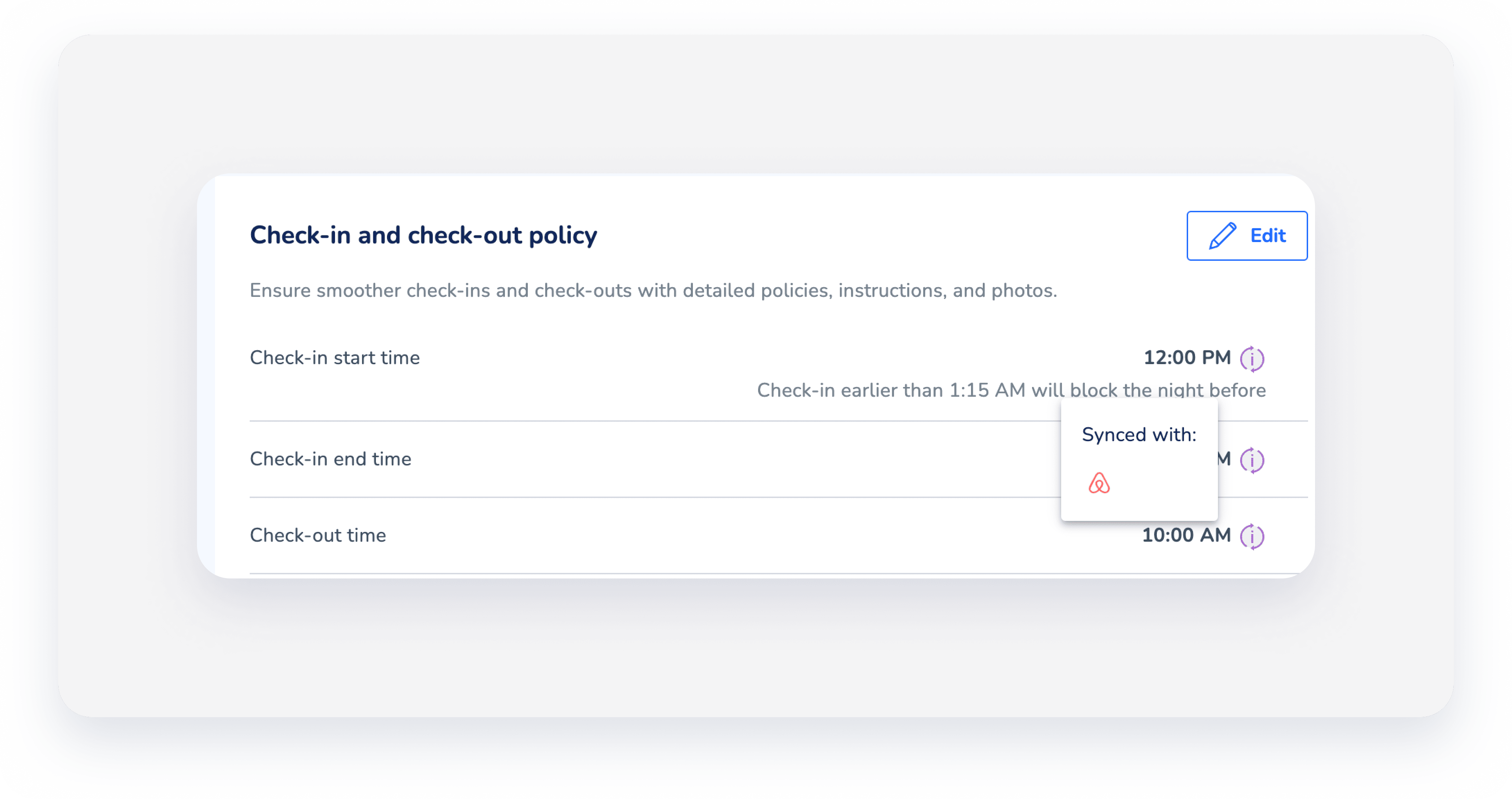
Change check-in or check-out times
Follow the instructions below to change your property's default times.
Step by step:
- Sign in to your Guesty account.
- In the top navigation bar, click the mode selector and select Operations mode.
- Click Properties.
-
Click the relevant property.
For multi-units, access the main unit's settings. Changes apply to sub-units automatically.
- In the left-side menu, click Pricing & Policies, and select Reservation policies from the dropdown.
- In the "Check-in and check-out policy" section, click Edit.
- Select the relevant times from the dropdown menus.
- Click Save.