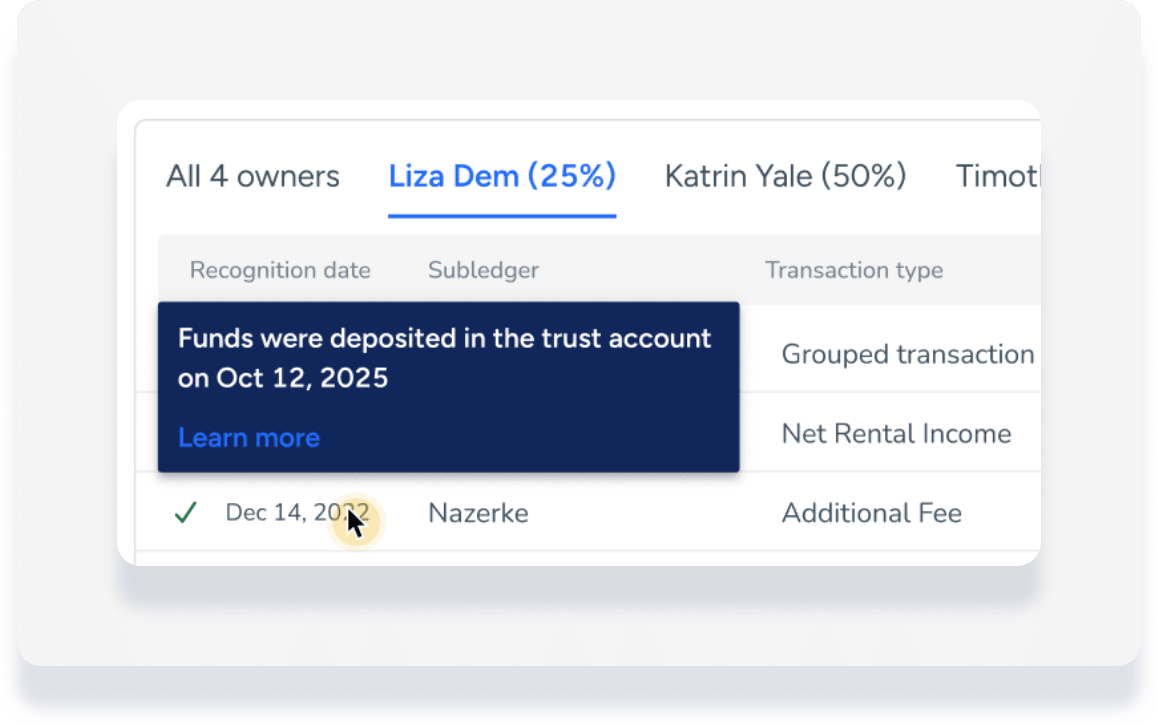The accounting method defines the set of rules and procedures used by your business to determine how and when income and expenses are reported. Select your accounting methods based on local regulation requirements or your personal preferences from the options below.
Accounting method options
Accrual basis
Recognizes revenue based on your business model recognition date.

Cash basis and guest payment
Recognizes revenue based on two conditions, whichever is later:
- Recognition date set up in your business model
- Guest paid for reservation

Revenue recognition example
- Reservation from June 25 to June 29
- Business model recognizes revenue at check-out
The revenue will be recognized at different times, depending on when payment is made.
Scenario #1: Payment made June 25
- Payment fulfilled, check-out pending
- The revenue is recognized when the second condition is met, on June 29.
Scenario #2: Payment made July 4
- Check-out fulfilled, payment pending
- The revenue is recognized when the second condition is met, on July 4.
Cash basis and funds in trust account
Recognizes revenue based on two conditions, whichever is later:
- Recognition date set up in your business model
- Funds are deposited in the trust account
- Automatically set at two days after guest payment is received

Important:
Channel commission is always recognized at check-in if you are on cash basis.
Change your accounting method
Follow the steps below to update your accounting method. Only team members with permissions to edit accounting settings can complete this process.
The new method will only apply to new reservations. Ongoing and past reservations will still be based on the previous method.
Step by step:
- Sign in to your Guesty account.
- In the top navigation bar, click the mode selector and select Accounting.
-
At the top, click Setup.
- In the lefthand menu, click Accounting method.
- At the top right, click Edit.
- Under "Which accounting method do you prefer?", select one of the following:
- Accrual basis
- Cash basis and guest payment
- Cash basis and funds in trust account (Only available to pilot users)
- Under "Do you want to block owner transactions?", select Yes or No. Learn more.
- At the top right, click Save.
- Read the information in the pop-up and click Change accounting method to confirm your selection.
Pilot: Cash basis in the accounting folio
When the journal entry date is passed but the entries are not yet recognized, a clock icon will appear to the left of relevant transactions in a reservation's accounting folio. Hover over the transaction to see details of when the item will be recognized.
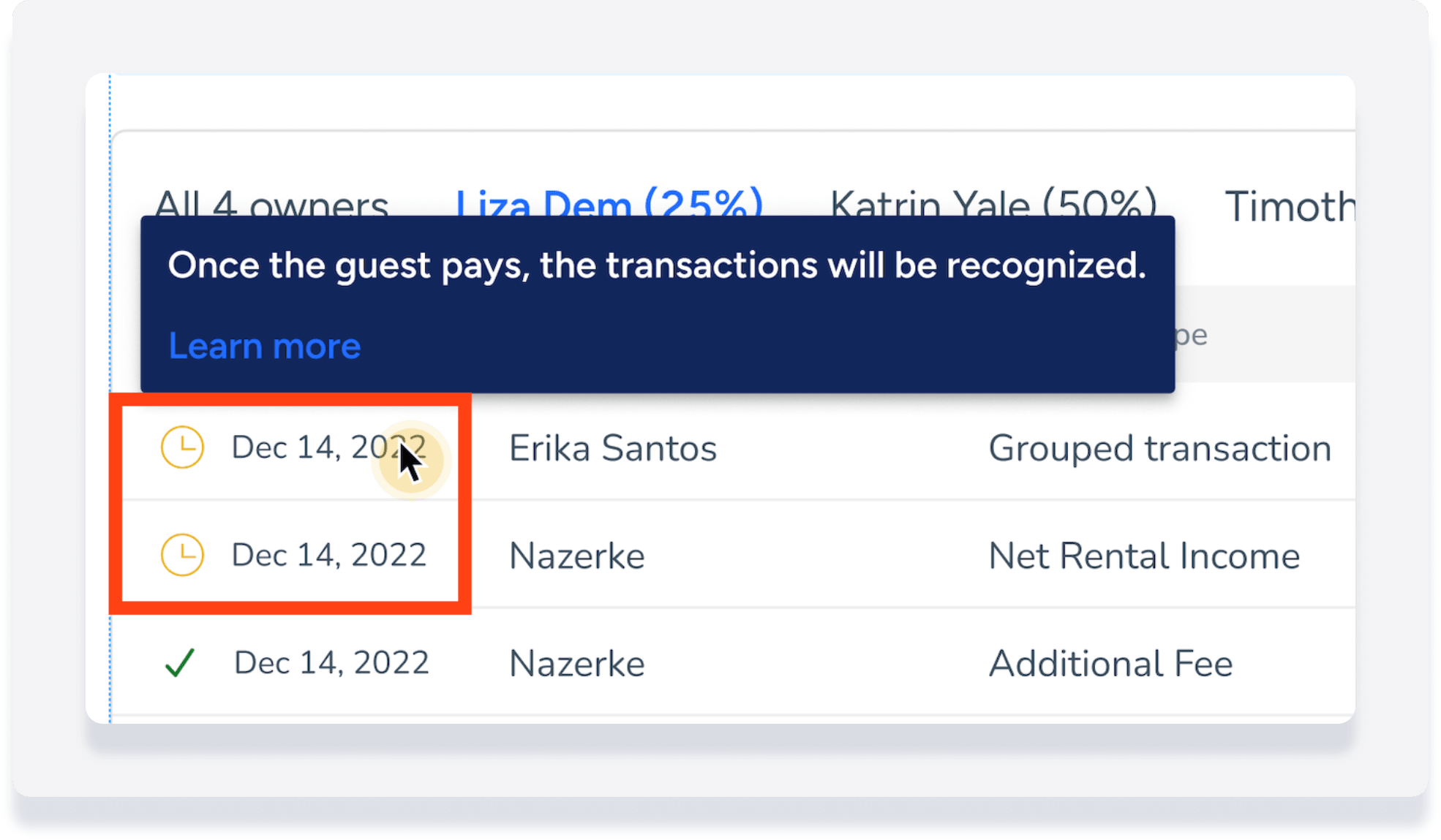
Once the transaction is recognized a green check is displayed. Hover over the transaction to see the date the funds were deposited.