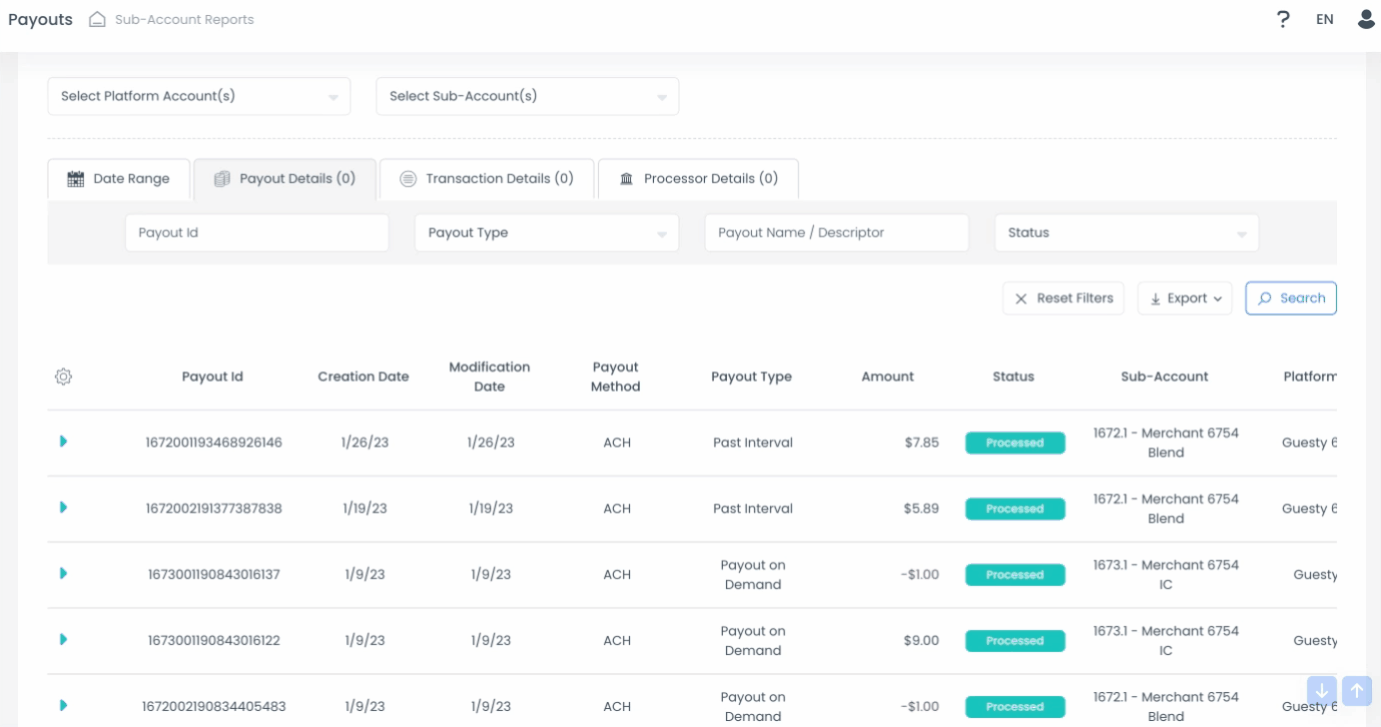The Payouts report displays the exact amounts sent to your bank account daily. This report focuses on the payout movement rather than individual reservation data.
At the top of the report, use the Select platform account(s) and Select sub-account(s) dropdown menus to filter your data.

Important:
GuestyPay does not issue a payout if you have a negative settlement or no funds available on a specific day. These appear as negative amounts. In rare cases, GuestyPay may withdraw funds from your bank account to cover a negative balance.
Data highlights
The report includes the following details:
Payout ID and type
Creation and modification dates
Payout method (e.g., ACH/wire transfer)
Amount and status
Sub-account and platform account
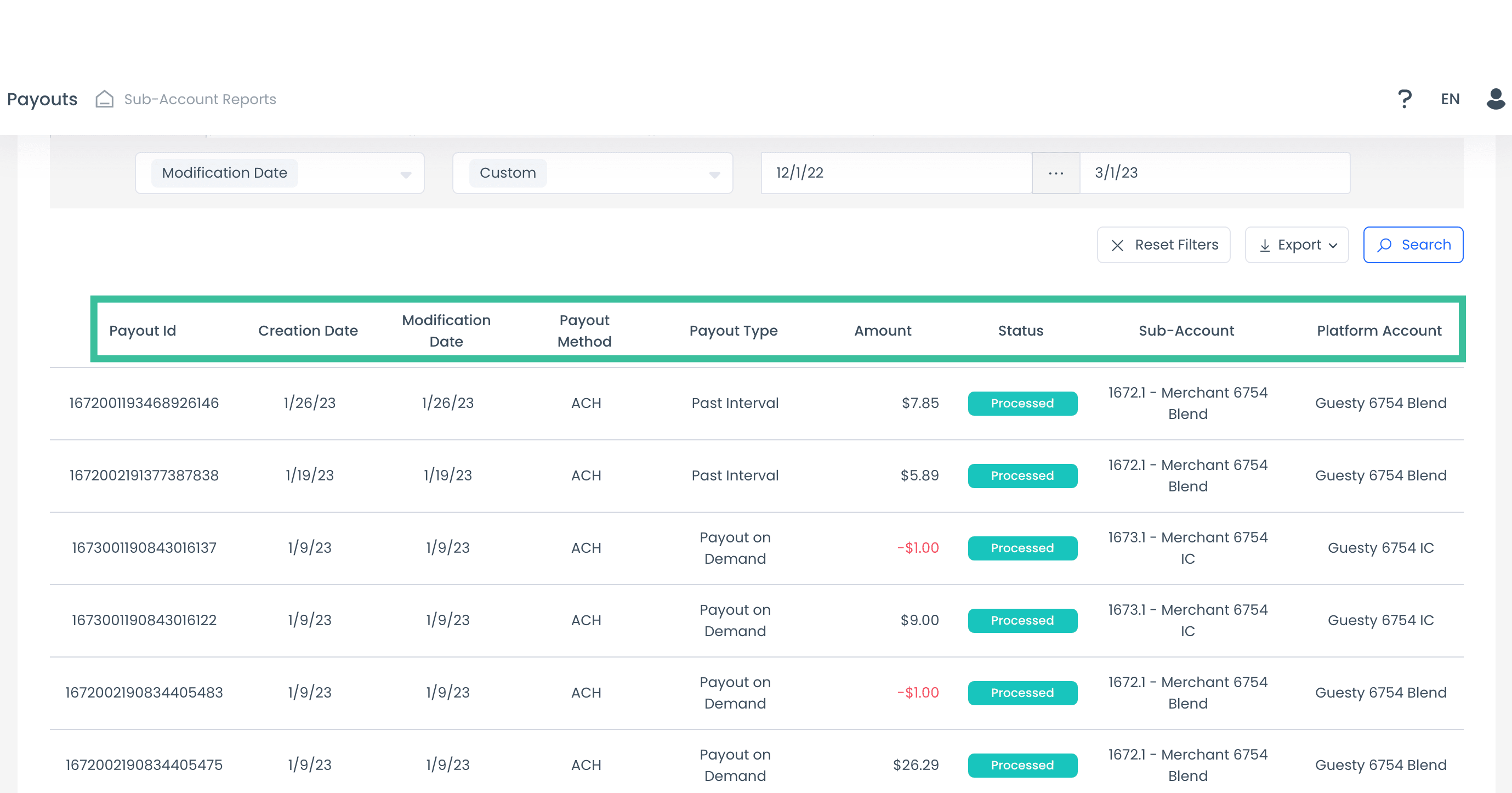
Note:
Payouts typically reach your bank account seven days after GuestyPay receives the funds. Processing times vary by bank.
Filter by date range
The Date range view is the default tab in the top-left corner. Use this to filter by "Creation Date" or "Modification Date".
Default setting: The report defaults to the Last 2 Days
Options: Choose from preset ranges like Today, Last 30 Days, or a Customized Date Range
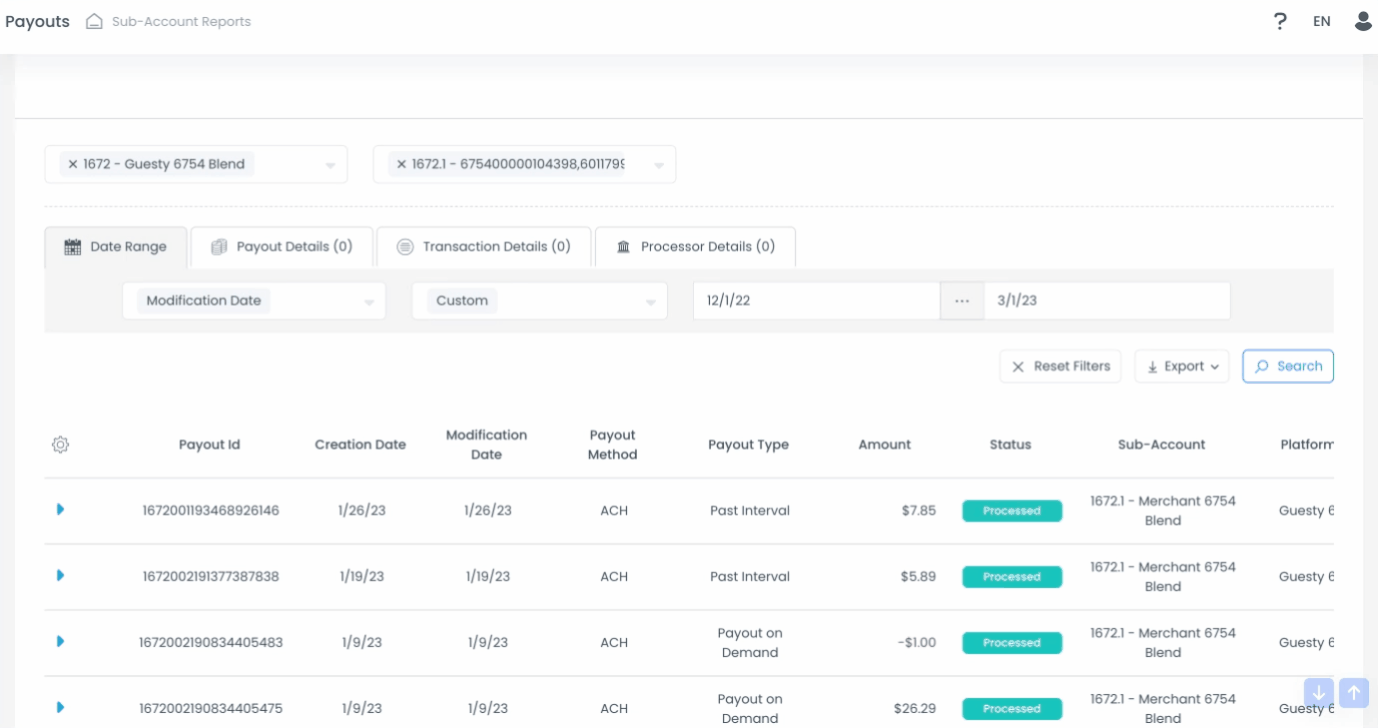
View payout details
Click the blue downward arrow next to a transaction to expand the wire transfer details. You can verify the destination bank account under Account Number in the "Payout Method" section.
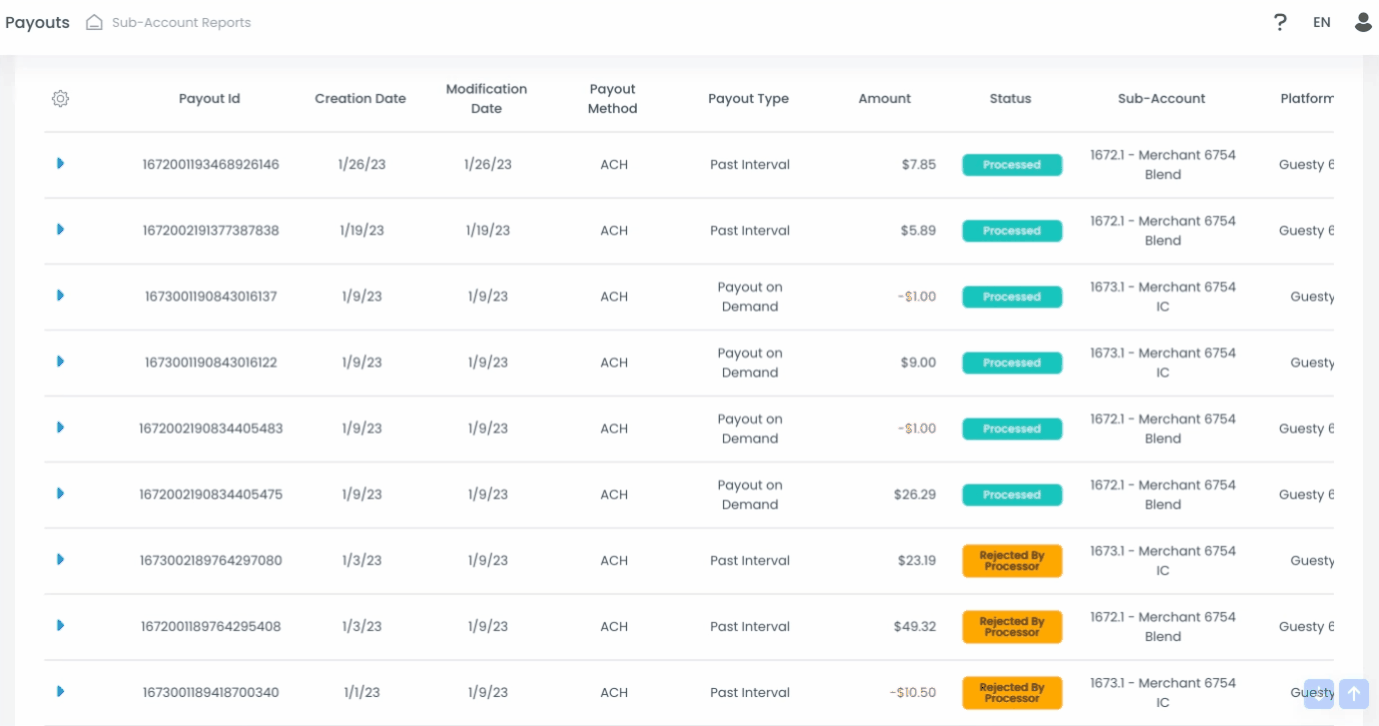
Explore additional views
Payout details: Search by Payout ID, Type, Descriptor, or Status
Transaction details: Filter by Payout method, Min/max amount, or Currency
Processor details: Search using Authorization codes or System Error codes