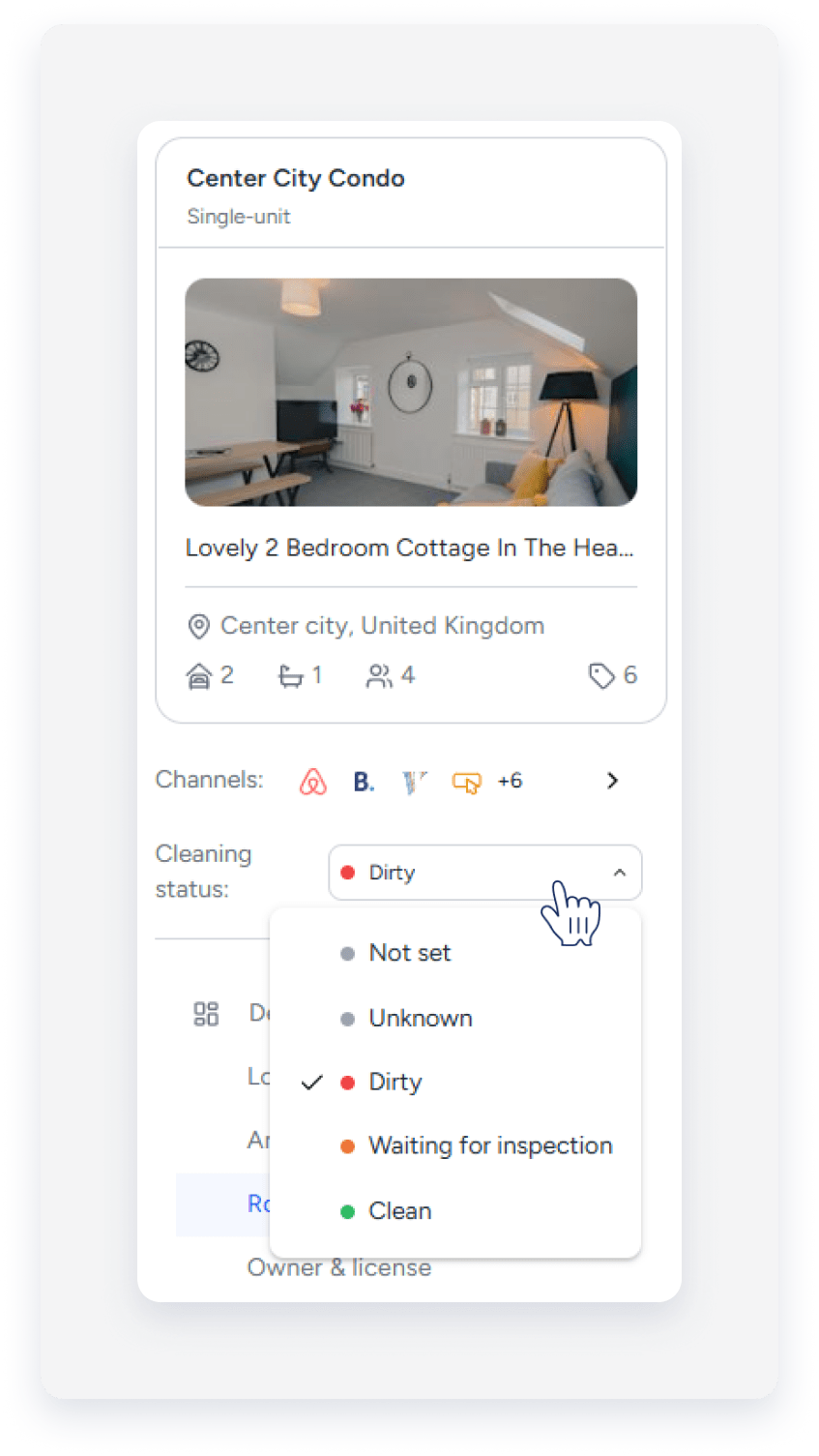Use the property's cleaning status to help your team stay on top of cleanliness without asking for updates. This helps you accommodate guests who arrive early or depart late. You can set up automated status changes or update them manually to keep your operations running smoothly.
You can also connect with third-party cleaning services to sync statuses between platforms.
Set up cleaning status automations
Set cleaning status automations for a specific property or your entire account. New properties follow account settings by default.
You can set the following automations:
- Mark as "dirty" after check-in.
- Change the property's cleaning status to "unknown" or "dirty" after a set time.
New automations apply to new properties automatically.
Configure automations on the account level
Configure cleaning status automations for all properties that follow account settings:
Step by step:
- Sign in to your Guesty account.
- In the top navigation bar, click the mode selector and select Setup mode.
- Click Account settings.
- Under the “Default preferences” section, scroll down to "Cleaning status".
- Toggle on the relevant items and enter the required information.
Changes automatically apply to all the properties that follow the account settings.
Configure automations for a specific property
Set a custom automation for a property or use account settings. You can also set an auto-task to change a property’s cleaning status once a task is completed.
Step by step:
- Sign in to your Guesty account.
- In the top navigation bar, click the mode selector and select Operations mode.
- Click Properties.
-
Click the relevant property.
For a multi-unit, access the main settings. The cleaning status automation applies to all sub-units automatically.
- In the left-side menu, click Automation and select Cleaning status from the dropdown menu.
- At the top right, click Automate cleaning status or Edit.
- Toggle on Cleaning status automation.
- To set a custom automation, select Override account settings and update the settings as desired. Alternatively, select Use account settings to use the account-level automation.

- Click Save.
Update a property’s cleaning status manually
Update a property’s cleaning status manually through the multi-calendar or the property page.
Via the Multi-Calendar
Step by step:
- Sign in to your Guesty account.
- In the top navigation bar, click
 .
.
-
In the left pane, click the cleaning status icon next to the relevant property's name. Then, select the relevant status from the dropdown menu.
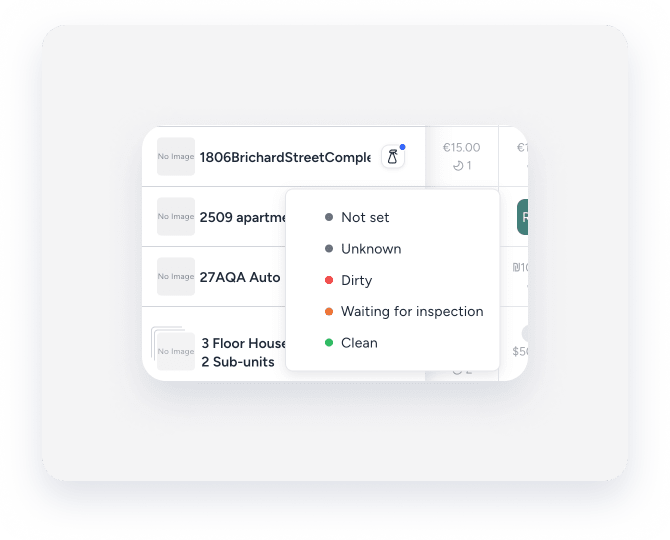
Via the property page
Step by step:
- Sign in to your Guesty account.
- In the top navigation bar, click the mode selector and select Operations mode.
- Select Properties.
- Click the relevant property.
-
Under the relevant property's photo, click the dropdown next to "Cleaning status" and select the relevant status.