Breezeway is a property care and operations platform that helps vacation rental managers and hospitality operators manage tasks, communicate efficiently, and ensure properties meet guest and owner standards. With over 500 users, Breezeway improves operational efficiency and enhances service delivery.
Features
- Sync reservation and property data from Guesty.
- Automate task scheduling based on location and staff availability.
- Equip field staff and service partners with customizable checklists and mobile tools.
- Monitor tasks and address issues in real time.
- Share detailed reports with owners to highlight management services.
- Message guests about service updates or stay extensions.
Copy the Guesty API key
- Sign in to your Guesty account.
- In the top navigation bar, click

- Click Marketplace.
- Search for "Breezeway", then click Connect.
- At the top right, click Connect.
- In the pop-up, copy the API key.
- Click OK.
Important:
The API key is valid for 4 hours. Connect Breezeway immediately after copying the key.
Connect Breezeway with Guesty
- Sign in to Breezeway or create an account by filling out this form.
- Go to Settings and click Integrations.
- Find the Guesty integration and click Add.
- In the pop-up, paste your copied Guesty API key in the "API key" field.
- Click Connect.
Breezeway automatically syncs your properties and reservations once connected.
Sync Breezeway to update Guesty cleaning status
Contact your Breezeway Customer Success Manager (CSM) to enable Breezeway to update the cleaning status in Guesty. Ensure you have cleaning status automation set up in Guesty.
Breezeway guide links
Enabling Breezeway to sync property and reservation guide links to your Guesty account allows you to share these links with guests directly through Guesty messages.
To enable this feature, contact Breezeway support at support@breezeway.io.
When this feature is activated, Breezeway creates two custom fields in Guesty:
-
Listing level: A custom field titled breezeway_listing_guide_link that contains the property guide link.
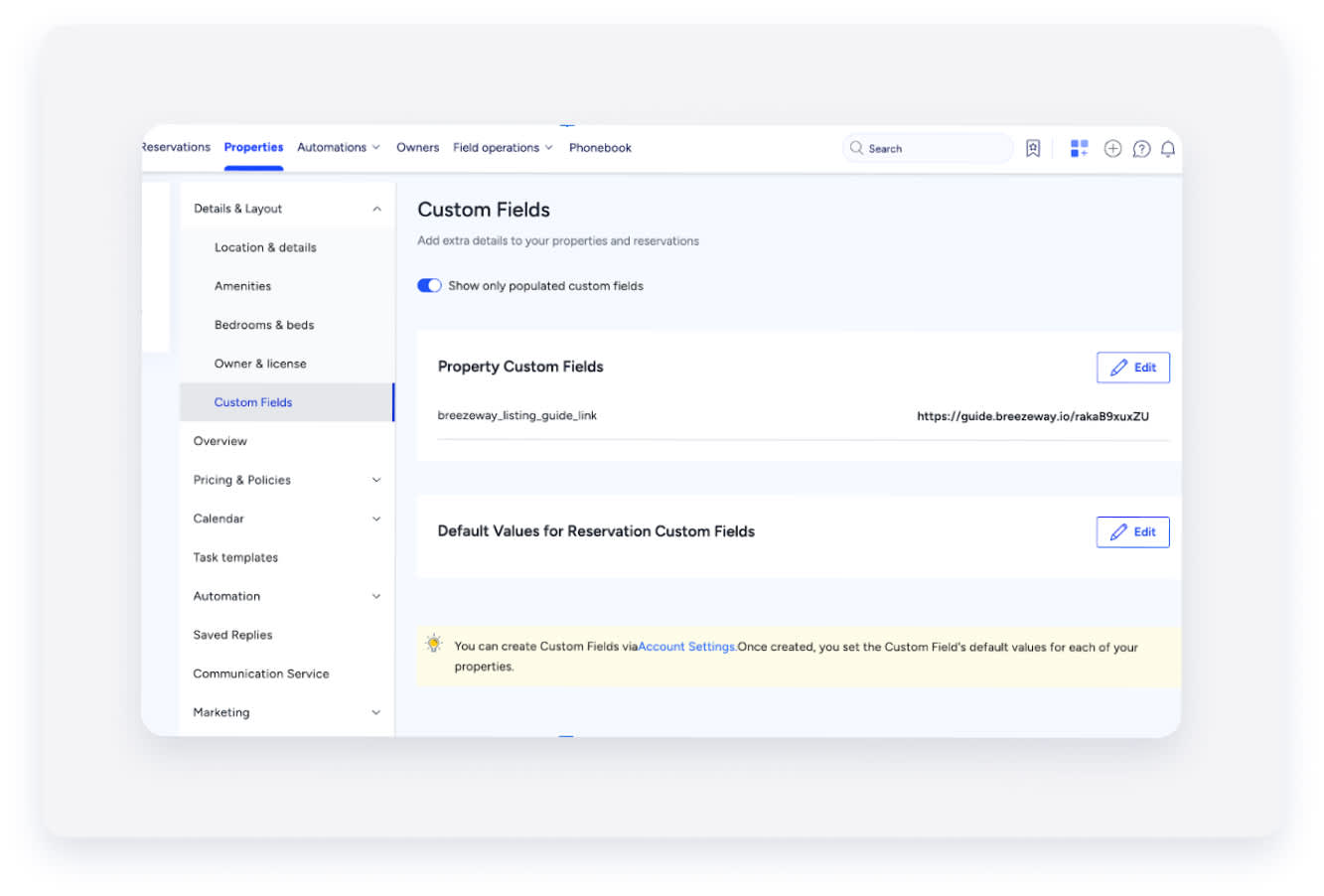
-
Reservation level: A custom field titled breezeway_reservation_guide_link that includes the reservation guide link. This field appears under "Extra Information" once the Guesty reservation syncs with Breezeway.
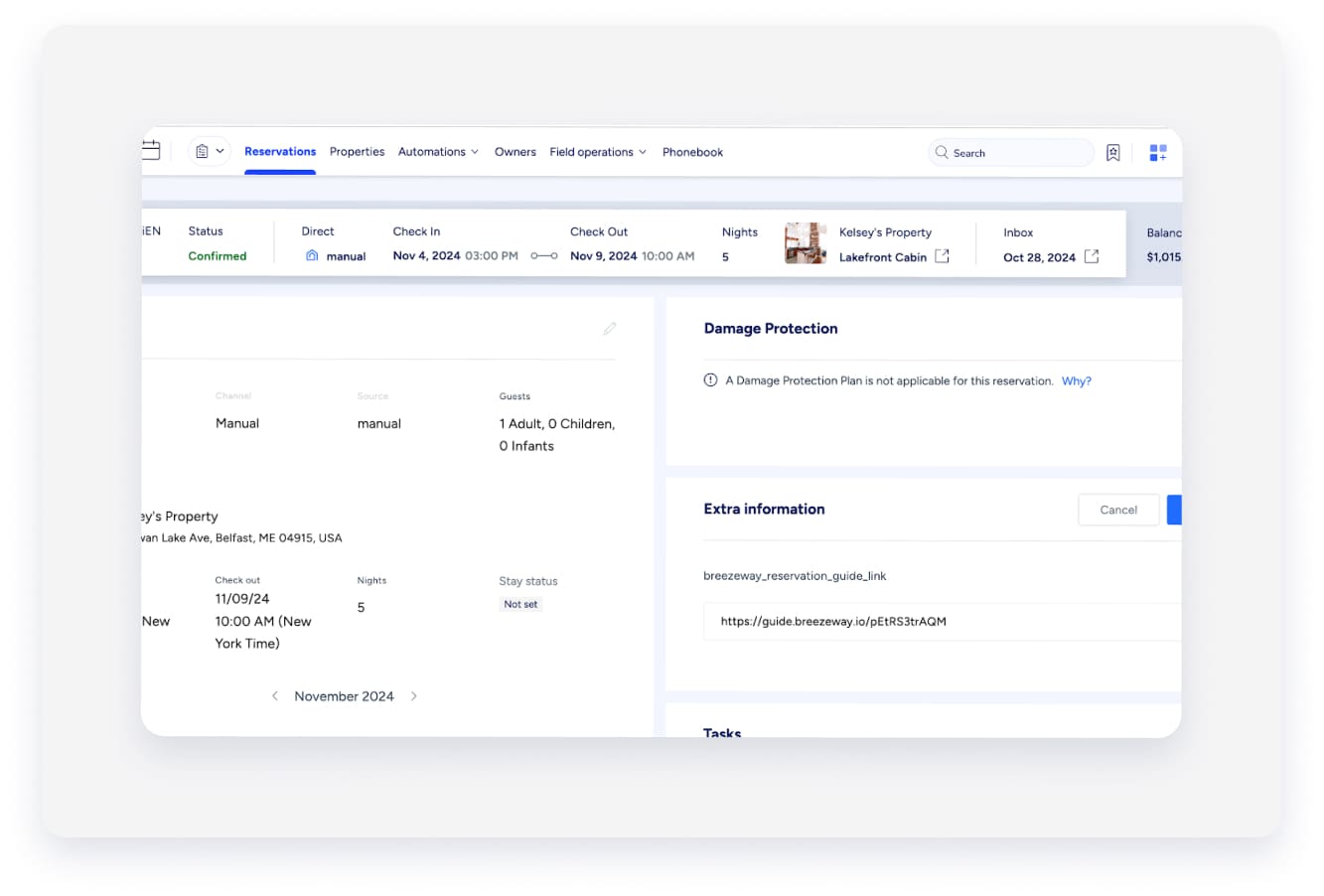
Use these custom fields in Guesty messages to share guide links with guests.
Use guide links in Guesty messages
Use custom fields as variables in Guesty messages to add personalized details, such as Breezeway listing or reservation guide links:
- In the top navigation bar, click the mode selector and select Operations mode.
- Click Automations and then select Messages.
- Select the message(s) you want to edit or add.
- In the message body, click + Add variable.
- Insert the Breezeway listing or reservation guide link variable.
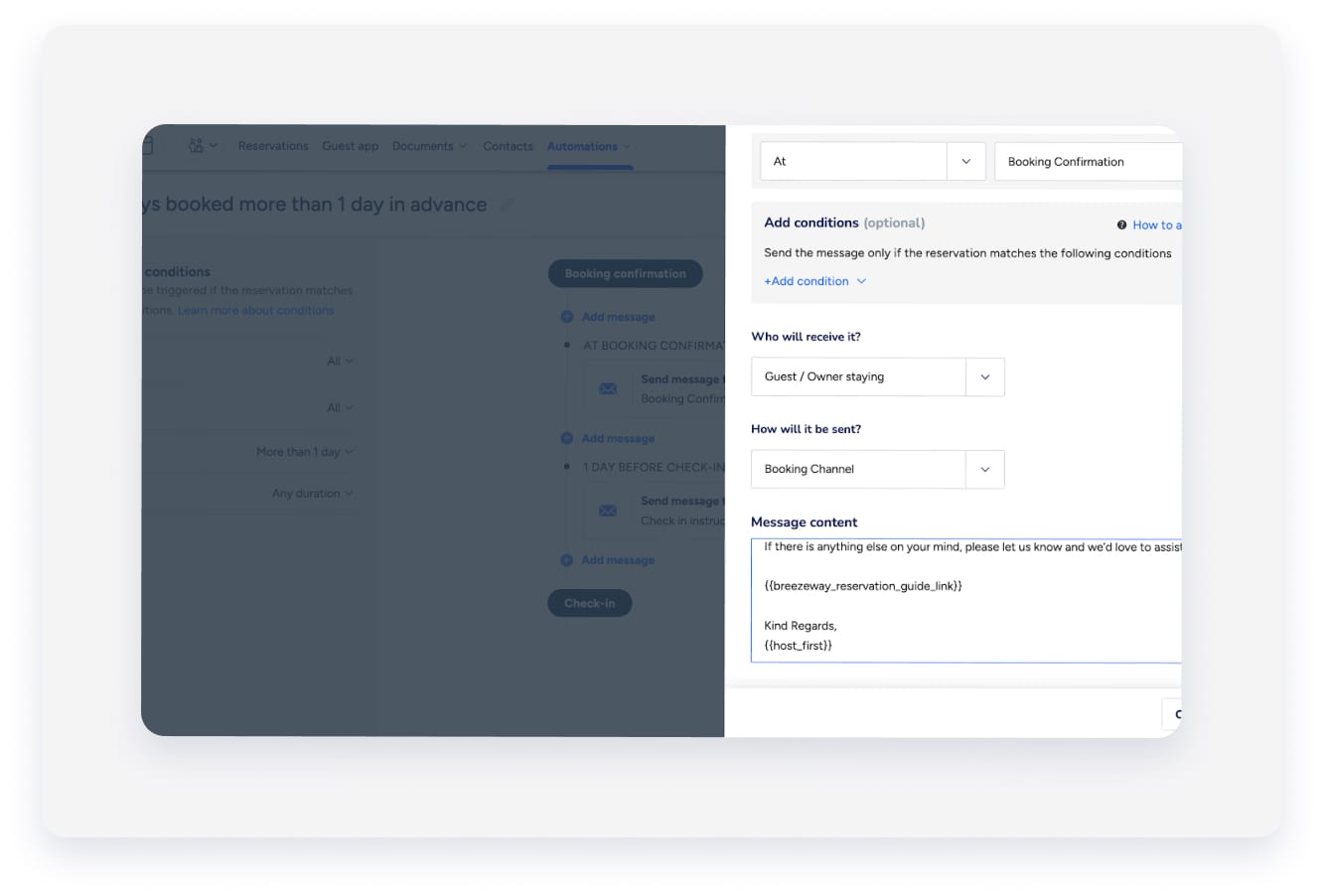
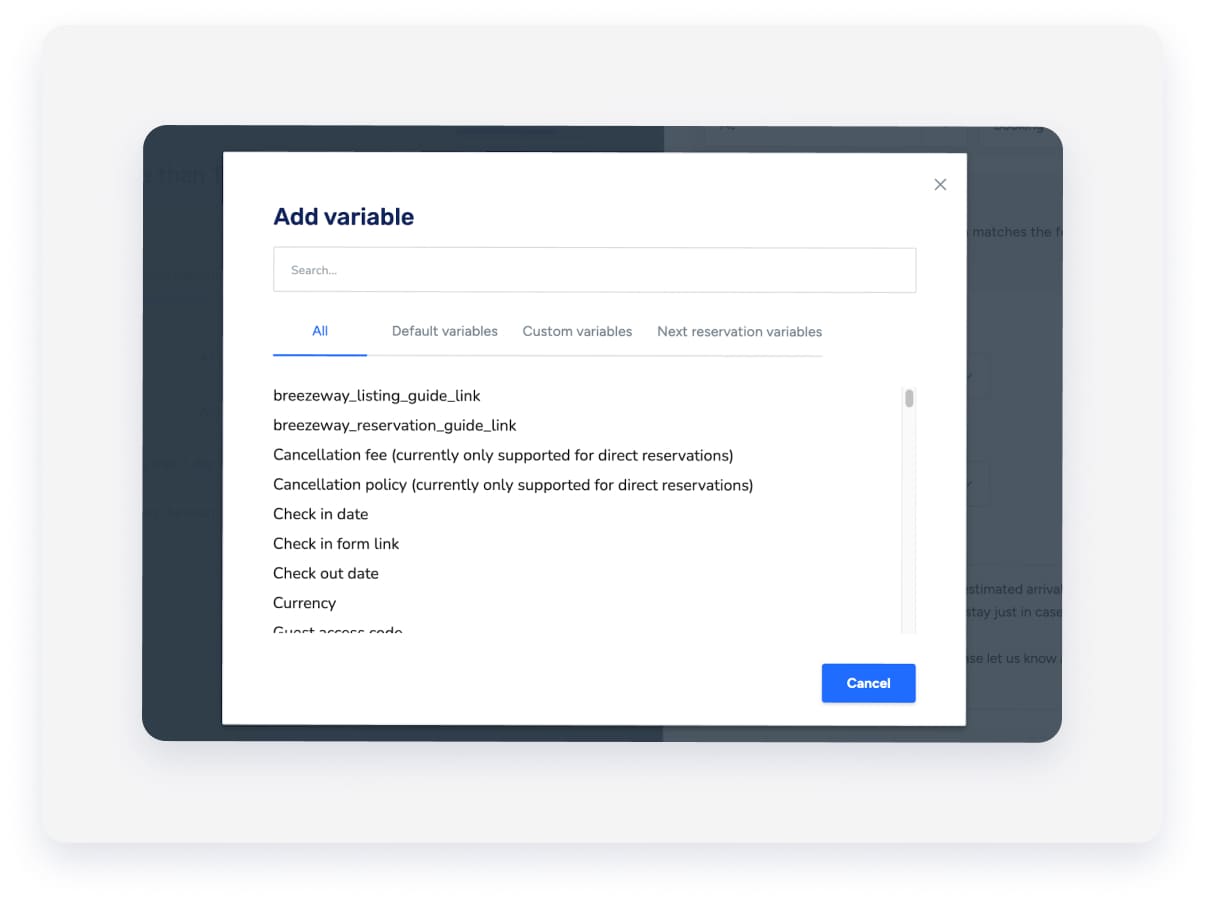
If you don't have a guide yet, contact your CSM or Breezeway Support to learn more, or read more about Breezeway guides here.
For assistance with other Breezeway features, contact Breezeway support at support@breezeway.io.