Accounting by Guesty is a premium feature. Please contact us to discuss activating it.
A balance summary provides a snapshot of financial transactions from the trust account's perspective as of a specific date. This report helps you track how much money is currently held for different entities, such as owners or vendors.
For example, if a guest pays for a reservation but you haven't yet paid the cleaning vendor, that money remains part of the vendor's balance until the payout is complete. Use the balances report to see a cumulative sum of these transactions over time, rather than viewing individual entries in a posting journal.
Understanding the Cash ledger
When viewing the Cash ledger, it is important to note how the system calculates the "Outstanding balance". In Guesty, the Cash account receives credits from guest payments and debits from payouts to vendors or owners.
Only payout-side entries (debits) are marked as paid. Since incoming credits are never "cleared" or settled, the Cash account balance naturally trends downward over time. This is expected behavior and does not reflect your actual cash on hand.
View ledger balances
Follow the steps below to view or export your ledger data.
ֿStep by step:
- Sign in to your Guesty account.
- In the top navigation bar, click the mode selector and select Accounting mode.
-
Click General ledger and select Balances from the dropdown menu.
- Use the filters at the top left to focus on the date and ledger that interest you:
- Click Balance date to select your "as of" date.
- Click Ledger to select the specific account (e.g. "Owner" or "Cash).
- Click the blue plus icon to add more filters if needed.
- Click Columns in the top-right corner.
- Toggle on Outstanding balances.
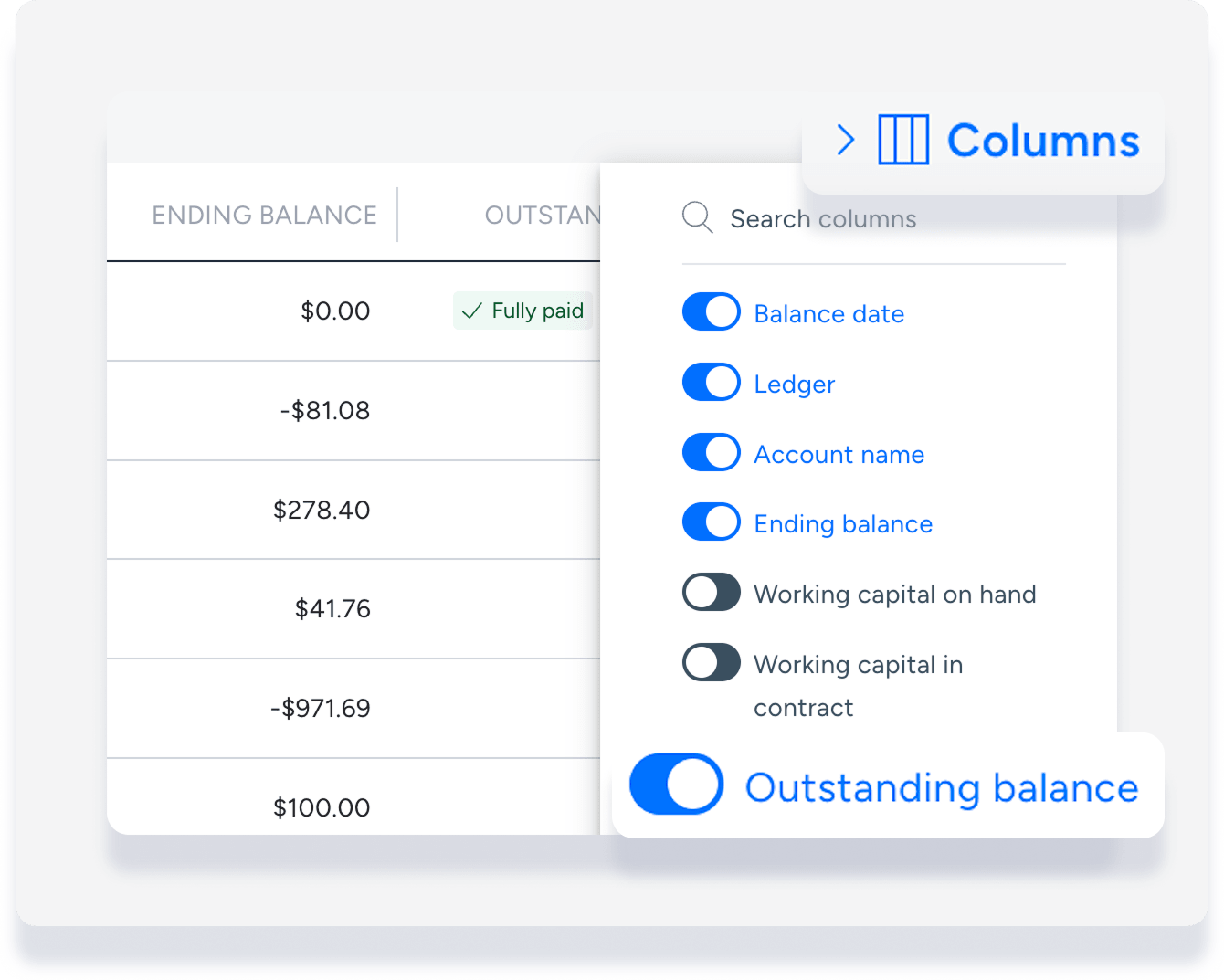
- Click
 in the top-right corner to download the report.
in the top-right corner to download the report.
Ledger options
You can view balances for the following ledgers:
- Cash
- Owners
- Advanced deposit (Guests)
- Accounts payables (Vendors)
- Accounts payables (PMC)
- Accounts payables (Taxes and VAT)
- Accounts payables (Channels) Learn more
Important information
Currency changes: If you change your Guesty account currency, the system displays balances in both currencies. The balance from before the change appears in the old currency, and the balance after the change appears in the new currency.
Outstanding balance: This represents the remaining unpaid total within that specific ledger.