With Guesty's recorded payment report, you have better control over recorded payments, so you can ensure operational efficiency and financial accuracy. The report displays all your recorded payments in one place.
Viewing the report
To view the report, follow the steps below:
Step by step:
- Sign in to your Guesty account.
- In the top navigation bar, click the mode selector and select Financials mode.
- Click Recorded payments, the report is displayed.
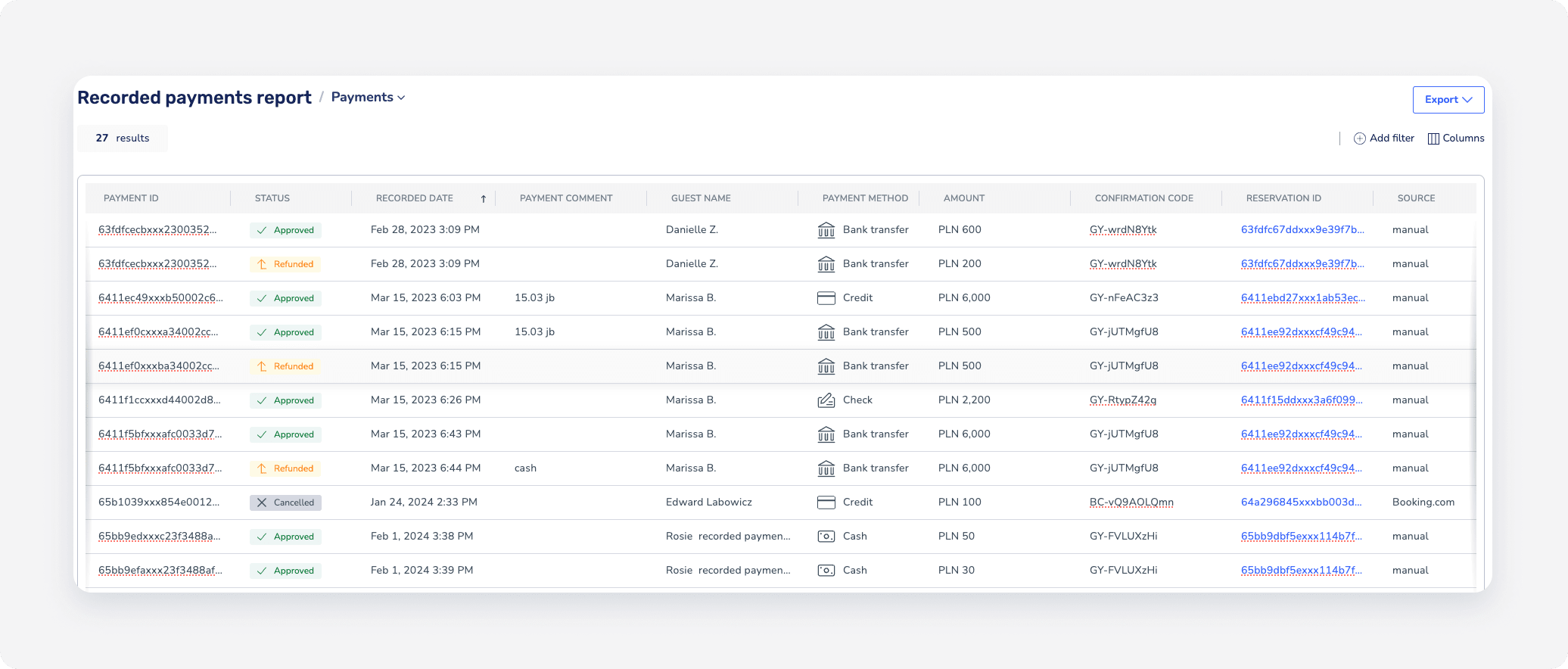
Filtering the report
You can filter and customize the report by different parameters (for example: payment status, amount, time-frame, guest name, reservation and even by a specific note).
Tip:
You can save the filter view you created, by clicking + Add filter at the top right side of the screen. You can then save your view by clicking the Save as button, and naming the filtered view. To remove the filter from your view, click the "x" to the right of the filter name, on the top left side of your screen.
Downloading the report
To download the report, click the Export button on the top right side of your screen, and choose "Excel" or "CSV" format.