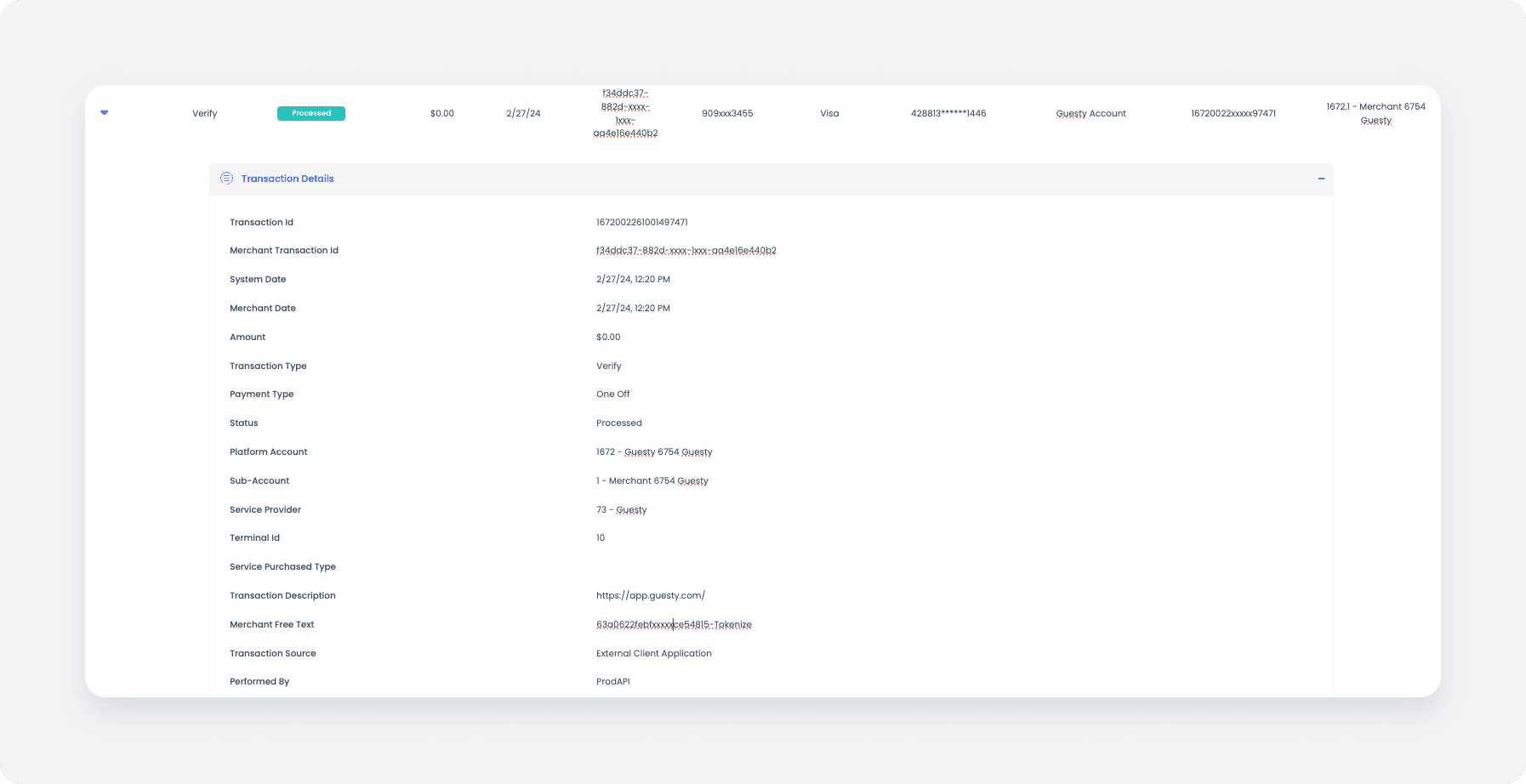Credit card verification is a crucial step in the payment process, where the credit card is validated against the issuing bank. This process is essential for improving risk management, lowering the possibility of chargebacks and refunds, and preventing fraudulent activity.
When you add a credit card to a reservation, GuestyPay performs a $0.00 transaction, in order to validate the guest's credit card. These transaction are shown in the GuestyPay dashboard as "Verify" transactions.
Occasionally, the credit card validation process fails (could be due to simple reasons as a geo-location limitation, or a wrong CVV). In this case, the reservation status will remain intact in the system. You can get notified about failed credit cards if set up relevant notifications. The credit card, however, will not be added to the reservation, and you will need to repeat the process of adding it, or add a different card.
To make sure your guest's credit card was successfully validated, follow the steps below:
Step by step:
- Sign in to your Guesty account.
- In the top navigation bar, click the mode selector and select Financials mode.
- Click Payment processing.
- Locate your username above the "GuestyPay" section on the right hand side. Click
 to copy it.
to copy it.
- Next to the username, click Payment dashboard.
- You will be redirected to the dashboard login page. Fill in your username you copied and the password, and click Sign in.
- In the left pane, click Sub-Account Reports.
- Select Transactions.
- In the "Transaction Type" column, locate "Verify" transaction, and click the blue arrow on its left side.
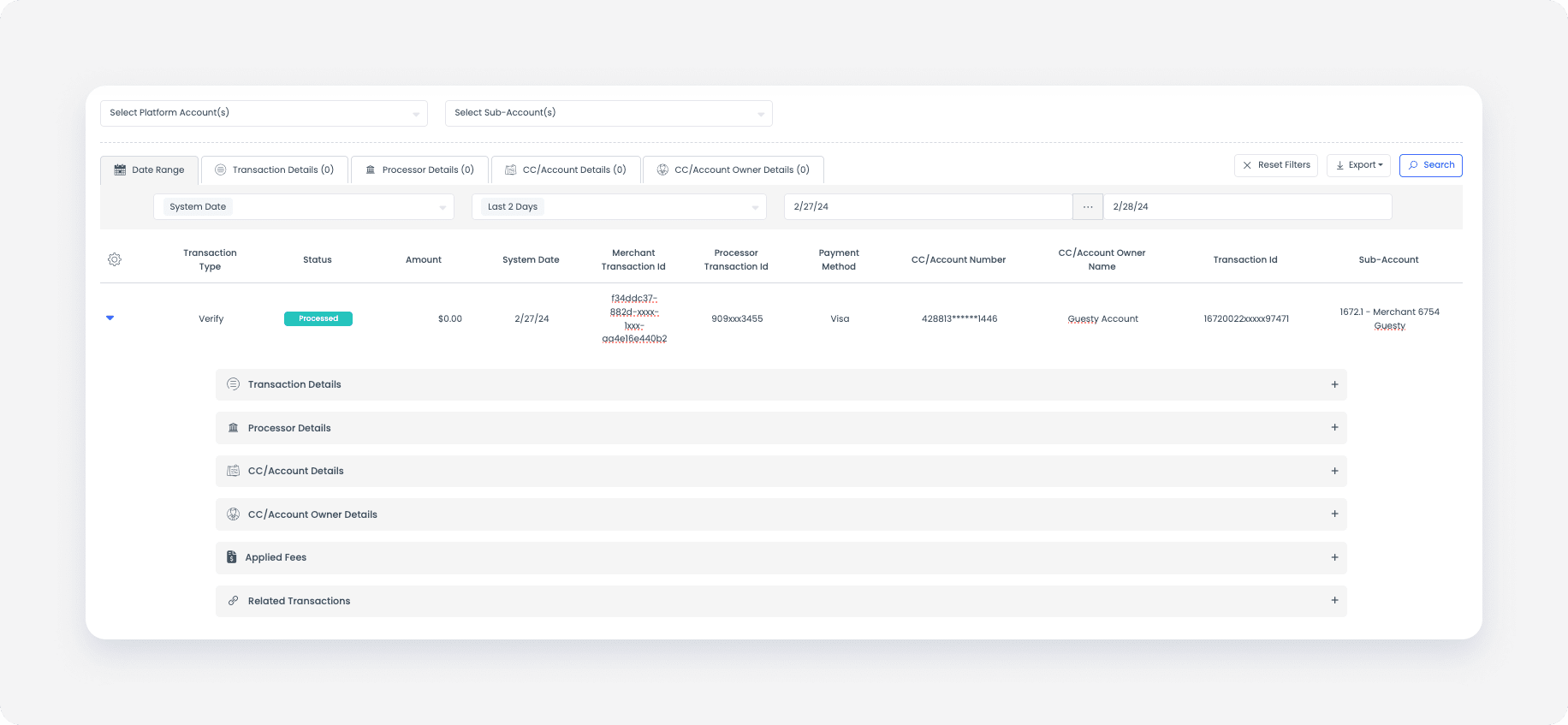
- To expand the transaction details, click Transaction details.
Note:
"Verify" transactions are a zero dollar transactions, meaning, the guest's credit card will not be charged. Moreover, in GuestyPay, no processing fees apply for this transaction type.