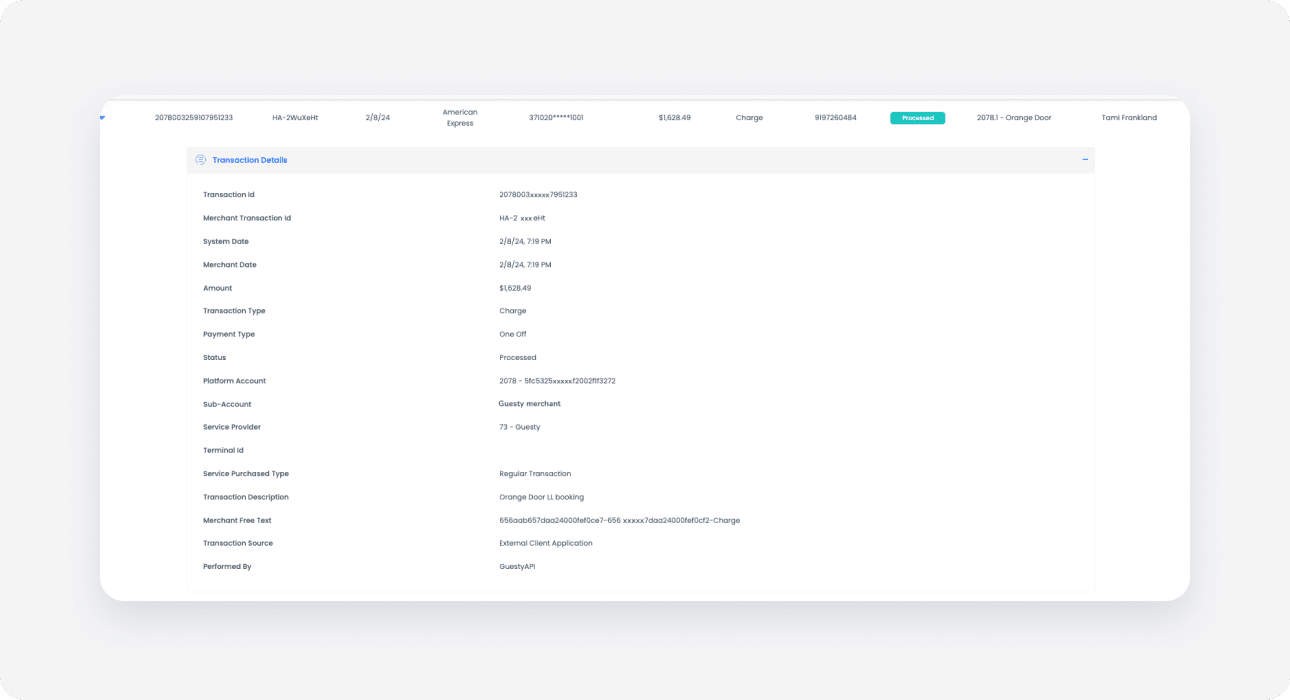Payouts focus on how the funds collected in a payment are actually settled - paid out to the ultimate beneficiaries. In that fashion, a payout includes the processed amount from one or more reservations, and does not include additional fees such as the rolling reserve and processing fees which are deducted.
To make sure you fully understand how payouts are calculated, read about rolling reserve.
Next, follow the steps below to identify the reservation related to each payout.
Step by step:
- Sign in to your Guesty account.
- In the top navigation bar, click the mode selector and select Financials mode.
- Click Payment processing.
- Locate your username above the "GuestyPay" section on the right hand side. Click
 to copy it.
to copy it.
- Next to the username, click Payment dashboard.
- You will be redirected to the dashboard login page. Fill in your username you copied and the password, and click Sign in.
- In the GuestyPay dashboard, click Sub-account reports.
- Select Payouts reconciliation.
- In the search pane, under "Date Range", select "Process Date". Then select the period by either selecting one of the options in the drop down, or selecting a custom date range using the calendar widget.
Tip:
When selecting the range, extend it by 3-4 days so that weekends are also included. Banks and other parties usually do not process payments over weekends.
-
Click your selected payout to view its details.
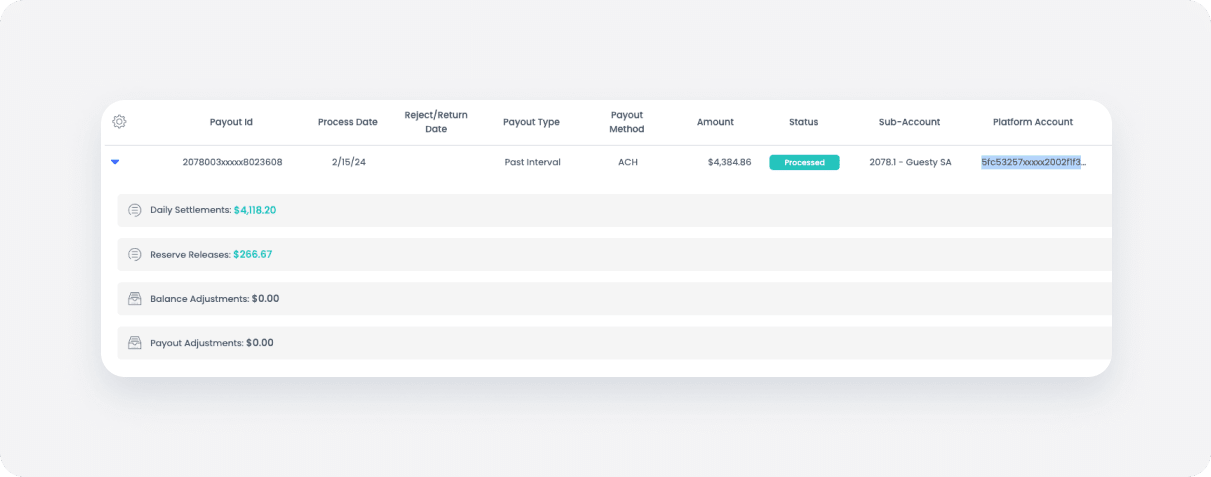
- Click Daily Settlements to view its details.
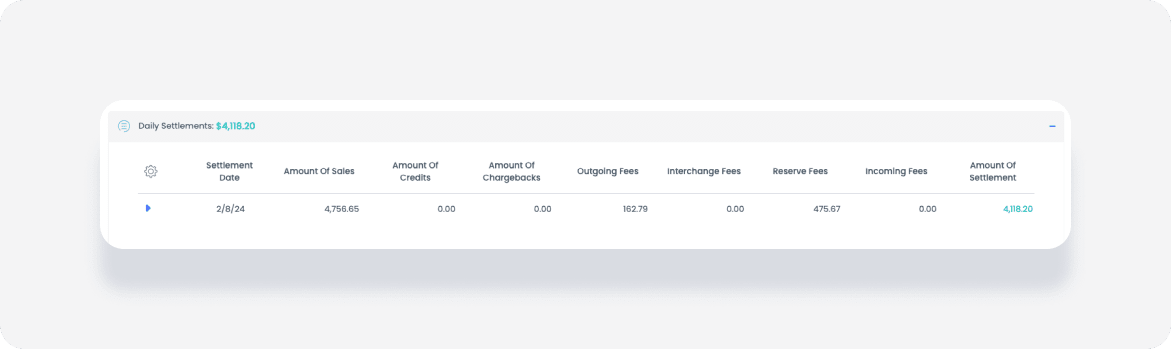
- Click the blue arrow to open "Daily Settlements" details:
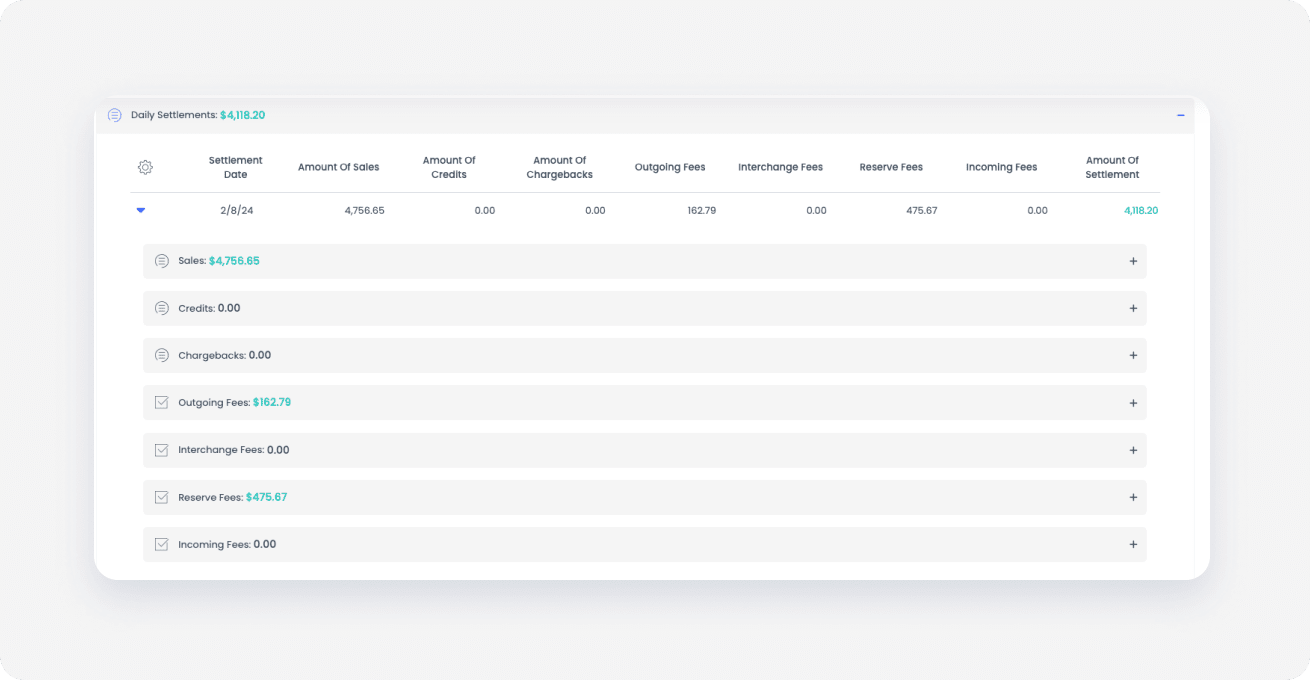
-
Click Sales.
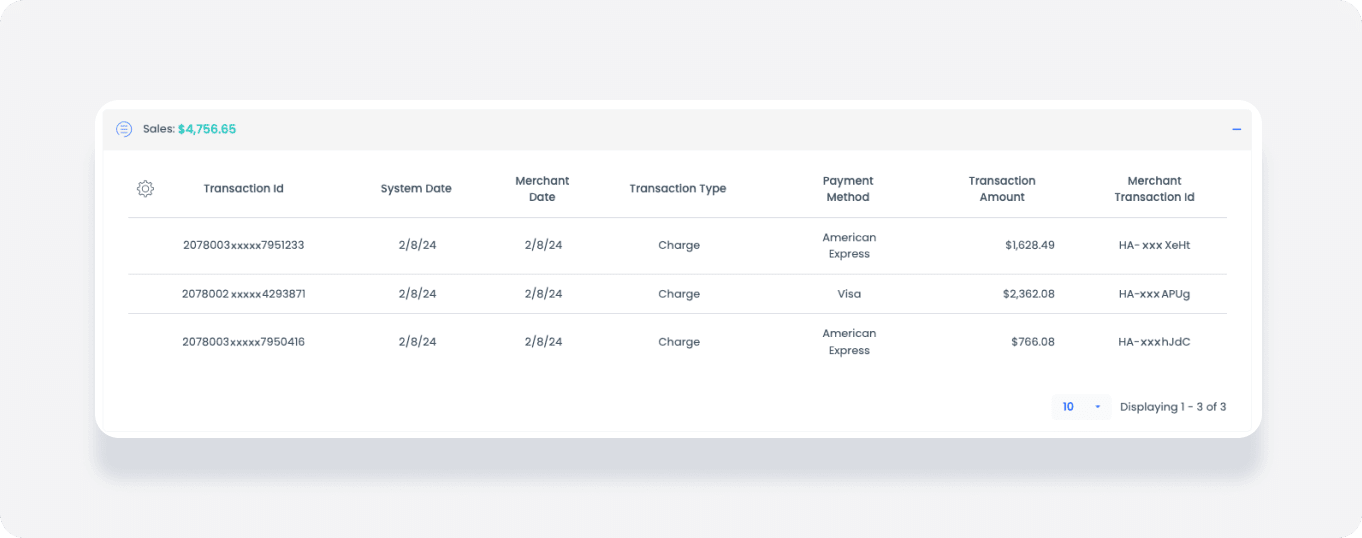
-
On the far right side, under the column "Merchant Transaction ID", find the confirmation codes related to all the reservations included in this payout.