If you need to connect or remove Guesty as your Booking.com connectivity provider for a specific listing, you can do so on the Booking.com Extranet or directly in Guesty.
You can verify that Guesty is the connectivity provider for a listing in the Booking.com integration page in Guesty. If you see  when you over the listing's hotel ID, it indicates that Guesty is already configured as the connectivity provider for the listing. If you don't see
when you over the listing's hotel ID, it indicates that Guesty is already configured as the connectivity provider for the listing. If you don't see  , follow the steps below to connect Guesty as the connectivity provider.
, follow the steps below to connect Guesty as the connectivity provider.
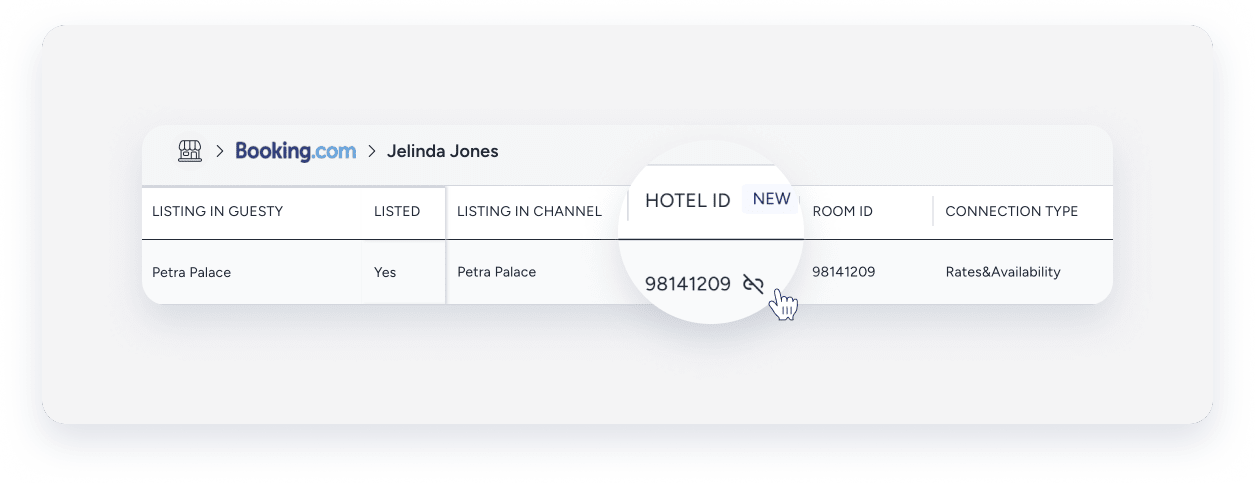
In Booking.com
Set Guesty as your connectivity provider in Booking.com
Follow the instructions below to set Guesty as your connectivity provider on Booking.com Extranet.
- Sign in to your Booking.com account.
- Select the relevant listing.
- In the top menu, click Account.
- From the dropdown, click Connectivity Provider.
This will direct you to the Connectivity Provider page.
- Click
 .
.
- Type in and select Guesty in the "Provider name" search box.
You'll be automatically directed to the next page (Step 7).
- By default, all of the provider management checkboxes will be selected.
|
Important:
We highly recommend keeping all options selected.
The connection will only work if Rates & Availability, Reservations, Content, and Photos are selected.
|

|
- Under "Connection management" check the Extranet access checkbox, which is unchecked by default.
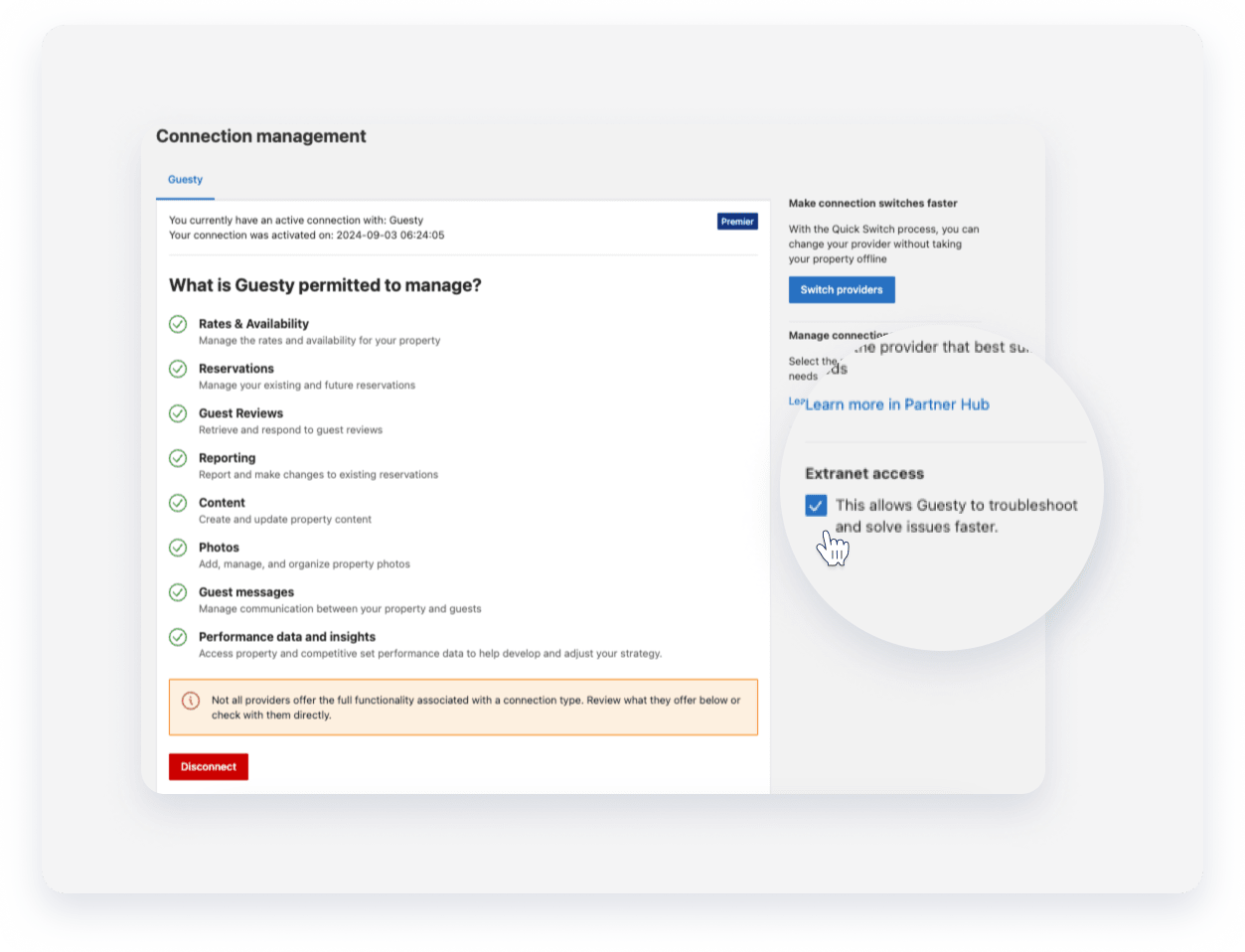
- Click Next.
- Follow the flow on Booking.com to complete the setup.
Remove Guesty as your connectivity provider in Booking.com
Follow the instructions below to remove Guesty as your connectivity provider on Booking.com Extranet.
- Sign in to your Booking.com account.
- Select the relevant listing.
- In the top menu click Account
- From the dropdown, click Connectivity Provider.
This will direct you to the Connectivity Provider page.
- Scroll down to "Connection management", and click Disconnect.
In Guesty
Set Guesty as your connectivity provider in Guesty
Follow the steps below to configure Guesty as the connectivity provider, and link your properties, directly from Guesty.
Prerequisites:
- You have properties in Booking.com.
- You have a valid property ID.
Step by Step:
- Sign in to your Guesty account.
- In the top navigation bar, click the mode selector and select Growth mode.
- Click Distribution and select Booking.com.
- If you have a Booking.com account, select the account you want to link your listing to and click Link listing.
If you don't have a Booking.com account created or if you want to link a property to a new account, in the top right corner, click Add account, and then click Connect account.
- Enter the property ID number for the listing you want to link.
- Click Next.
Our system will check if Guesty is the connectivity provider for the listing. If Guesty is not the connectivity provider, you will be prompted to set up Guesty as the connectivity provider.
- Click Connect.
- A booking.com widget will open within Guesty prompting you to log in to the Booking.com extranet.
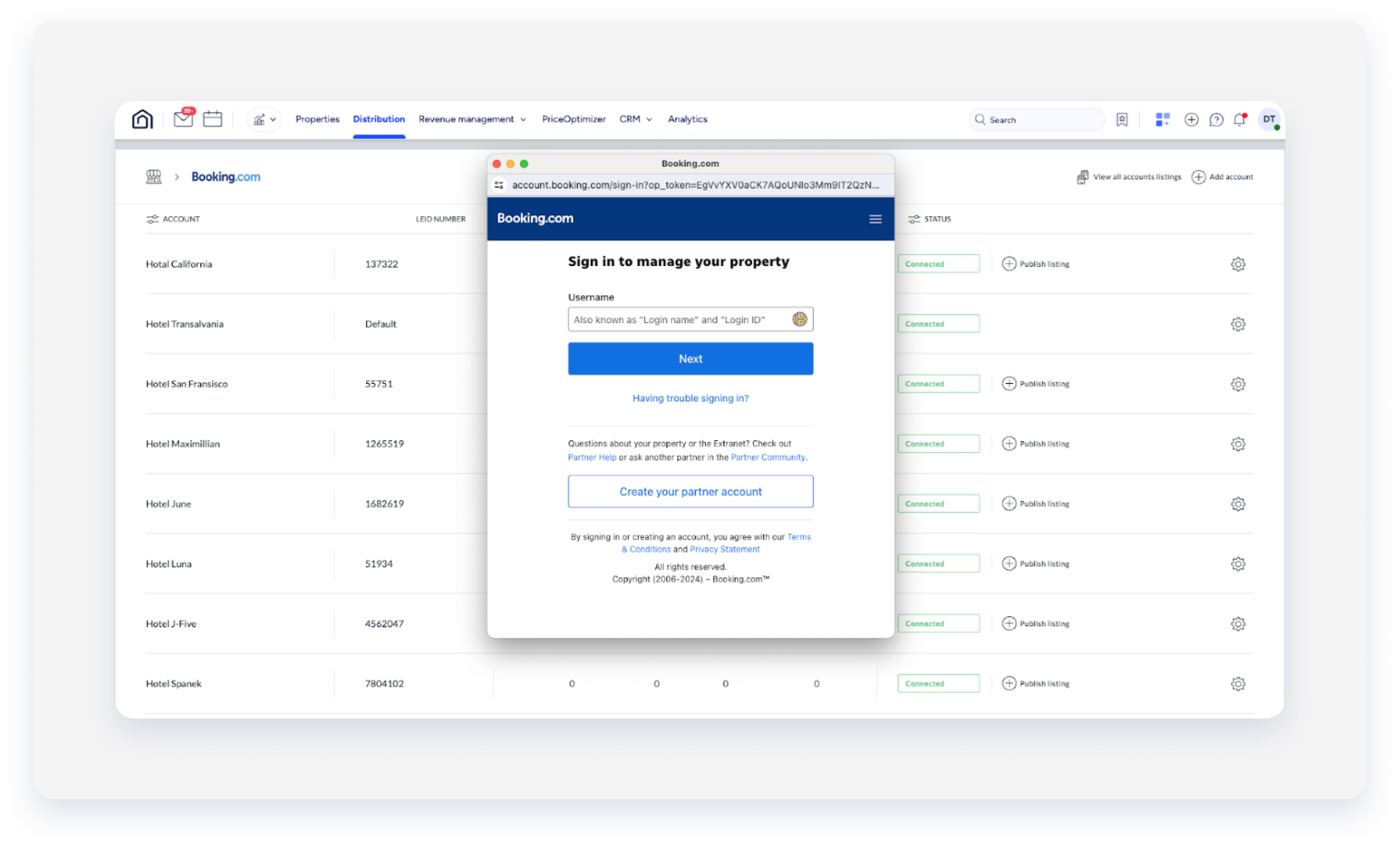
- Upon successful login, you will be able to configure and set up Guesty as the connectivity provider for the listing. You can complete the setup within the Booking.com widget on Guesty, or you can choose to perform the task directly in the Booking.com extranet, which will open in a new tab.
Remove Guesty as your connectivity provider in Guesty
You can remove Guesty as the connectivity provider for any Booking.com listing, including all associated rooms, directly from Guesty, eliminating the need to navigate to Booking.com’s extranet for disconnection requests.
When you disconnect a listing, Guesty no longer manages it, and the relevant row for that listing will be removed from the Booking.com integration page in Guesty. Existing reservations and communication will remain in Guesty but will no longer sync with Booking.com.
Important:
Once you remove Guesty as the connectivity provider on Booking.com, the listing is automatically disconnected in Guesty during the daily sync.
Follow these steps to remove Guesty as the connectivity provider for a listing.
Step by step:
- Sign in to your Guesty account.
- In the top navigation bar, click the mode selector and select Growth mode.
- Click Distribution.
- Click the Booking.com thumbnail.
- Click the relevant account.
- In the row of the relevant listing, hover over the hotel ID and click
 .
.
- In the pop-up, click Disconnect hotel and its listings.