When connecting your Guesty's listings to a channel, the listing status can be one of the following: "Live on channel", "Pending", "Failed", "Pending disconnect", or "Disconnected".
To view the listing's status, access the relevant channel's integration page. Next to the listing's row, hover over the status to display additional information.
"Live on channel"
Your request has been approved by the channel and the listing is ready to be published. However, this status doesn't necessarily mean the listing is published on the channel.
If you can't find your listing on the channel, contact the channel’s customer support for assistance. In the case of Google Vacation Rentals, see below.
For Google listings
For Google Vacation Rentals, allow up to three weeks after publishing your listings for them to become live on Google. After three weeks, follow the instructions below to search for your listings on Google.
- Open Google Travel.
- Click Vacation rentals.
- Use the search bar to find the city/neighborhood/area in which your listing is located.
- Use the map to zoom in on the property’s location.
- If you are not able to find the listing, contact us.
The table below provides an overview of the estimated time it takes for listings to go live on various channels after being connected to Guesty.
"Pending"
Your request has been sent to the channel and is being reviewed for approval. With most channels, it may take up to 20 days for a pending listing to be reviewed. However, Marriott (HVMB) may take up to 2 weeks and Hopper can take up to 24 hours. To learn more about the "Pending" status, hover over the status in the channel integration page in Guesty to see when the listing is expected to be connected, or to view further information.
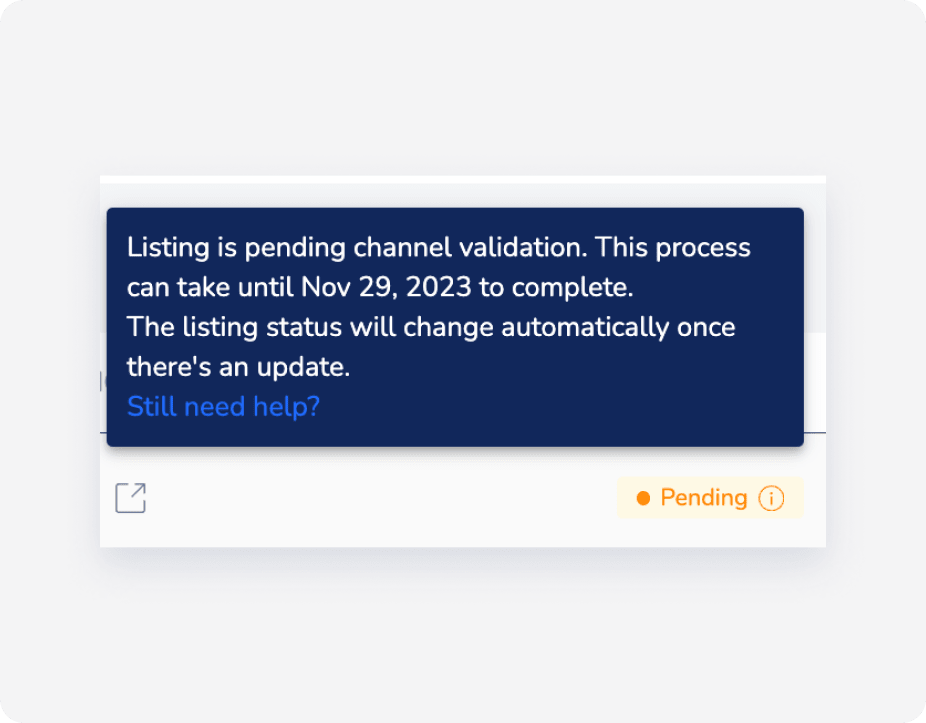
If the listing is still pending after the mentioned number of days have passed, then the channel prerequisites or listing limitations may not have been met. See below who to contact.
For Google listings
One possible reason your listings may be pending is having images that are incompatible with Google's requirements. To check the resolution of your images, navigate to the "Marketing" tab of the property page in Guesty, right-click each image, and select Inspect.
In case your listing can accommodate 10 or more guests it needs to be allow listed by Google manually which can take up to six weeks to make it live on the channel.
If the listing's status is "Pending" after more than 20 days and the issue is not resolved, contact us.
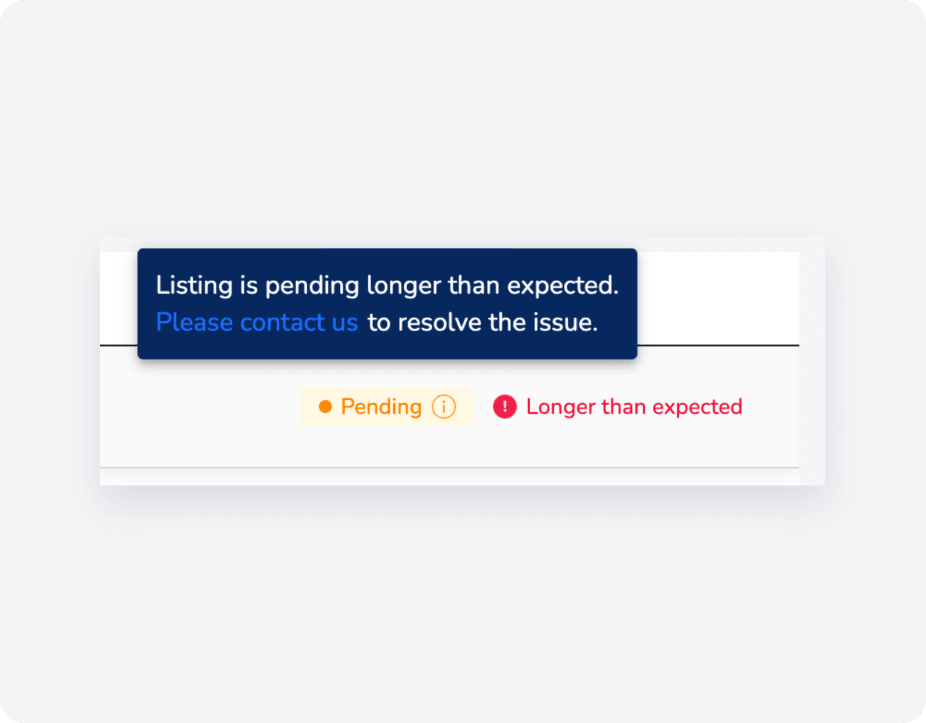
For Marriott listings
When the listing status is pending, click on Longer than expected to see more information. You may need to reconnect the listing and contact your HVMB account manager or point of contact to approve it.

If you see the note “Marriott rejected this listing”, it's likely that the channel prerequisites or listing limitations were not met. To view rejection reasons for Marriott listings in the HVMB Portal, filter for "Rejected" under "Listing Status." and click Export to CSV to access detailed comments from the HVMB team for further insights.
For Hopper listings
Contact the channel directly if the listing status is "Pending" after more than 48 hours.
For all other channels
Contact the channel directly if the listing status is "Pending" after more than 20 days.
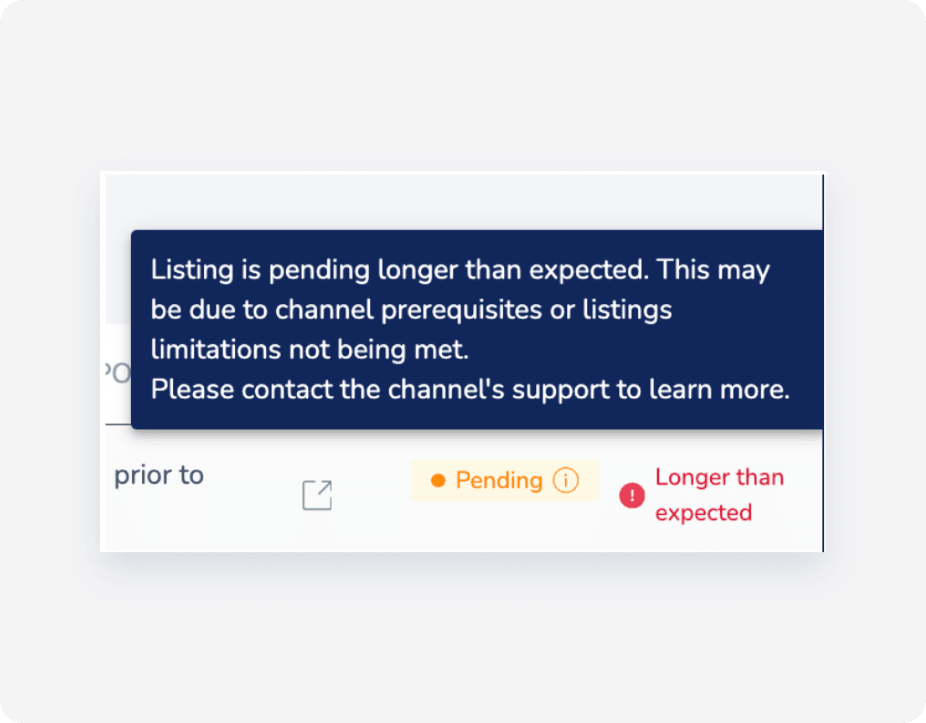
"Failed"
Your request hasn't been approved by the channel. Click Learn more next to the "Failed" status to see how to resolve the issue.
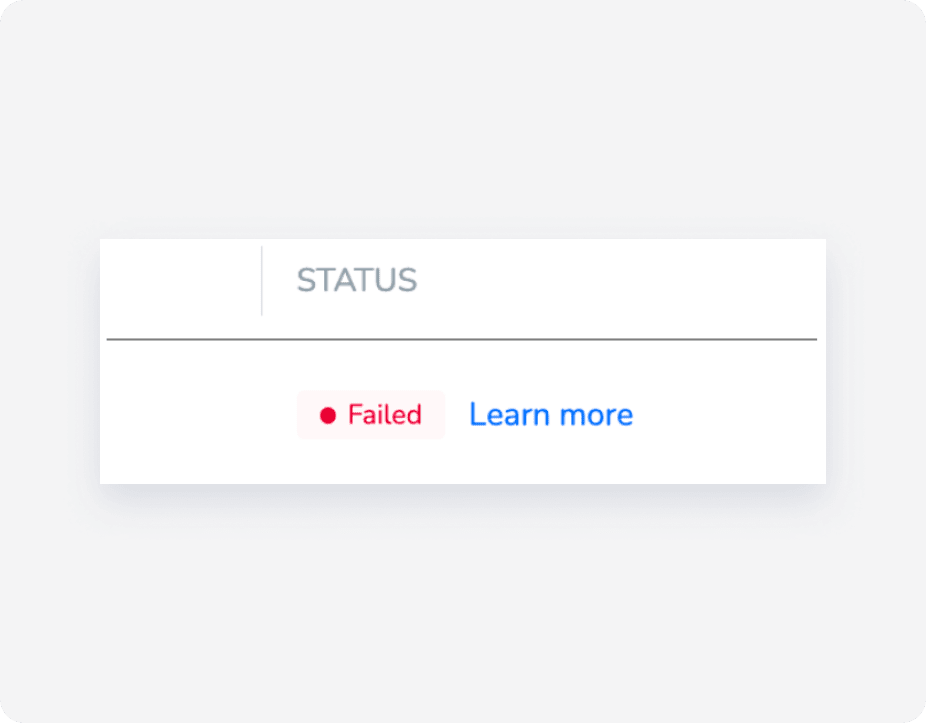
It may be that your listing was rejected by the channel because it was not eligible or has been in pending status for more than the required number of days. Contact the channel for more information. For Google, contact us.
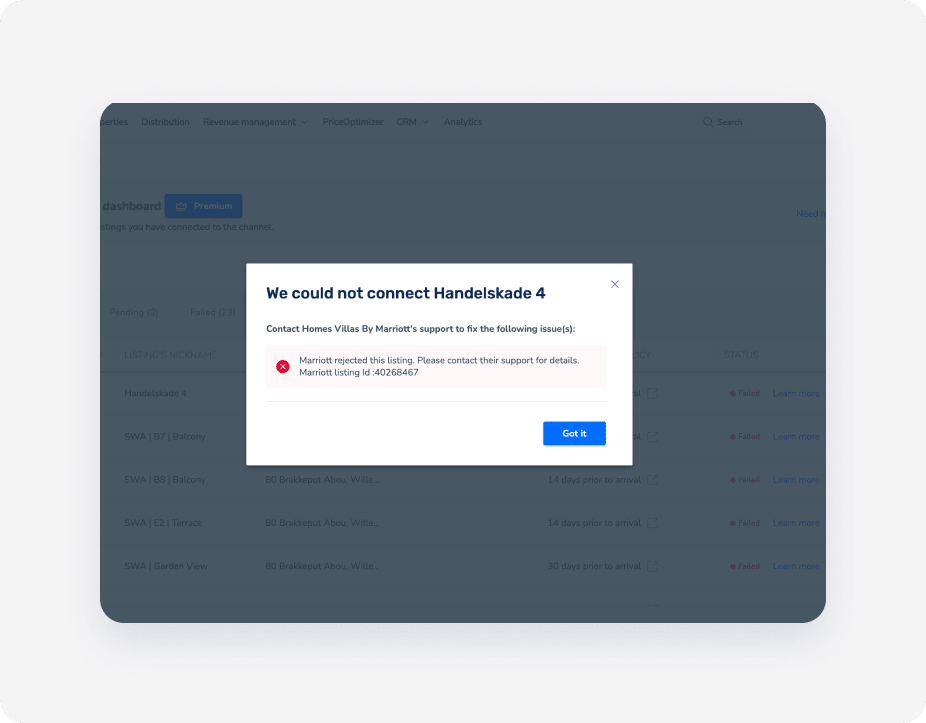
If you receive an error such as “status: 403, error: Forbidden” or a message that your listing is no longer connected to Guesty, contact the channel’s support team directly. This error means the channel has rejected the connection, and only their support can clarify or resolve contract or connectivity issues.
Once the rejection error has been fixed/resolved, click on the Retry listing to retry the connection. The listing status will change to "Pending".
Google failure statuses
Check the failure reason and fix as needed.
Common errors
Your listing may not be validated if there's a missing title, a missing public description, or there aren't have enough photos.

Images don't meet requirements
The validation may have failed if the listing images don't meet Google's requirements.

Error "VR_BRAND_MISSING_LANDING_PAGE”
This error means that Google detected that there is no landing page for the listing. Reconnect the listing to resolve this.

Error "Website access for URL...is not reachable"
This error means that the Booking Engine you connected has an active custom domain added.

To resolve this issue, remove the custom domain from your Guesty Booking Engine.
Removing the custom domain can harm your SEO if the site is already established in Google search. This means that Google will continue to display the old domain in search results and potential leads will see an error page if they click it. Additionally, former visitors who had bookmarked your site won't be able to access it using the bookmark.
To proceed with removing the custom domain, follow the steps below.
Step by step:
- In the top navigation bar, click Distribution.
- Click the Guesty Booking Engine thumbnail.
- Next to the relevant Booking Engine, click
 and select Edit Booking Engine.
and select Edit Booking Engine.
- In the "Custom Booking Engine custom domain (web address)" section, remove the URL from the textbox.

- In the left-side menu, click Languages (optional).
- At the top right, click Save Booking Engine.
Return to the Google Vacation Rentals integration page to reconnect the listing.
Marriott failure statuses
Check the failure reason and fix as needed.
Error “status: 403, error: Forbidden”
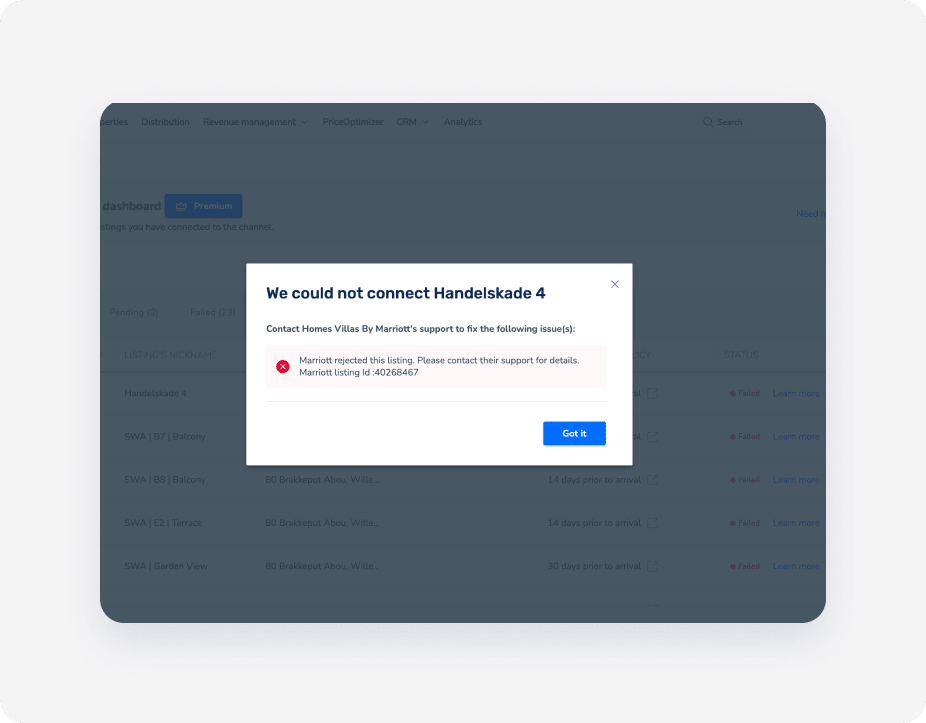
If receive on error such as "status: 403. error: Forbidden" or a message that your listing is no longer connected to Guesty, contact the channels support team directly This error means the channel has rejected the connection, and only their support can clarify or resolve contract or connectivity issues.
Once the rejection error has been fixed/resolved. Click Retry listing to retry the connection. The listing status will Change to "Pending"
Listing must have accommodation that fits all the guests included in regular fee.
The error message relates to the configuration of the number of guests included in a listing's price setting. For example, if the listing’s maximum capacity is set to 3, the “For each guest after” value must be within that capacity, not 4.
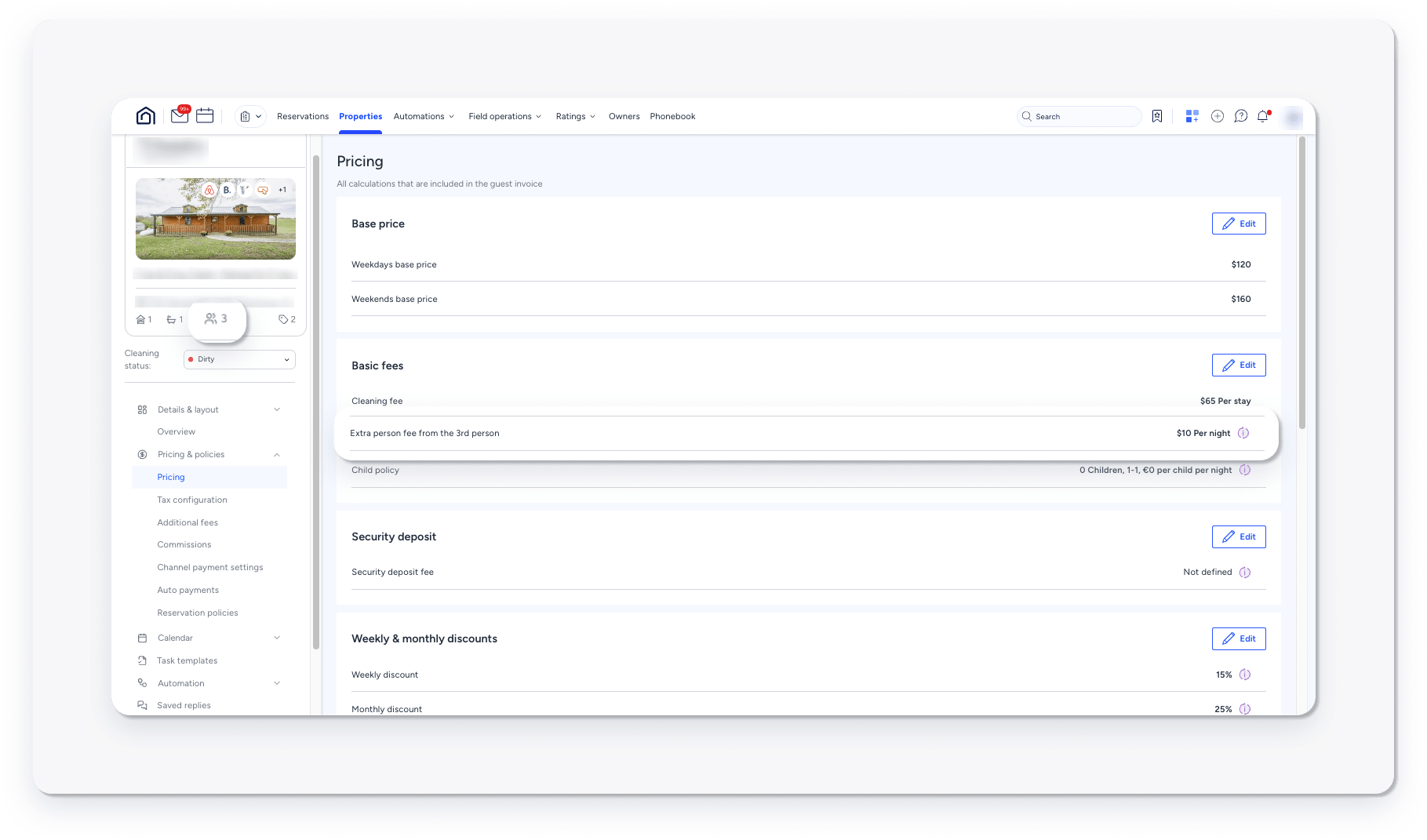
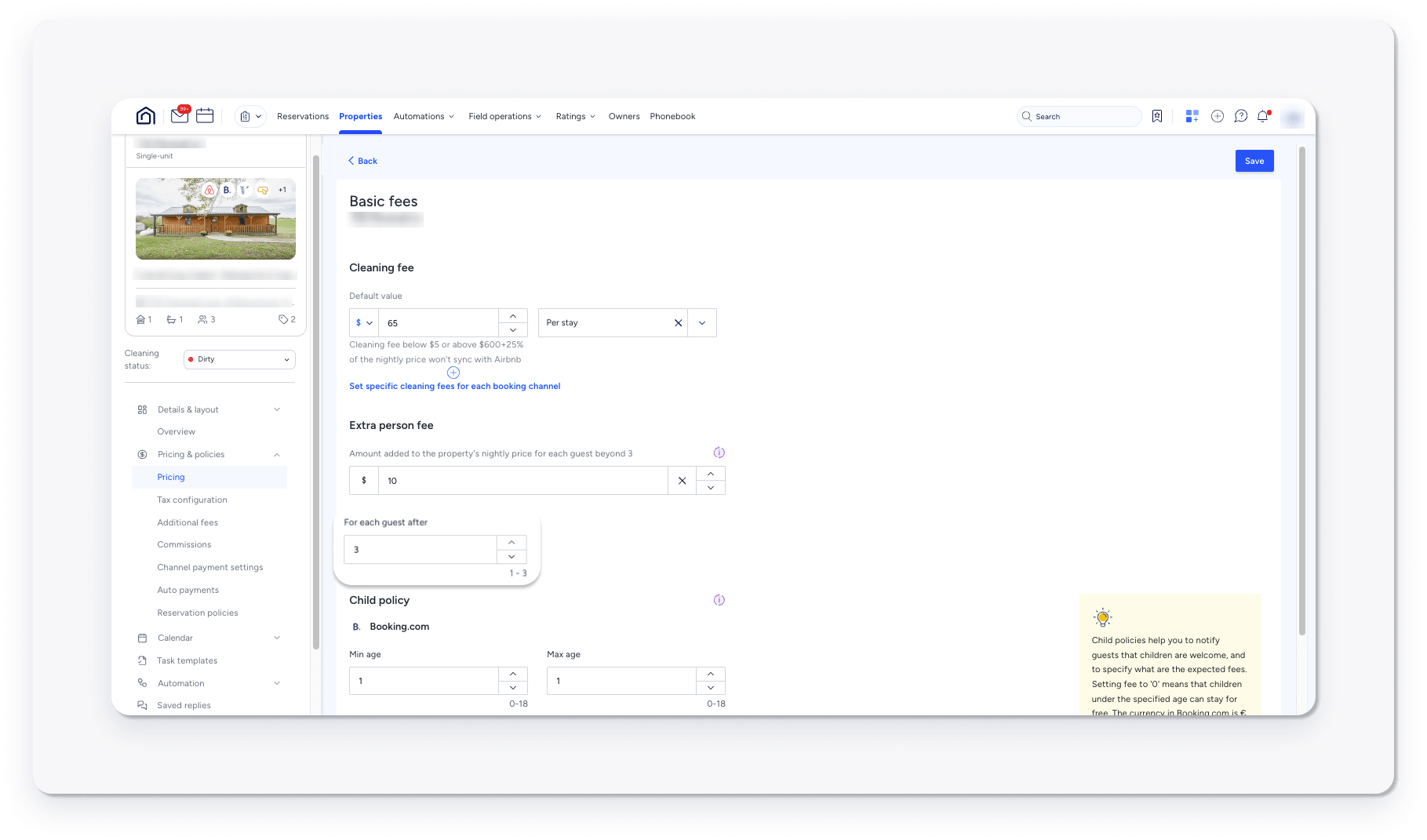
After updating the setting, Click Retry listing to push the update to HVMB.
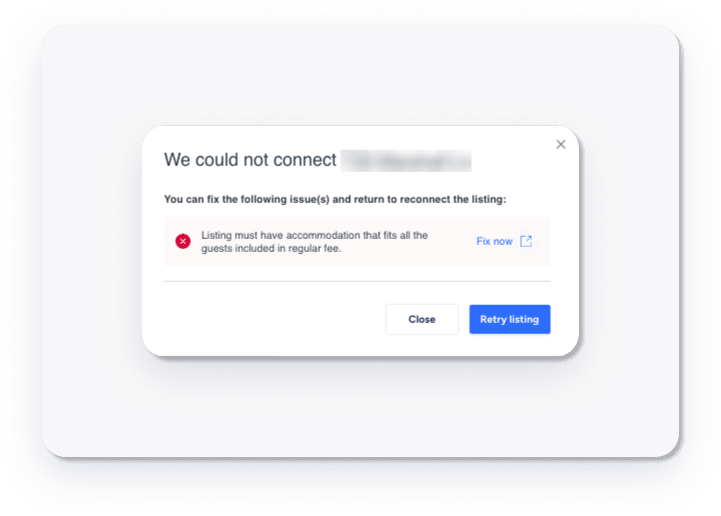
"Pending disconnect"
This status means that your listing is currently connected but is waiting to be disconnected. Once the channel sends Guesty the confirmation to disconnect the listing, it will be disconnected. The "Pending disconnect" status may take up to 24 hours to finalize, since the channel sends a webhook to Guesty.
"Disconnected"
This status is displayed when you stop the syncing of a listing from Guesty to the channel. In this case, you can't publish new listings from Guesty to the channel and updates made to the listing don't sync between Guesty and the channel.
Contact information for connection issues
When your listings show a "Failed" status or remain in "Pending" status longer than expected, you may need to contact the channel partner directly. Below is a table of contact information for various channel partners:
When to contact channel partners
-
Failed Status: If you've attempted to reconnect the listing through Guesty and it still shows a "Failed" status after 24 hours.
-
Pending Status: If your listing has been in pending status for more than 2 weeks.
-
Sync Issues: If you notice discrepancies between your Guesty listings and what appears on the channel.
Before contacting the channel partner, ensure that:
- Your listing meets all the channel's requirements.
- You've reviewed any error messages in the Guesty dashboard.
- You've attempted to reconnect or refresh the connection through Guesty.