The settlements report shows a summary of the daily payment processing activity in your GuestyPay account. This is the report to review to see how much money you are making every day. We recommend filtering the report by specific dates based on payment activity. The total amount of money you make every day will be sent to your bank account according to your GuestyPay settlement terms in your contract. Read more below.
Terms to know
- Sales - processed charges
- Credits - refunds
- Chargeback - the reversal of a payment made by a client to a merchant
- Sub-accounts - GuestyPay payment processing accounts
- Platform accounts - Guesty accounts
- Settlements - daily summary of transactions
- Balance - the total amount of money in the GuestyPay processing account
- Reserve balance - 10% of the total of all GuestyPay transactions are kept in a reserve balance and held for 90 days in order to account for any refunds or chargebacks that could occur
- Payouts - money taken out of the GuestyPay account balance and moved to your bank account
Outgoing fees - total fees for a transaction
How to access the report
Step by step:
- Sign in to your Guesty account.
- In the top navigation bar, click the mode selector and select Financials mode.
- Click Payment processing.
- In the GuestyPay section, click on Payment dashboard.
- You will be redirected to the dashboard login page. Insert your username and password and click Sign in.
- Once inside your GuestyPay dashboard, click Sub-account reports.
- Select Settlements.
Settlements report
At the top of the report, select the relevant Guesty account in the Select platform account(s) dropdown menu and the relevant GuestyPay account in the Select sub-account(s):
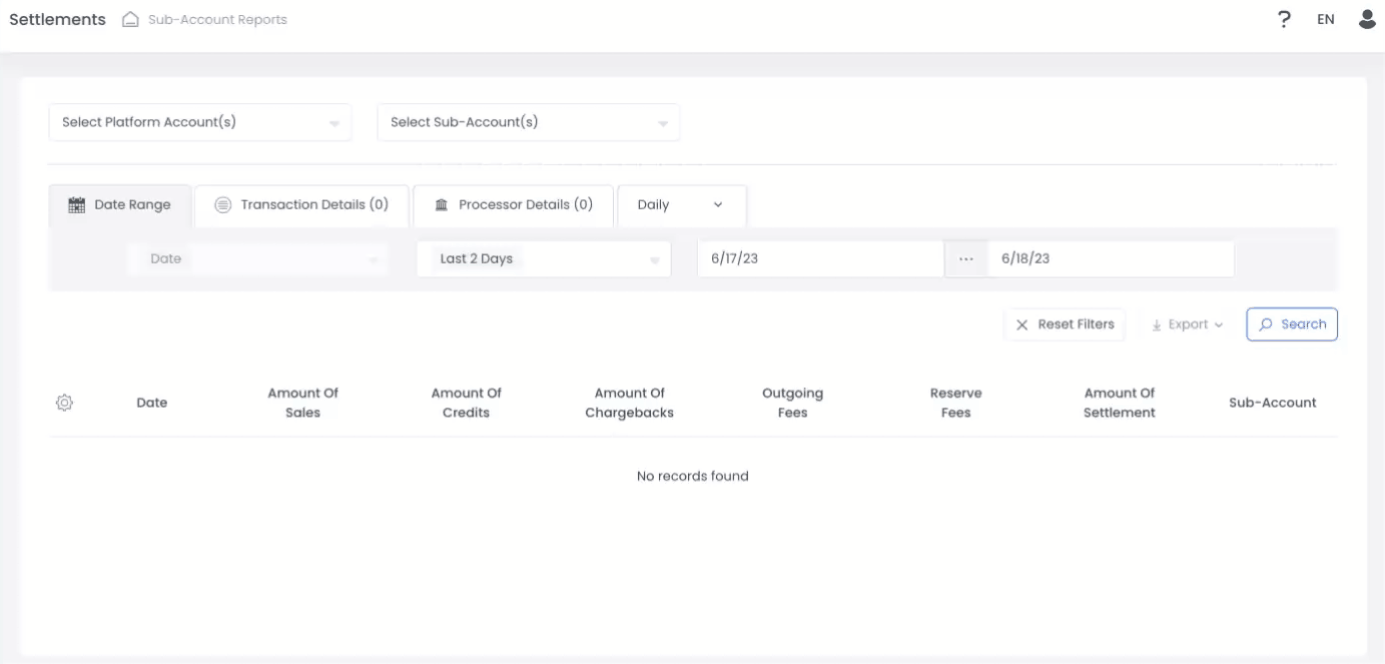
The settlements report highlights the following data:
- Date
- Amount of Sales
- Amount of Credits
- Amount of Chargebacks
- Outgoing Fees
- Reserve Fees
- Amount of Settlement
- Sub-Account
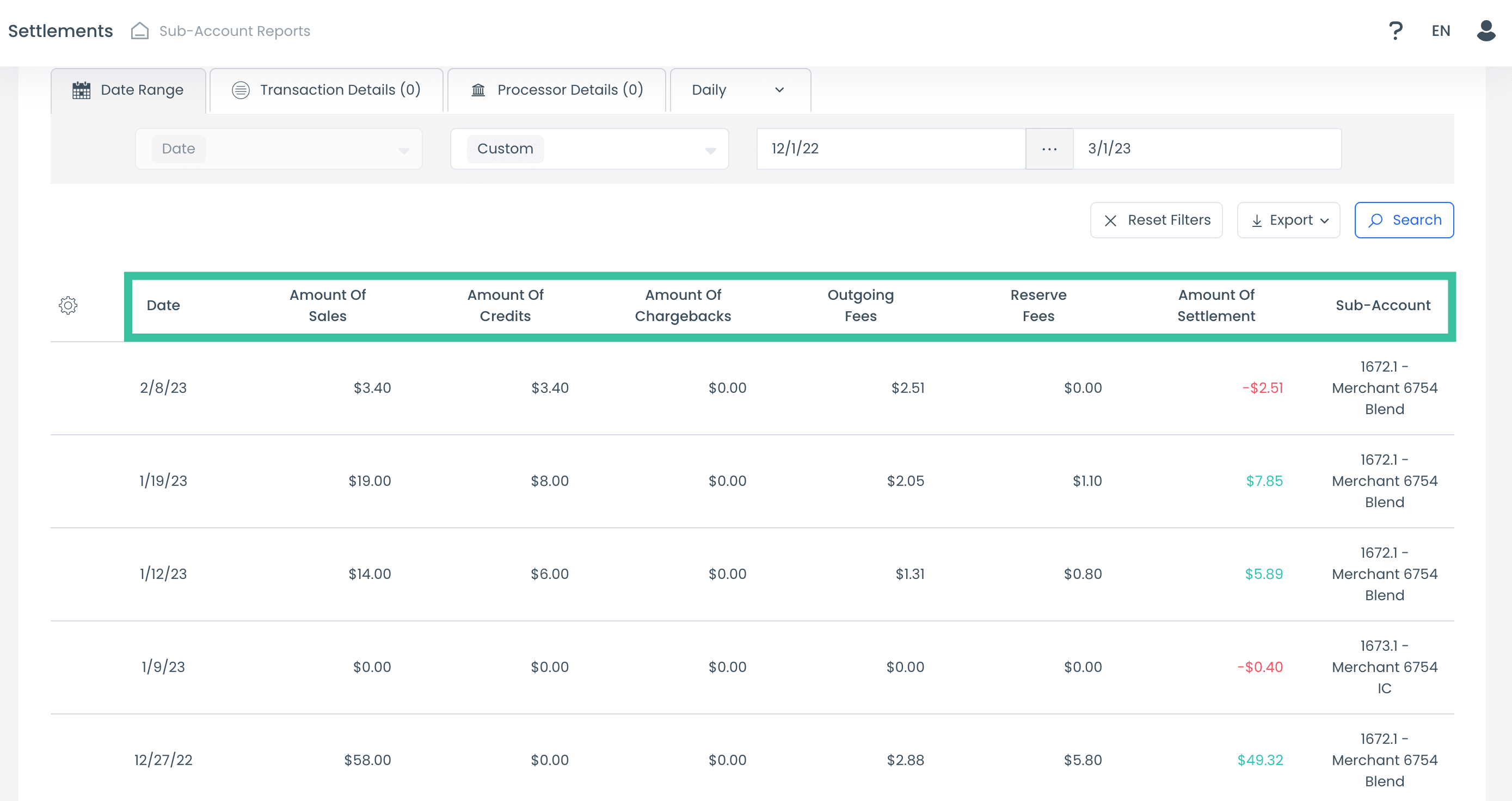
Date range view
The Date Rate View is the first view seen in the upper-left corner tab of your report. In the Date Range view, you have the opportunity to search by the following time periods:
- Today
- Yesterday
- Last 2 days
- Current week
- Last 7 days
- Last 14 days
- Last week
- Current month
- Last 30 days
- Last month
- Current year
- Last year
- Customized date range
Note:
The default date range is set to the "Last 2 days" time period. Make sure to select the appropriate time range in order to see your desired results.
Transaction details view
The Transaction Details View allows you to search by payment method, currency, and terminal ID (the unique transaction ID). Click on the second tab of the report labeled Transaction Details to see this view.