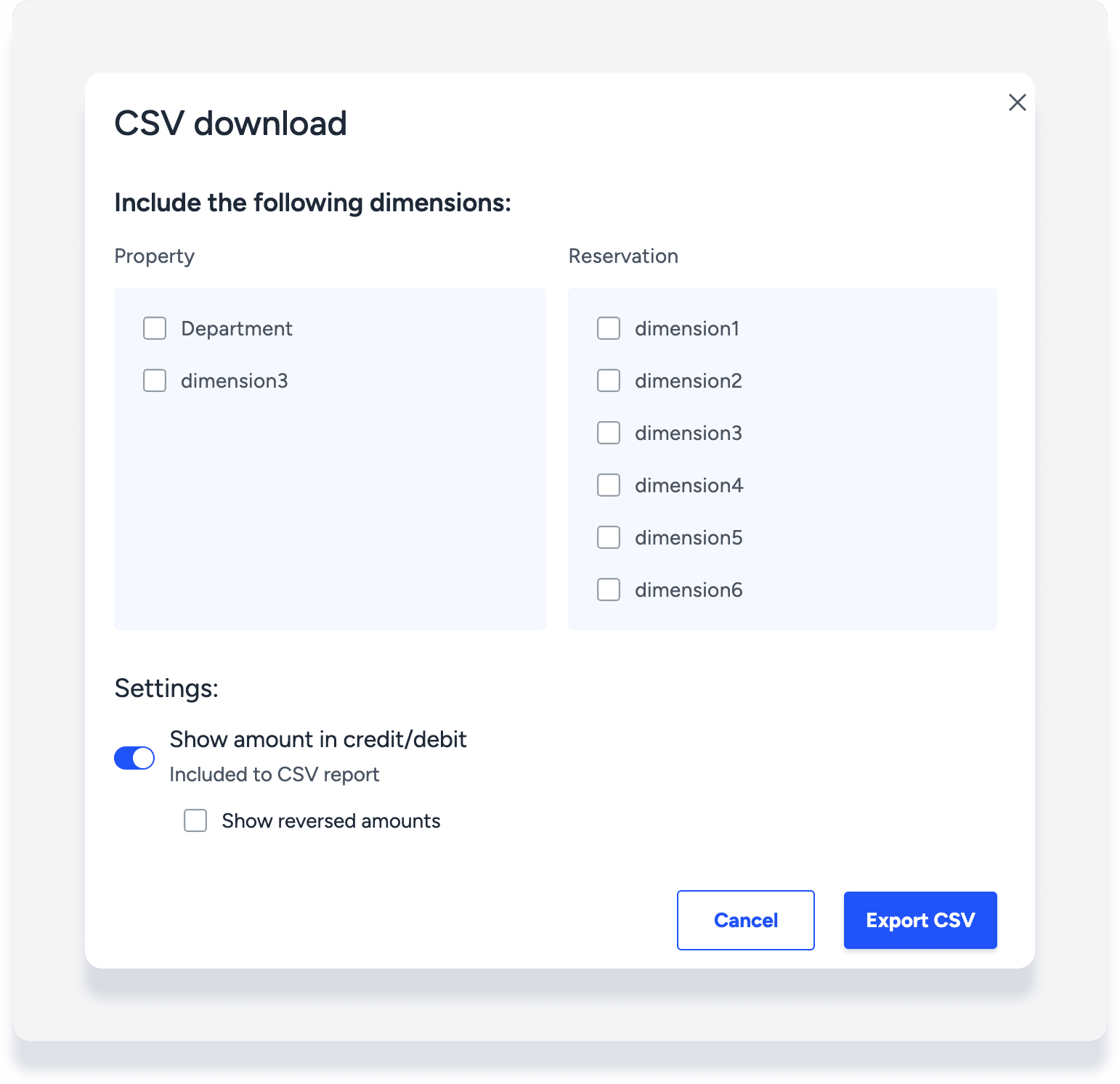Accounting by Guesty is a premium feature. Please contact us to discuss activating it.
The posting journal allows you to view, sort, and download transactions. Use filters and columns to customize our default views or create and save your own custom views.
Default views include:
- Payables report for specific channels
- Owners activity report
- PMC earning report
- Reconciliation report
- Security deposit report
- Taxes payables report
Tip:
User "Trigger" as a filter or a column for how entries were posted, for example: Open API, manual, reservation created, etc.
Customize a view
Step by step:
- Sign in to your Guesty account.
- In the top navigation bar, click the mode selector and select Accounting mode.
-
Click General ledger and select Posting journal from the dropdown menu.
- At the top left, click Posting Journal to open the views dropdown menu.
- Toggle between "Favorites" and "All" to select an existing view. Otherwise skip to the next step to create a new custom view.

- Add a filter:
- To the right of "Filters", click
 . (Add as many filters as needed.)
. (Add as many filters as needed.)
- In the pop-up, select the relevant filter and fill in the information.
- Edit a filter:
- Hover over an existing filter then click
 .
.
- Remove a filter:
- Hover over an existing filter then click X.
- Add or remove columns:
- At the top right, click Columns.
- Toggle on or off data to display in the new view.
- At the top right, click Save as.
- In the pop-up, name the new custom view.
- Click Save.
The custom view will be added to the dropdown menu under "All".
Add a view to "Favorites" by hovering over the name then clicking the star.
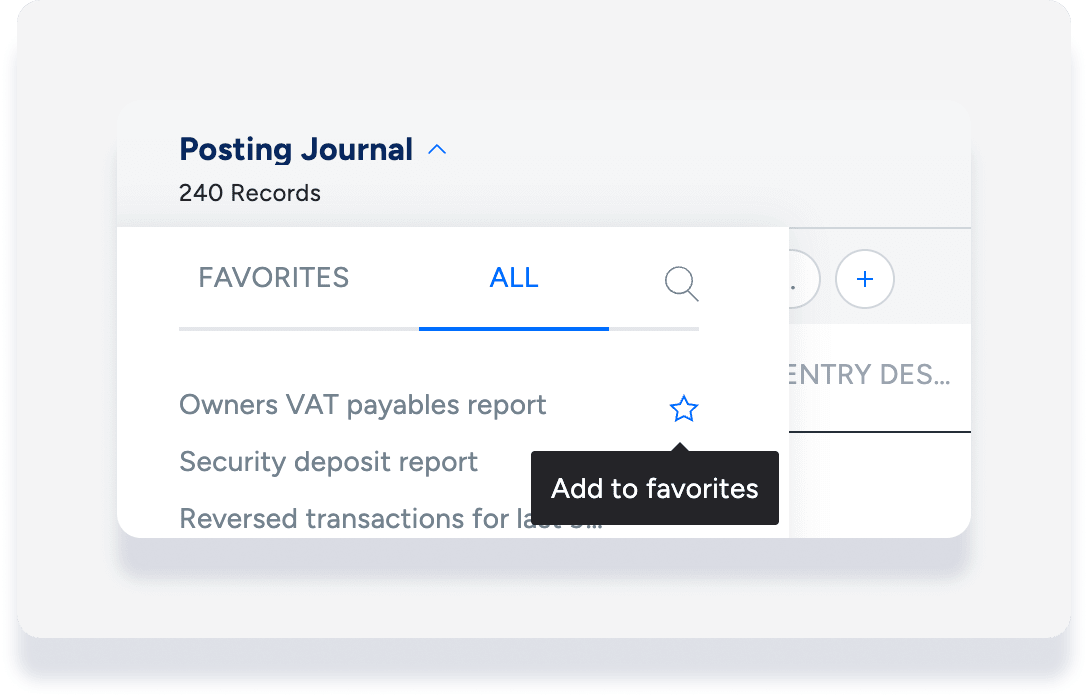
Download the posting journal
Once you've saved a view, follow the steps below to export the data.
Tip:
"Show amount in credit/debit" means the amounts are displayed in two columns rather than one.
Only choose to “show reversed amounts” if you want to extract the data and upload it to another accounting software.
- At the top right, click

- In the pop-up:
- If relevant, select the dimensions to include.
- Toggle on to show a break down of credits and debits.
- Tick the box to include reversed transactions.
- Click Export csv.