To add, publish, unpublish, edit, or remove posts from your blog, in the left panel, click Blog, and then click Manage Posts. Next to a post, click the Post Settings ( ) icon.
) icon.
Note:
Post settings can only be modified if the post URL is in English.
Post status
The post status is listed at the top of the section, and you can configure the post URL, and publish date for the post. Post status includes:
- Post URL (Permalink). Type to change the post URL, or click Copy to copy the URL to the clipboard. The post must be published copy the URL.
- Change publish date. Changing the publish date changes the order of posts in the blog.
Click Unpublish or Republish, as needed.
On unpublished posts, click Publish, or click Schedule post to select a date and time for the post to be published.
Post details
Add main post details to be connected to the layout and inherit the layout design. Post details include:
- Post title. Type a short title for the blog post.
- Post author. Select an author from the list.
Note:
If an author does not appear in the list, search for the author to select them.
-
- Post main image. Click +Image to select or upload a main image for the post.
Post SEO settings
Metadata improves SEO and enables search engines to understand the content of the post. Metadata displays in the All Posts and Recent Posts widgets and appears when posts are shared.
Tags are grouped into categories, so you can filter posts based on tags in the All Posts widget. You can add the All Posts widget onto multiple pages and sort the posts by their tags in the Content editor.
Post metatdata includes:
-
Post meta-title. Type a meta-title. The ideal length is 512px, which is about 65-67 characters. We do not recommend a meta-title less than 45 characters. If you do not complete this field, the meta-title will default to your post title.
- Post Thumbnail. Click +Image to select or upload an image. Alternatively, include alt text for the image which enables search engines to recognize the image content. You can either type your own alt text or click the Sparkle (
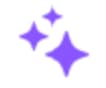 ) icon to use the AI Assistant to generate alt text. Repeat for each individual blog post thumbnail. The Sparkle icon will be disabled if a thumbnail is not selected.
) icon to use the AI Assistant to generate alt text. Repeat for each individual blog post thumbnail. The Sparkle icon will be disabled if a thumbnail is not selected.
Note:
Alt text generated by the AI Assistant is in the same language as the page’s current language.
- Post Description. Type a short summary of the post. If empty, text is taken from the beginning of the post.
- Tags. Categorize your blog posts by adding tags to your posts. To add tags, type a tag in the field provided, and type Enter.
Set post to no index
Toggle the no-index setting on if you would like the post to not appear in search results. Once enabled and the post is republished search engines will not be able to crawl the post.