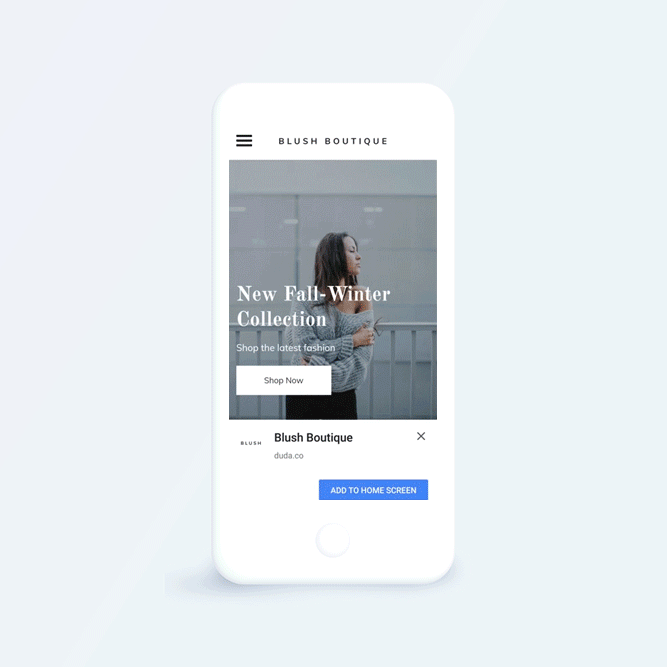A Progressive Web App (PWA) is a web application that enables you to deliver a native app-like experience to users on mobile so that they have a fast, smooth, and engaging experience with your site.
PWAs load instantly, respond quickly to user interactions, and feel like a natural app. They do not need an app store for installation and enable users to re-enter the site instantly, even when a device is offline.
Note:
- PWAs can only be enabled on HTTPS sites. For more information, see Add SSL or HTTPS.
- PWAs are supported on Chrome for Android. If PWA is enabled, the browser automatically asks the user if they want to add the site in the home screen.
- You can also add PWA on IOS devices running version 11.3. However, since the "add to screen" automatic message by the browser is not yet available, users will have to add PWA manually. For more information on how to do this, visit Apple Support.
To activate PWA feature:
- In the left panel, click Settings, and then click Progressive Web App (PWA).
- Click the Activate Progressive Web App toggle. Once PWA has been activated for a site, you can configure the following settings:
-
Name. This is the name displayed on the splash screen and the “Add to homescreen message.” It can be up to 60 characters long.
-
Short Name. This is the name used when there is not enough space to display the full name; for example, on the mobile homescreen. This name can be up to 60 characters, but we suggest that you make it as short as you can.
-
Icon. This is the icon that appears on the mobile homescreen and the splash screen when the app is loading. It must be at least 192 pixels width and in .png format.
-
Splash screen background color. This is the color that appears while the site is loading.
When a user accesses a site enabled with PWA from their mobile device, they will see an Add to Home screen button displayed below the site. Once added to the home screen, the icon will be displayed on their device for quick access to the site (similar to an app).
The user can now re-enter the site using this icon, even if the device is offline.