Connect a custom domain to the Guesty Booking Engine to enhance your branding and provide a seamless booking experience for your guests.
Follow the instructions below or watch our video to connect a domain or subdomain to Guesty.
Channel-specific instructions
GoDaddy
Connect a domain in Guesty
Follow the steps below to connect a domain to your Guesty Booking Engine.
Step by step:
- Sign in to your Guesty account.
- In the top navigation bar, click the mode selector and select Growth mode.
- Click Distribution.
- Click the Guesty Booking Engine thumbnail.
- Click
 next to the relevant Booking Engine, and select Edit Booking Engine.
next to the relevant Booking Engine, and select Edit Booking Engine.
- Under "General settings" scroll down to the "Custom Booking Engine domain (web address)" section.
-
Enter your custom domain, starting with "www". For example: www.mycompany.com.
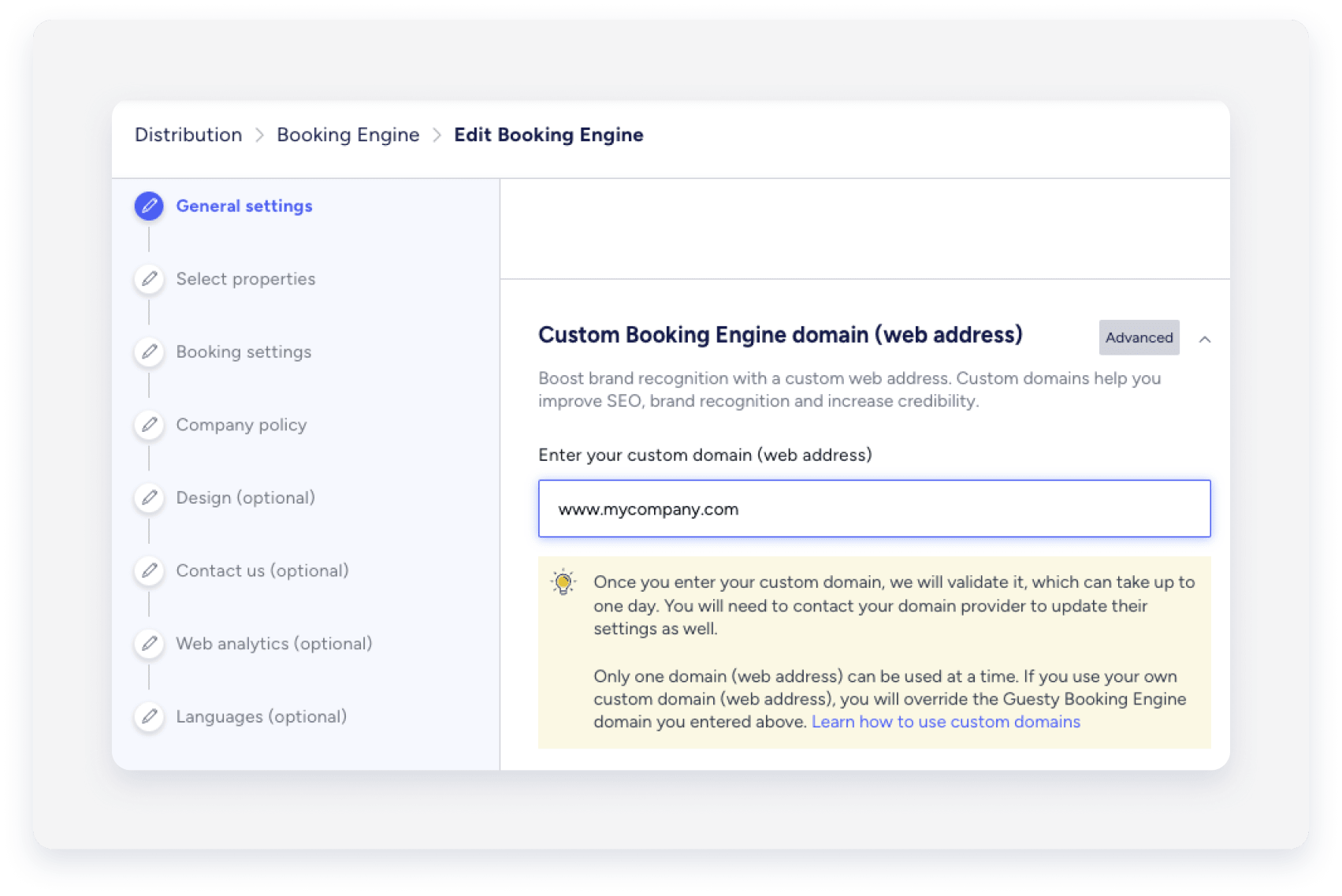
- Scroll back up to "Guesty Booking Engine domain (web address)".
-
Copy the full domain name, ending in guestybookings.com.
Important:
Do not copy the Custom Booking Engine domain.
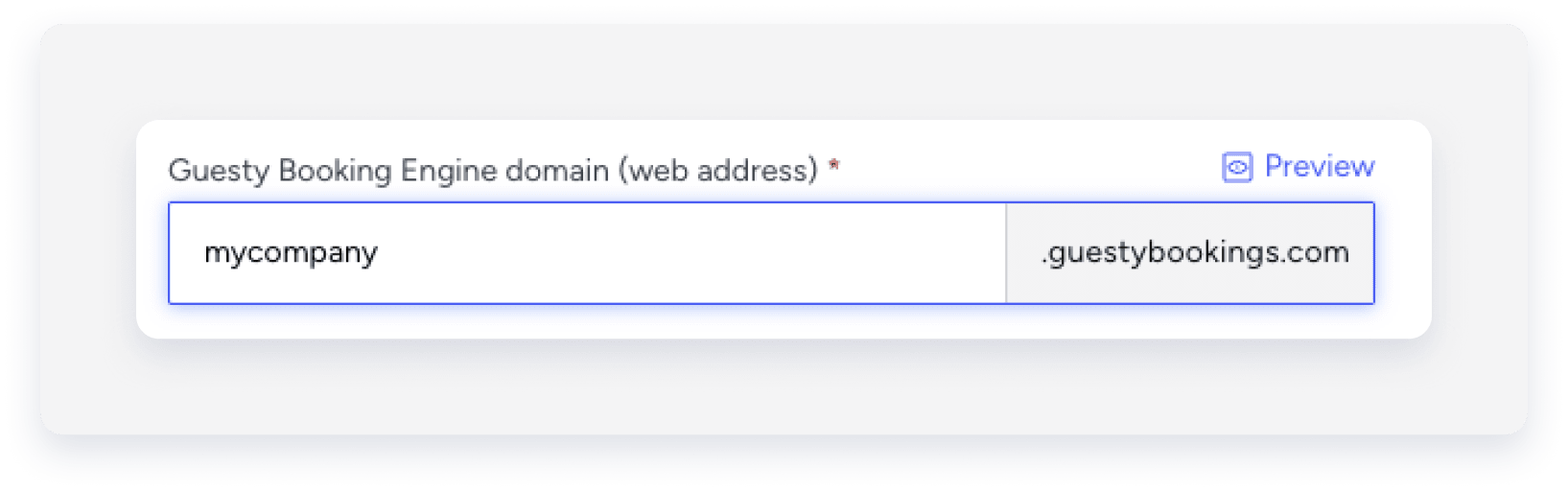
- Click Languages in the left-side menu to navigate to the last action item.
- Click Save Booking Engine.
Connect a domain in your domain host account
Update CNAME Record
To integrate the Guesty Booking Engine to your host account, follow the instructions below to configure a CNAME record in your DNS settings.
Step by step:
- Sign in to your Domain host account.
- Access the domain's settings.
- Edit the existing CNAME record.
- Select the host/name as "www".
-
Paste your Guesty Booking Engine domain copied earlier into the "value" field.
For example, mycompany.guestybookings.com.
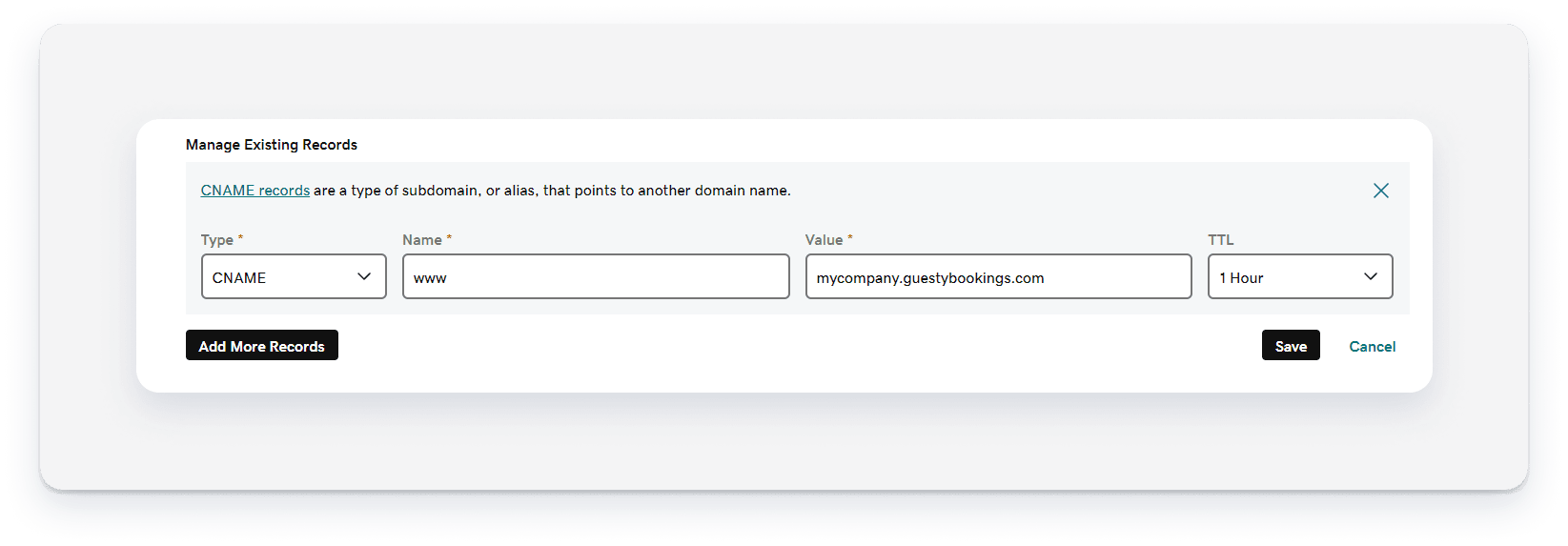
Note:
Only the CNAME record is necessary; A records aren't required.
Set up a redirect URL
Step by step:
- Set up a URL that includes "www" to redirect or forward from http://domain.com to http://www.domain.com
- Select Permanent redirect (301) in your domain host settings if required.
-
Allow several hours for the SSL certificate to update.
If your Booking Engine does not show as secure after 24 hours, contact us.
Configure a subdomain
A subdomain is a domain that is a part of another domain. It is an added prefix to the site's URL to mark a separate section of your website.
For example
Add a custom subdomain to Guesty
Step by step:
- Sign in to your Guesty account.
- In the top navigation bar, click the mode selector and select Growth mode.
- Click Distribution.
- Click the Guesty Booking Engine thumbnail.
- Click
 next to the relevant Booking Engine, and select Edit Booking Engine.
next to the relevant Booking Engine, and select Edit Booking Engine.
- Under "General settings" scroll down to the "Custom Booking Engine domain (web address)" section.
-
Enter your custom domain, starting with "www". For example: www.mycompany.com.
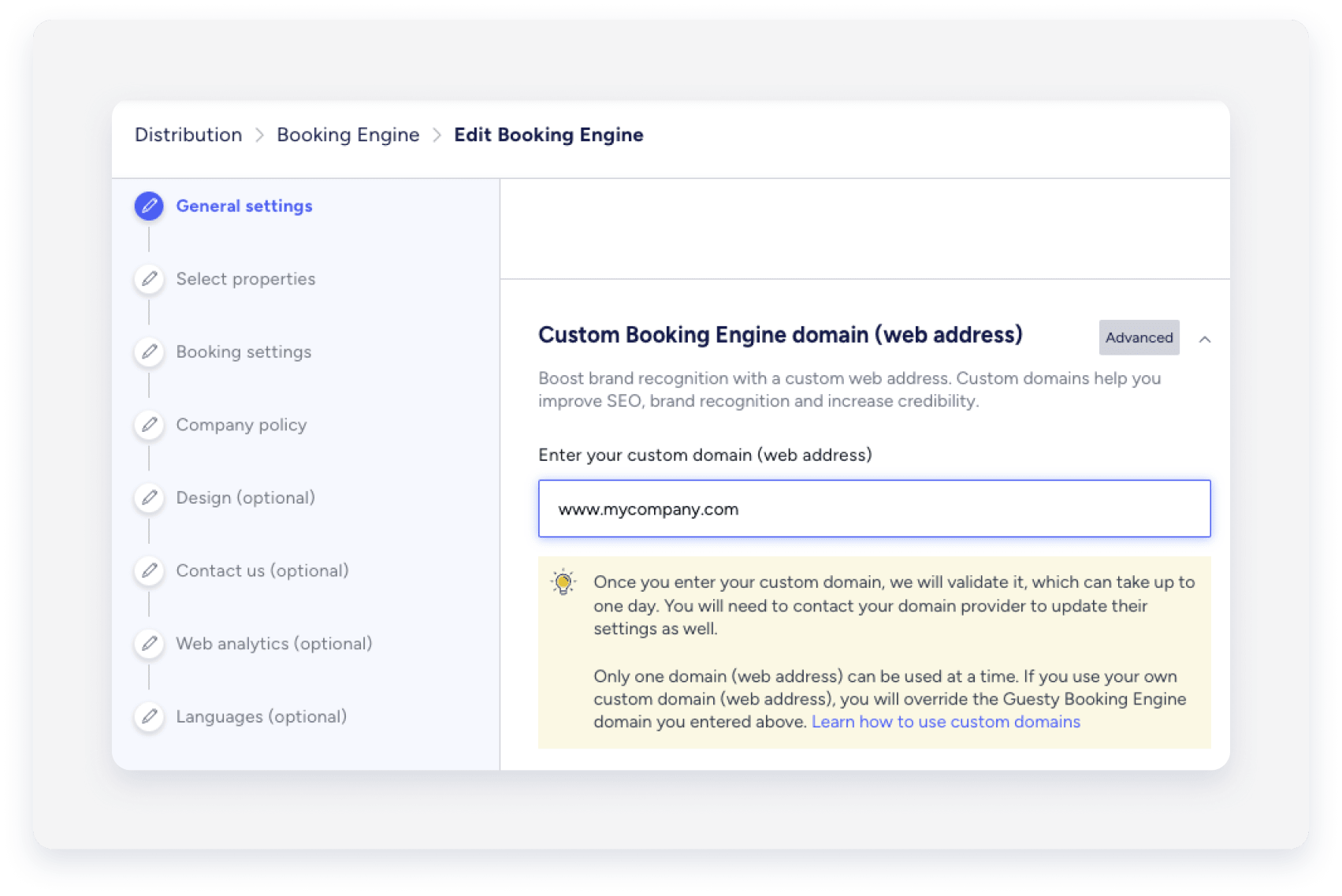
- Scroll back up to "Guesty Booking Engine domain (web address)".
-
Copy the full domain name, ending in guestybookings.com.
Important:
Do not copy the Custom Booking Engine domain.
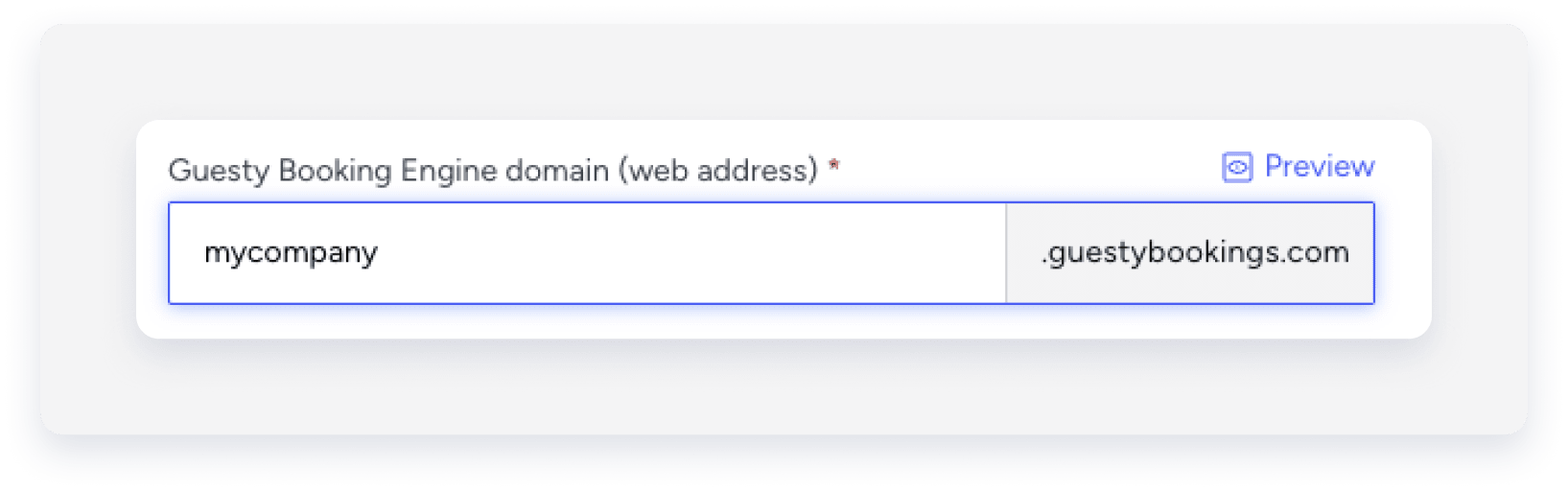
- Click Languages in the left-side menu to navigate to the last action item.
- Click Save Booking Engine.
Add a CNAME record to your domain host provider
Step by step:
- Sign in to your domain host account.
- Click the domain settings.
- Click Add a CNAME record.
- Enter your host name (For example: "book.mycompany.com").
- Paste your Guesty Booking Engine domain copied earlier into the "value" field (referred to as "data" field for Google Domains).
After configuring the CNAME record for your subdomain, you should have the following CNAME record in your DNS settings.
For example:
Type |
Name |
Value |
CNAME |
book |
mycompany.guestybookings.com |
Note:
The SSL certificate is automatically provided within 24 hours. If your site isn't secured after 24 hours, contact us.