This guide covers everything you need to know about filing, viewing, and editing Guesty Damage Protection claims to help you protect your property and secure compensation for damages.
File a claim
Before submitting a claim, gather the following information:
- A detailed description of the damage
- The estimated cost of repair or replacement
- Photos documenting the damage
- Any relevant documentation (receipts, invoices, estimates)
A maximum of 50 files can be uploaded per claim.
Note:
Claims must be submitted after guest checkout and within 30 days of the checkout date.
Step by step:
- Sign in to your Guesty account.
- In the main menu, click Reservations.
- Click the reservation you want to file a claim for. You can use the filters above the table to narrow your search.
- In the "Damage Protection" section, click File a claim.
- Fill in the form: Describe the incident and resulting and upload relevant documents, such as an image of the damaged item.
- If you're ready to file the claim, click Submit claim at the bottom of the page. Otherwise, click Save draft to continue working on it later.
After submission, your claim will be reviewed by the Guesty Damage Protection team. You'll receive email notifications about status changes and can track your claim at any time.
View your claims
Stay informed about the status of your claims through the Guesty dashboard.
View claim in a reservation
Step by step:
- Sign in to your Guesty account.
- In the top navigation bar, click the mode selector and select Operations mode.
- Click Reservations.
- Select the reservation the claim is for. You can use the filters above the table to narrow your search.
In the "Damage protection" section, the status is written under "Claim status".
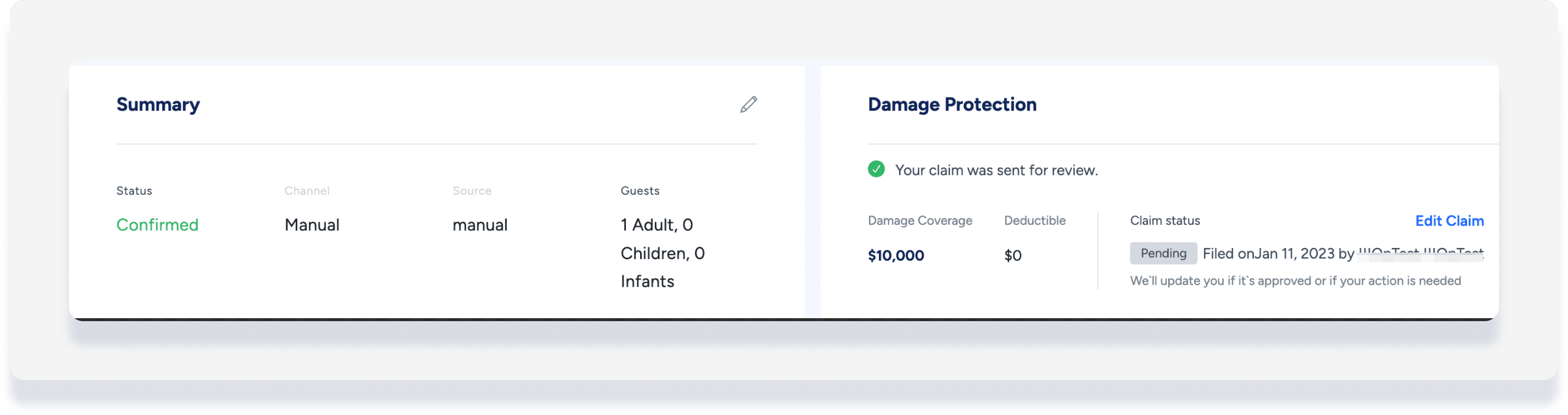
View claim in Damage Protection
Step by step:
- Sign in to your Guesty account.
- In the top navigation bar, click
 . and select Guesty add-ons.
. and select Guesty add-ons.
- Scroll down to "Your active add-ons" and click Guesty Shield.
- In the left-side menu, click Claims.
- Click
 to open the claim details.
to open the claim details.
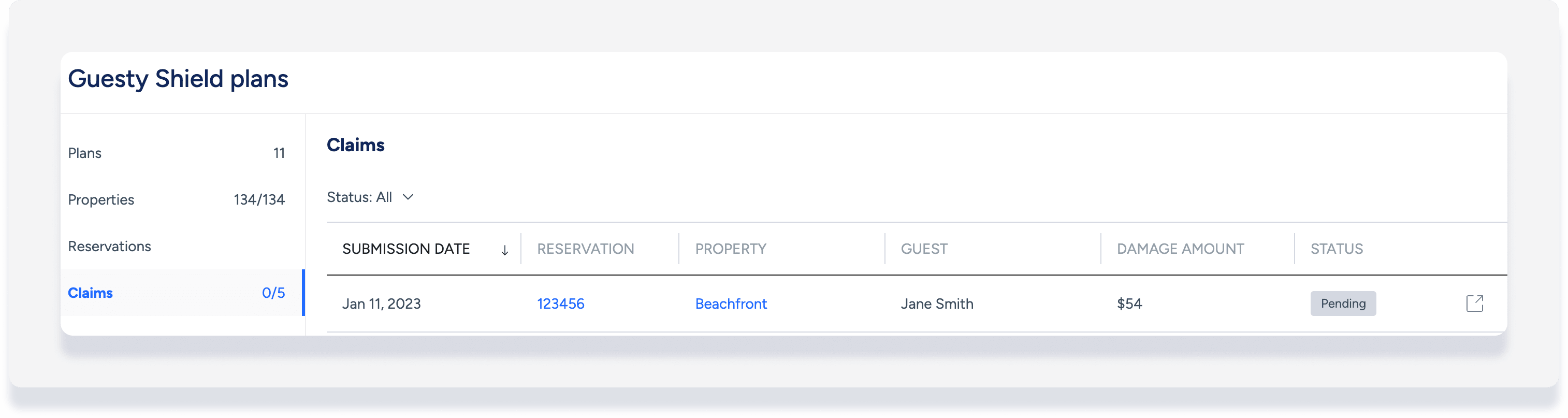
The numbers next to "Claims" represent the number of claims that were submitted and how many of them were approved. The list of claims is sorted by submission date, with the oldest date at the top. For each claim you will also see the following:
- Reservation, with a link to the reservation page
- Property, with a link to the listing page
- Guest name
- Damage amount
- Status of the claim
If needed, filter the list by status.
Understand claim statuses
Once you've submitted a damage protection claim, the status can be seen by viewing the specific reservation or within a list of all claims.
Read the explanations below to understand what each status means.
Edit a submitted claim
You can edit your claim if it has one of the following statuses:
- Draft
- Pending
- Declined
- Incomplete
Important:
Only users with the following roles can edit a claim: Admin, General manager, Owner relations manager, Property operation manager. You can follow these instructions to assign roles to your users in Guesty.
Step by step:
- Sign in to your Guesty account.
- In the top navigation bar, click
 .
.
- Click Guesty add-ons.
- Scroll down to "Your active Add-ons" and click Guesty Shield.
- In the menu to the left, click Claims.
- Find the claim you want to edit and click its reservation ID. You'll be directed to the reservation page - find the "Damage Protection" section.
- To the right of the claim status, click Edit claim, and edit the following based on your current needs:
- Details: Reservation-related details can't be edited
- Amount
- Add/remove item
- Add/remove docs
- At the bottom of the page, click Resubmit claim.
- In the pop-up, click Yes, resubmit claim.
Tips for successful claims
To increase the likelihood of claim approval:
- Submit claims promptly after guest checkout
- Provide clear, detailed descriptions of the damage
- Include high-quality photos from multiple angles
- Include documentation of repair or replacement costs
- Respond quickly to requests for additional information
For any questions about the Guesty Damage Protection program, contact our support team through your Guesty dashboard