Folio enabled you to create digital guidebooks your guests will actually use. Get better reviews while saving time and money.
Copy the Guesty API key
Step by step:
- Sign in to your Guesty account.
- In the top navigation bar, click
 and select Guesty Marketplace from the dropdown menu.
and select Guesty Marketplace from the dropdown menu.
- Search for "Folio", then click Connect.
- At the top right click Connect.
- In the pop-up, copy the API key.
- Click OK.
Important:
The API token is valid for only 4 hours, so connect the partner immediately after copying it.
Connect Folio with Guesty
Step by step:
- Sign in to your Folio account or create an account.
- Click your name in the bottom-left corner of the page (on desktop) or the upper-right hand corner (on mobile).
- Navigate to Integrations > Manage, find the Guesty tile, and click Connect.

- Paste the Guesty API key copied in the steps above into the text box, then click Connect.
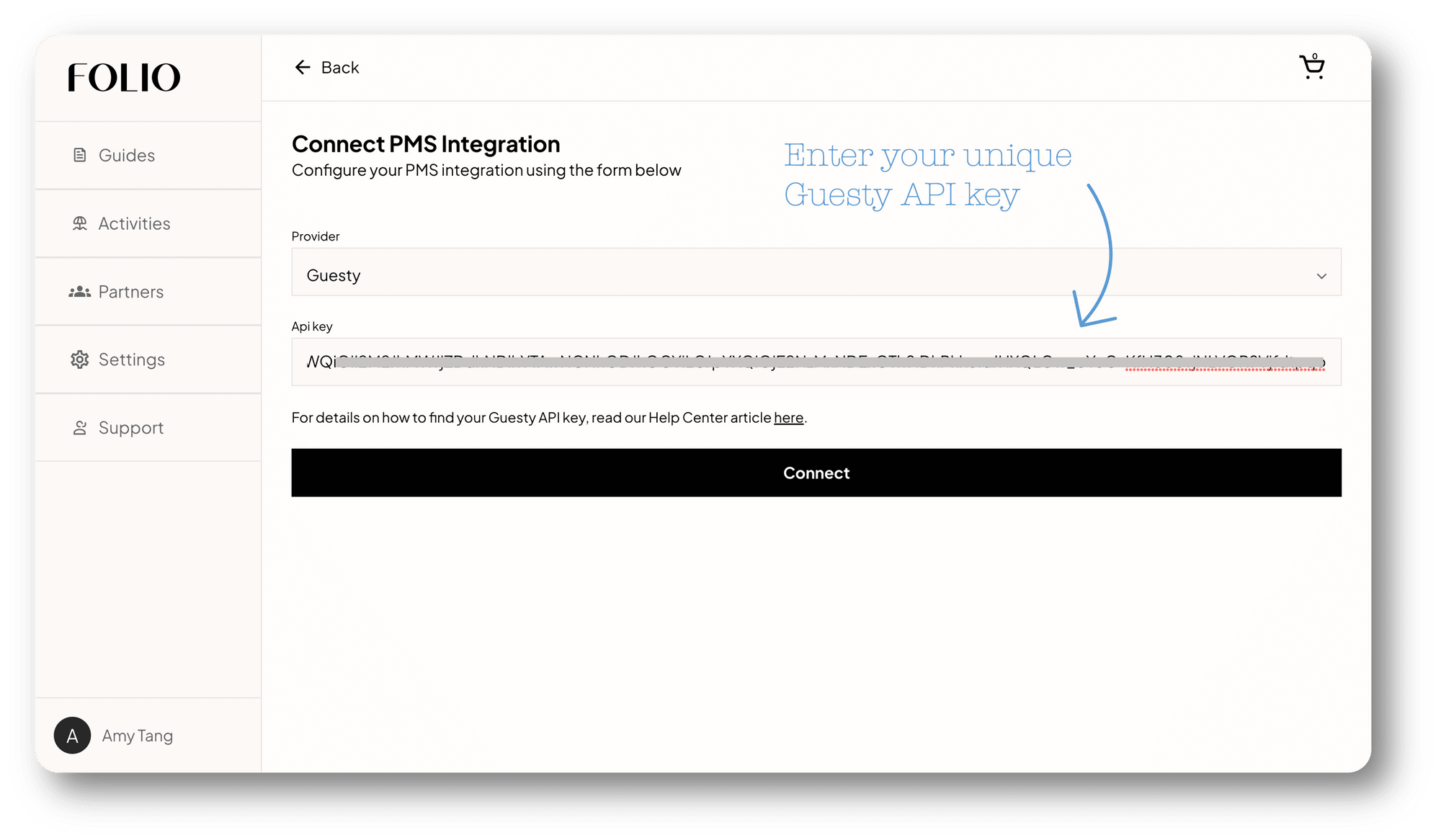
- Once connected, you’ll be redirected back to the integrations page in Guesty, where the indicator will show "Connected". You are now ready to import your property information!
- Import listing information to create a guide .
- Create pre-arrival automated messages based on tags:
- For listings with the “Folio” tag, add the custom field “FOLIOGUIDEURL” to the message so your guests receive the digital guidebook.
- For listings without the “Folio” tag, use your regular message automations.