Add a link to your listing page in the booking channel to seamlessly navigate between Guesty and the connected channels.
Access the listing page in a connected channel
There are two ways to access your listing page in a connected channel:
The channel integration page
When you connect a property to Airbnb, Booking.com, Expedia, or Vrbo (Full sync only), a link automatically appears on the integration page under the "Listing in channel" or "Channel ID" columns. Click the listing name to access its page in the channel.
For properties connected to the Guesty Booking Engine, the link automatically appears on the Guesty Booking Engine integration page.
To access the integration page, click the mode selector in the top navigation bar, select Growth mode, then click Distribution. Select the relevant channel.
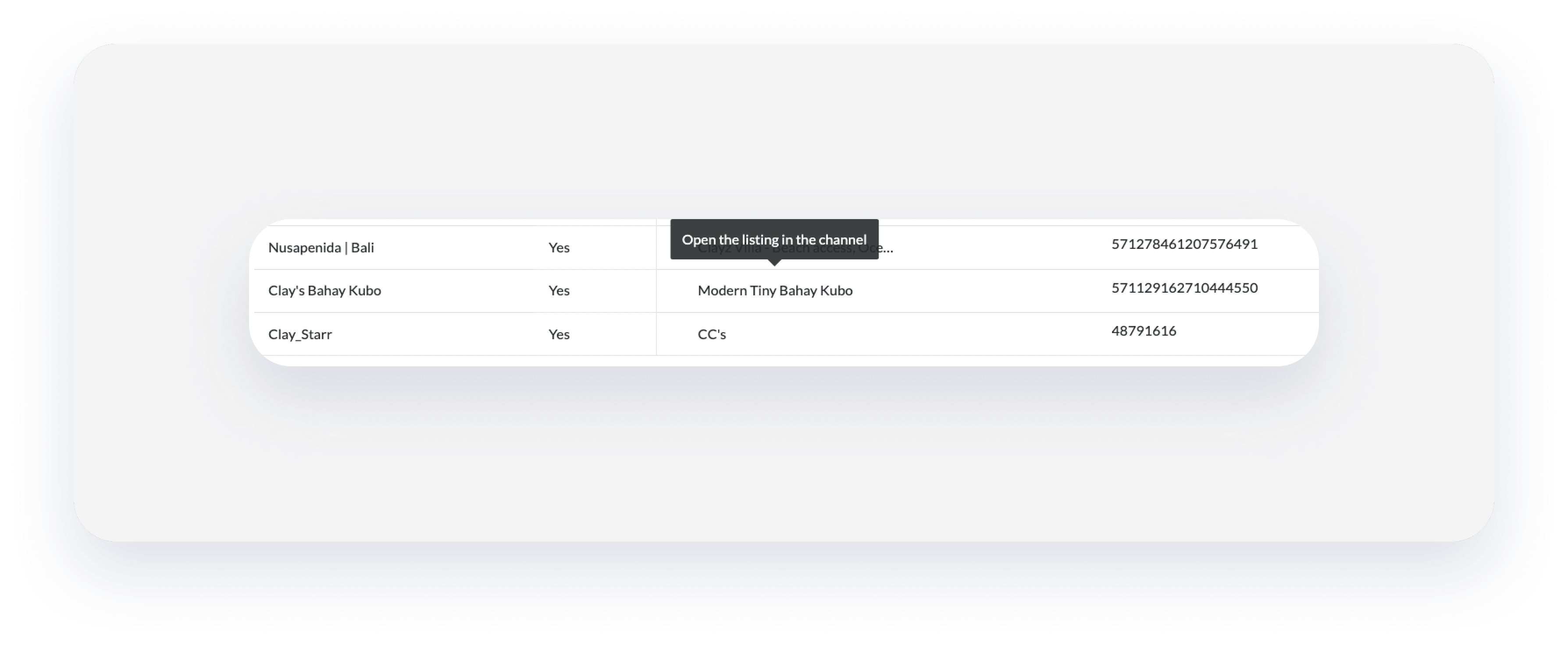
Under the property’s photo
Access the listing page on connected channels using the channels list below the property's photo. The channel's icon appears there once you connect a property to a channel.
To view a listing's page, click the mode selector in the top navigation bar, select Operations mode, then click Properties. Select the relevant property.
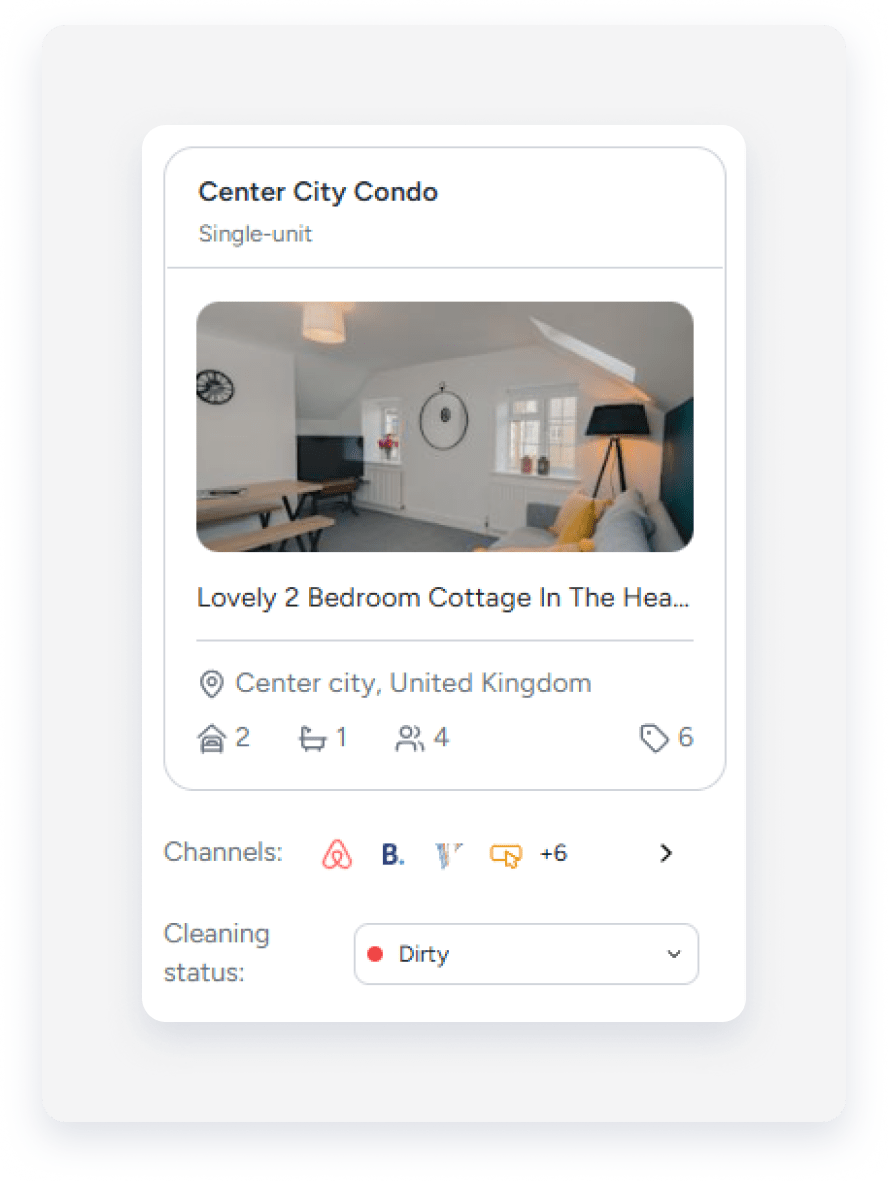
If the property isn't connected to any channels, click the arrow next to "No channels connected". In the right-side panel, click Connect this property to redirect to the distribution page, where you can connect to booking channels.

If the property is already connected to channels, click the arrow next to the channel icons to open the channels list in the right-side panel.
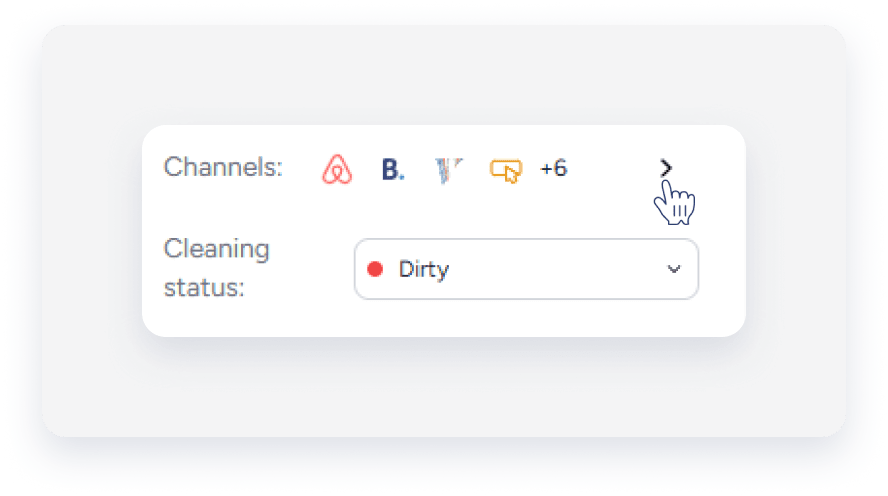
Manage links
Manage your channel listing links directly from the channels list in the right-side panel.
For properties connected to Airbnb, Booking.com, Expedia, and the Booking Engine:
- To copy a link, click
 .
.
- To open the listing page in the channel, click
 .
.
- Add or edit the channel's listing page URL in the relevant field, then click Save at the bottom of the panel.
For properties connected to Airbnb and the Booking Engine, the link generates automatically when you connect to the channel.
