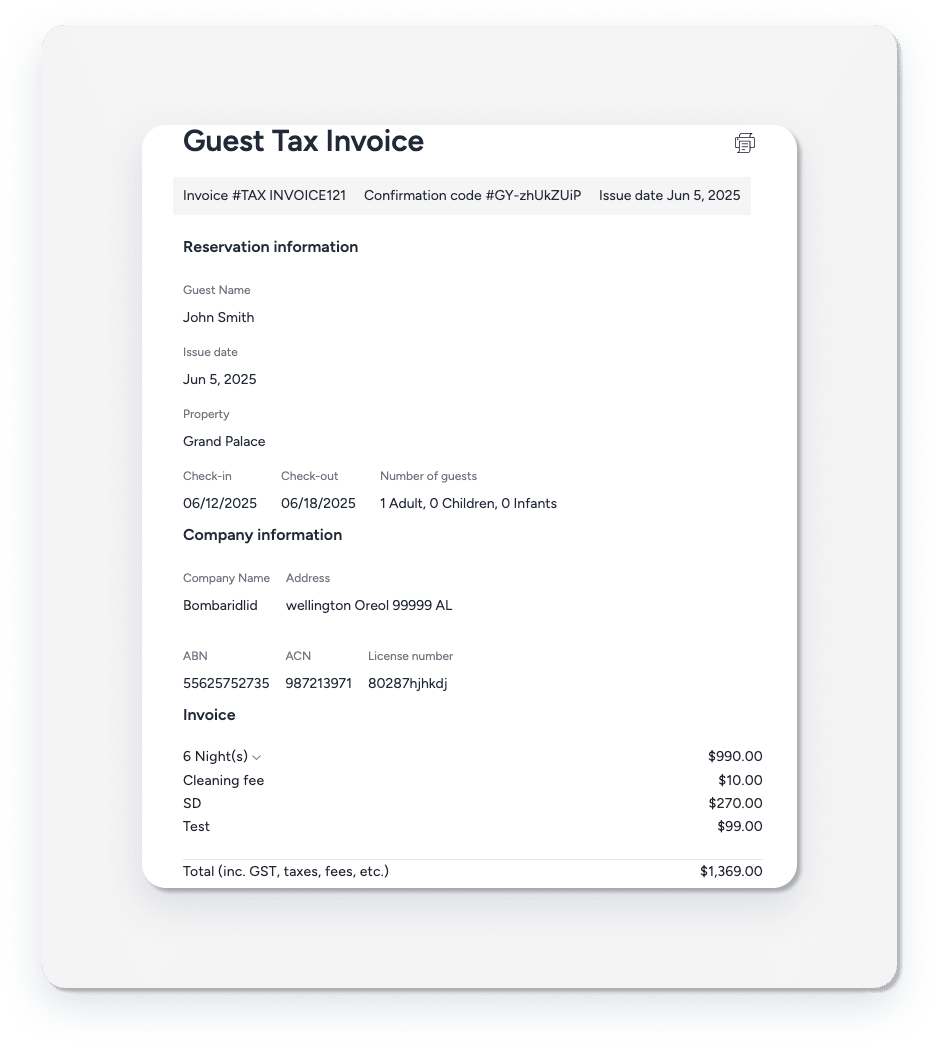Once you've set up your guest invoices with the necessary details and payment options, you can preview how each invoice will appear to your guests before sending it out. This preview feature lets you review all reservation details, charges, and payment information to ensure everything is accurate.
The guest invoice preview shows you exactly what your guests will receive, including:
- Reservation information (dates, property, guest details)
- Company information and branding
- Itemized charges and fees
- Total amount due
- Payment form with accepted card types
- Billing address fields
A guest email address is required to view the preview. Without it, the preview will not be displayed.
View your guest invoice
Step by step:
- Sign in to your Guesty account
- In the top navigation bar, click the mode selector and select Financials mode.
- Click Reservations.
- Select the relevant reservation.
- Click Balance Due in the gray banner at the top of the page.
- Next to "Guest Invoice", click Send invoice.
- In the pop-up, at the bottom left, click Preview invoice.
A new page will open with the guest invoice as your guest will see it, including the payment section and all reservation details.