In addition to using Guesty PriceOptimizer's default market, which relies on broad market trends, you have the ability to handpick a custom market for your listings. By aligning market trends more closely with the actual conditions of your listings, you can achieve more accurate pricing and improved listings performance.
We recommend adding at least 5 listings (and up to 20) so that your listing pricing is not too dependent upon each individual listing.
Using market groups can "smooth out" your curve by selecting listings that have flat pricing that are excluded from the GPO default data.
For additional PriceOptimizer customization options, see full details here.
Create a market group
Step by step:
- Sign in to your Guesty account.
- In the top navigation bar, click
 and select Guesty add-ons.
and select Guesty add-ons.
- Scroll down and click Guesty PriceOptimizer.
- Find the listing(s) for which you want to adjust the pricing. You can search for a specific listing by name or nickname or use the filters to find all listings that match your specific criteria.
- Select the relevant listing.
- In the left-side menu, click Market groups.
- Click Custom market.
- Under "Base your pricing on", click the dropdown then click Create market group.
- Use the interactive map to find and add 5-20 listings to your new group:
- Search for specific listings by Airbnb or Vrbo listing names, listing ID, or URL.
- Search by using filters such as average price, property type, review score, and more.
Tip:
A listing must be within in the parameters of the map shown in order to appear in search results.

- To remove a listing click x next to the listing name.
- Click Next.
- In the pop-up, enter a group name then click Done.
- Back on the Market groups page, review the pricing forecast data that shows your actual pricing against the market group.
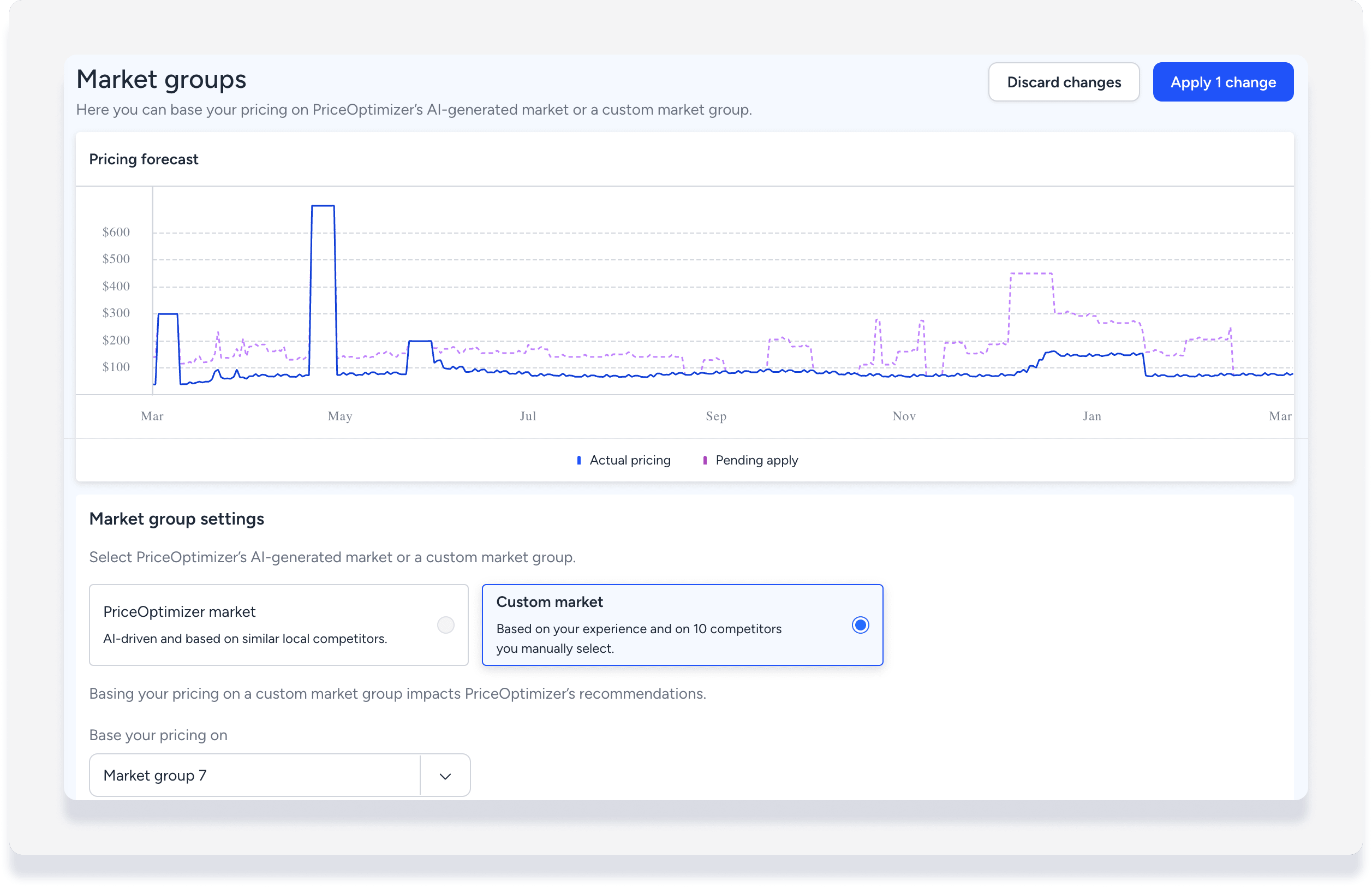
- At the top right click Apply change.
- In the pop-up, click Apply changes.
lf a selected listing is no longer active on the OTA, it will be removed from the market group.
If all of the listings from your market group are removed, the listing will revert back to the PriceOptimizer default market.
In both cases, you will be notified with an alert on the pricing forecast page.
Compare different market groups
You can create multiple market groups and compare the different pricing forecasts before applying any changes. Repeat the steps above to create different market groups. Select each group under "Base your pricing on" to review the pricing forecast. No changes are made until you click Apply change for the selected market group.