Resolving technical issues related to DNS configurations, propagation delays, and record discrepancies using tools like whatsmydns.net are invaluable, giving you the ability to monitor DNS records across global servers, identify potential issues, and provide efficient solutions.
This guide will walk you through how to use whatsmydns.net effectively, interpret its results, and troubleshoot common DNS-related challenges.
Whatsmydns.net can assist in a variety of tasks, including:
- Verifying DNS record propagation after updates.
- Troubleshooting DNS resolution issues.
- Identifying regional DNS propagation discrepancies.
- Confirming that DNS records are accurately configured.
Step by step:
-
Open whatsmydns.net.
-
In the input field provided, copy and paste the domain name in question (For example, "example.com" or "subdomain.example.com.").
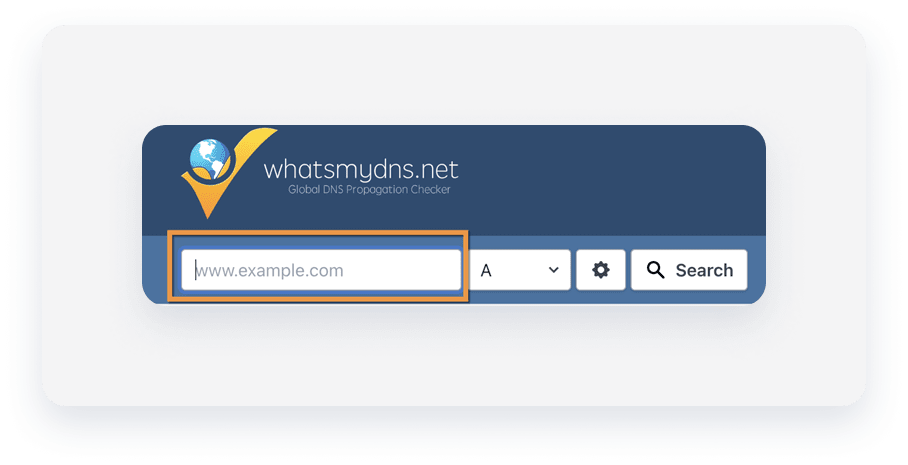
-
In the dropdown menu, choose which DNS record type you want to query. Key options include:
Depending on the issue you're troubleshooting, you may also check other record types, like MX (mail servers) or TXT (text-based data).
-
Click Search. whatsmydns.net will run a query across multiple DNS servers worldwide and display the results in a map or a table.
Interpret the results
Once the results are displayed, here's how to analyze them:
Things to look for:
- Consistency across locations: Uniform values indicate successful DNS propagation.
- Discrepancies: Inconsistent results across regions suggest propagation delays or regional blocking issues.
Resolve the issue
Follow these steps for resolution:
- Verify record accuracy: Double check with the user that the DNS records (e.g., A, CNAME, MX) are entered and configured properly on their DNS provider's platform.
- Check propagation status: Use whatsmydns.net to confirm propagation globally. Changes often take between 24 to 48 hours to fully update.
- Identify the scope of the issue:
- If red X marks appear in multiple locations, the issue may stem from incorrect DNS settings.
- If only specific regions display red X marks, it could point to regional or cached DNS issues.
- Use additional tools: In cases of persistent issues, leverage other DNS tools like Google Admin Toolbox Dig or DNS Checker to get a second opinion or deeper insights into the problem.
- Escalate as necessary: If problems originate with the your DNS provider, contact your provider's support team for assistance.
Best practices
To ensure efficient troubleshooting and accurate results, here are some important tips:
- Confirm domain accuracy: A simple typo in the domain name (e.g., “exampl.com” instead of “example.com”) can lead to incorrect results, so double-check carefully.
- Use the correct record type: Each type of DNS record serves a different purpose. Make sure you're checking the record most relevant to your issue.
- Account for DNS propagation delays: Remember updating DNS records can take time to propagate and affect all regions.
- Always cross-verify: Combine results from whatsmydns.net with other diagnostic tools like Google Admin Toolbox Dig to ensure accurate troubleshooting.
- Document findings: Save screenshots or notes on whatsmydns.net results for reference in case the issue escalates or requires follow-ups.