Generate a report of the application fee paid via Stripe (similar to payment gateway fee). Since Stripe collects this fee directly, Guesty doesn't provide an invoice for them. Log in to your Stripe account to retrieve this report.
Important:
This process involves accessing a third-party platform (Stripe). Any changes that might occur in Stripe's user interface or navigation will affect the detailed instructions below.
Steps by step:
- Log in to your Stripe Dashboard.
- Click Transactions to enter the report page.
- Click Export.
- Customize the export settings in the pop-up window:
- Set the relevant date range for the report.
- Under "Columns", select Application fee from the dropdown menu/
- In the "Connect" section, select the application fee option to include it in your export.
- Click Export to download the file.
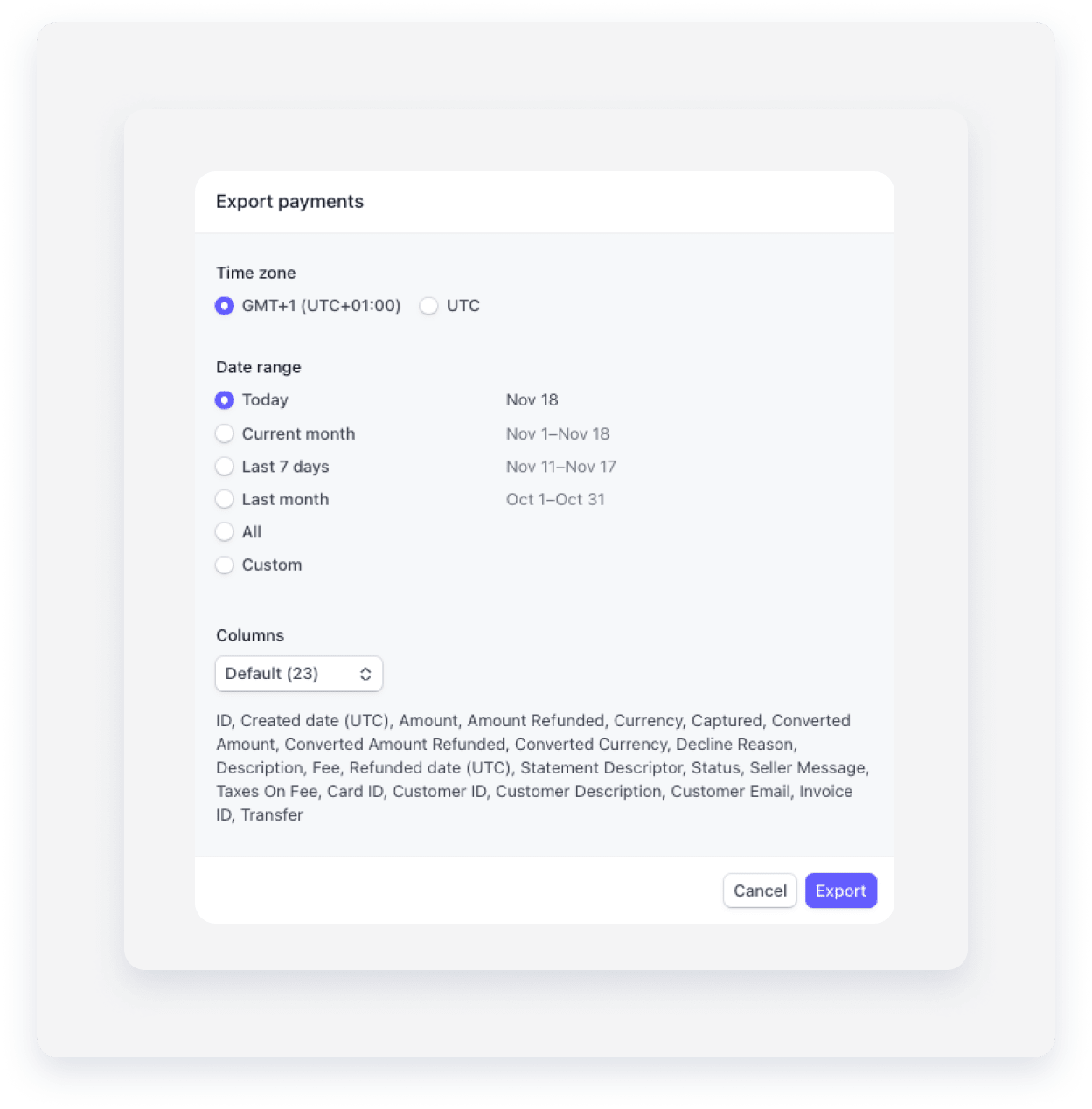
In the CSV file, locate the “Application fee” column to see the Guesty application fee for each charge.
The currency for each fee is listed in the “Currency” column.