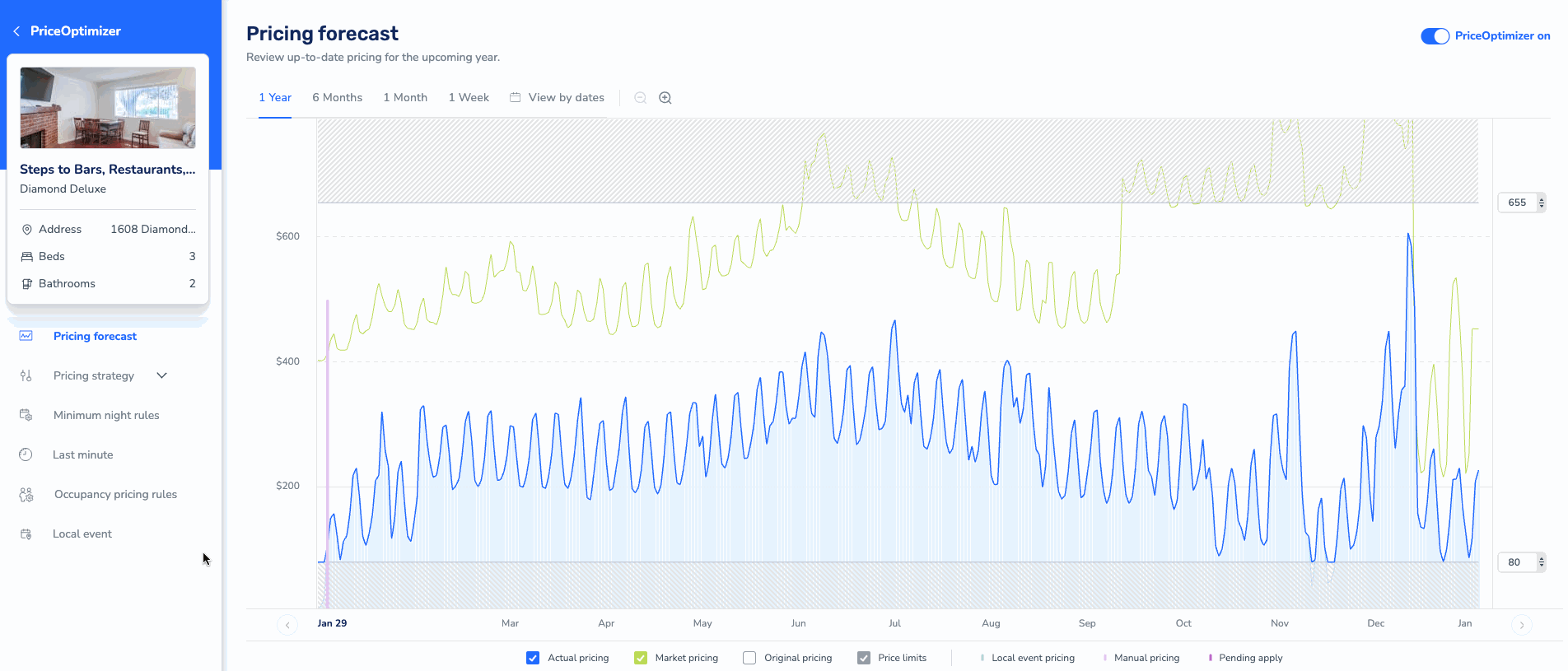In Guesty PriceOptimizer, you can manually override the recommended pricing and rate limits at any time, for one night or for multiple dates. For additional PriceOptimizer customization options, see full details here.
Access PriceOptimizer settings
Step by step:
- Sign in to your Guesty account.
- In the top navigation bar, click
 and select Guesty add-ons.
and select Guesty add-ons.
- Scroll down and click Guesty PriceOptimizer.
- Find the listing(s) for which you want to adjust the pricing. You can search for a specific listing by name or nickname or use the filters to find all listings that match your specific criteria.
- Select the relevant listing, then click Pricing forecast in the lefthand menu.
- Make the relevant changes, explained in the sections below.
- Click Apply x change(s) in the top right corner and select Apply again in the confirmation pop-up whenever a change is made.
Override the nightly rate
If you want to override the recommended nightly rate, follow the line in the graph until you reach your preferred date. Click on the date and enter the new price or adjust the current price by dragging the price up or down.
If you want to override the rates for multiple days, highlight the days by dragging to the left or right of the selected date and input a new fixed price or adjust the price by percentage. You can manually override pricing for a maximum of 14 days at once. After a nightly rate is adjusted, a purple line will appear in the graph to highlight the manual price change.
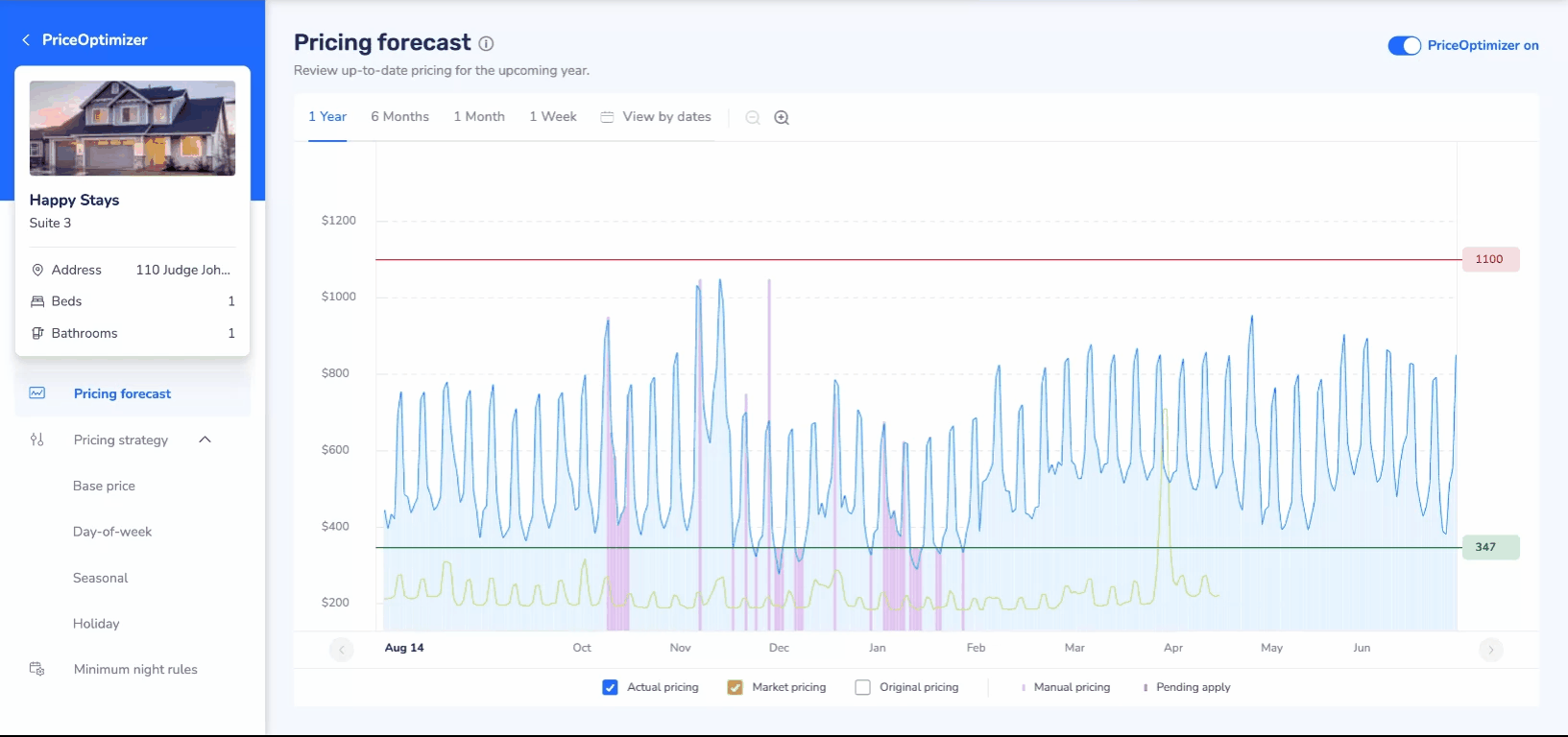
Override the minimum/maximum rate limits
The minimum and maximum controllers define the highest and lowest price you can set for your listing. If you want to override the minimum or maximum limits generated for your listing, enter the new limit manually or drag the current limit to the new price you want in the chart. The green controller is for the minimum and red is for the maximum. The maximum price that can be applied is ten times the base price.
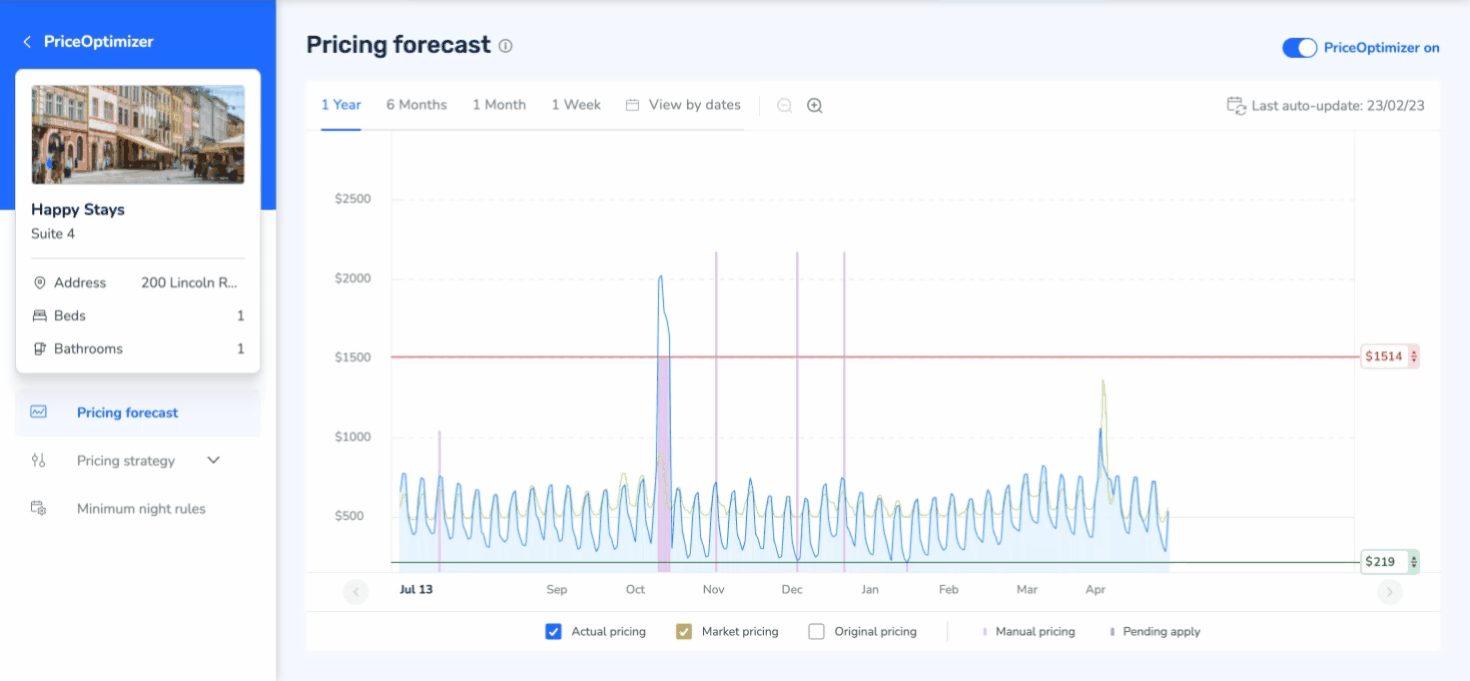
Note:
The option to change limits by the dragging feature within the chart is only available in the 1 year view and not in the 6 months, 1 month, or 1 week view.
Reverse manual price
To remove or reverse a manual change made to the pricing:
- Locate the relevant manual price, shown in purple in the pricing forecast chart.
- In the pop-up, click the reset button next to the rate, then click the checkmark.
- Click Apply x change(s) in the top right corner and select Apply in the confirmation pop-up.