Morning.co is a leading invoicing solution in Israel. Invoicing regulation in Israel requires all businesses to comply with a specific format and workflow for invoice creation. Mornin.co allows customers to automate this process partially or fully, saving them valuable time and preventing mistakes.
Copy the Guesty API key
Step by step:
- Sign in to your Guesty account.
- In the top navigation bar, click
 .
.
- From the dropdown, select Guesty Marketplace.
- Search for Morning.co, then click Connect.
- At the top right click Connect.
- In the pop-up, copy the API key.
- Click OK.
Connect Morning.co with Guesty
- Go to "add-ons".
- Find "Guesty" or follow this link.
- Insert your API key in the field provided.
- Click "connect".
- Once connected, click "add-on settings".
- Select the invoice type and invoice language.
- Optional settings (recommendations):
- VAT settings - to follow Guesty's originated information.
- Name of the invoice- should be based on the reservation ID:
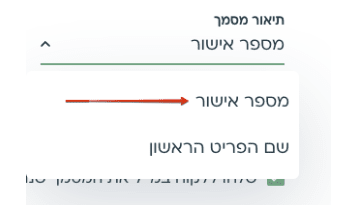
Integration details
Upon integration, Morning.co creates 3 custom fields on the customer's reservations:
- morning_invoice_name (text)
- morning_tax_included (Y/N)
- morning_invoice_link (text)
Customer can trigger invoice creation in Morning.co from their Guesty reservation view page.
Invoices will be created automatically with the guest and the reservation.
Invoice creation instructions
In Guesty:
- Click on a reservation of interest from anywhere in Guesty.
- Ensure that the reservation is fully paid (only 100% paid reservations will trigger invoice creation).
- Click the "edit" symbol next to the "Extra Information" section in the reservation view.
- In the custom field "morning_invoice_name", insert the name of the invoice addressee
(:עבור מי החשבונית)
- In the custom field "morning_vat_included", indicate if VAT was collected for this reservation or not (YES/NO).
- Click "SAVE"
A new invoice will now be created in Morning.co (it may take up to several minutes to appear). The invoice link will appear in the "morning_invoice_link" custom field.
Note:
- No changes can be made to the invoice. The invoice can only be voided and a new one can be created manually in Morning.co if changes are required.
- Reservations that are not fully paid will not trigger the invoice creation flow, even if custom fields are populated.
- To learn more about Morning.co, sign up. If you have any questions, reach out to Morning.co support: upport@morning.co