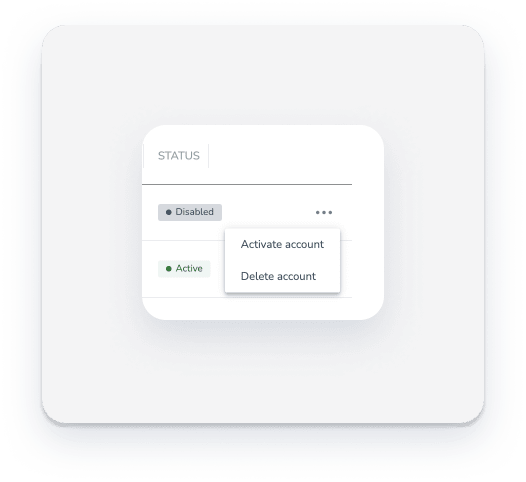Managing your payment processors effectively ensures your guests have a seamless checkout experience and your revenue remains organized. You might choose to disable an account if you're taking a temporary break from a provider or delete it entirely if you're moving to a new service. This article guides you through the process of deactivating your payment accounts, such as GuestyPay or Stripe, while protecting your data and avoiding unexpected charges.
Important information before you start
We recommend disabling an account rather than deleting it. Disabling keeps the account visible in Guesty but stops all payment processing. You can reactivate it at any time.
If you decide to delete an account, keep the following in mind:
Wait 180 days: We recommend waiting at least six months after disabling an account before deleting it. This allows time for potential chargebacks or refunds to process.
Data loss: Deleting an account permanently removes all its associated data from Guesty.
Scheduled payments: Any payments scheduled on a disabled account will charge once you reconnect the account. To avoid unexpected charges, review our guide on switching payment processors.
Set a new default: If you disable your default account, you must set a new default payment processing account.
Assign listings: Ensure you have an alternate payment processor set up and assigned to your listings to continue charging guests.
Disable a GuestyPay account
If you wish to terminate your GuestyPay processing account, follow the steps and guidelines below. The deactivation process depends on your account’s activity and transaction history.
Accounts with no processing history
The deactivation process for GuestyPay depends on your account’s activity.
Accounts with no processing history: If your account has no sales, refunds, or chargebacks, we can terminate it as soon as we receive your request.
Accounts with processing history: Accounts with transaction activity must remain active for at least six months following the most recent transaction to cover potential refunds or chargebacks. Your account will be disabled once:
All outstanding transactions (refunds, chargebacks, reserves, and payouts) are resolved.
Collected reserves are released.
Monthly fees will still apply during this period per your agreement.
If your balance is negative due to refunds, your bank account will be debited via ACH or your card on file.
Step by step:
- Sign in to your Guesty account.
- In the top navigation bar, click the mode selector and select Financials mode.
- Click Payment processing.
- In the "GuestyPay" section, toggle off the account.
- In the pop-up, choose to reassign listings to your default account automatically or manually.
- Click Disable account.
Even after deactivating, you can still access your GuestyPay dashboard using your existing login credentials.
Disable other payment processors
Follow these steps to disable a Stripe or other payment processor account.
Step by step:
- Sign in to your Guesty account.
- In the top navigation bar, click the mode selector and select Financials mode.
- Click Payment processing.
- In the "Other payment processors" section, click
 at the right end of the account's row.
at the right end of the account's row.
- Select Disable account.
- In the pop-up, choose to reassign listings to your default account automatically or manually.
- Click Disable account.
Delete a payment processing account
Follow these steps to delete a GueestyPay, Stripe, or other payment processing account. Only delete an account if you are certain you no longer need the historical data.
Step by step:
- Confirm the account is disabled.
- Click
 .
.
- Select Delete account.