Your website's domain is like its street address; it lets other people find it. You can publish your site using the default domain, create a new custom domain, or connect an external domain. The domain for your Guesty Advanced Website must differ from your Guesty Booking Engine's domain.
Creating a new custom domain is included in the subscription fee for publishing an Advanced Website. By default, the site domain is set to auto-renew.
Create a new custom domain
Follow the instructions below to create a new custom domain for your Guesty Advanced Website.
Step by step:
- Sign in to your Guesty account.
- In the top navigation bar, click the mode selector and select Growth mode.
- Click Distribution.
- Click the Guesty Websites thumbnail.
- To the right of the relevant website, click Edit.
- At the top right, click Publish (or Republish if your site was previously published).
- In the pop-up, click Change web address.
- Select Get a new custom domain.
- Type your desired domain and a list of available options will populate in the field.
- Click Get it next to the domain you want to purchase.
- Enter your information and click Done.
Update your custom domain
You can change your site's domain at any time. If you're closing down your website, contact us to disconnect the domain before deleting the site. Once disconnected, your domain becomes available for others to purchase.
If you change the domain, it can take up to 24 hours for your site to become available at the new domain.
Connect an external domain
Follow the instructions below to connect a custom domain to your Guesty Advanced Website.
Step by step:
- Sign in to your Guesty account.
- In the top navigation bar, click the mode selector and select Growth mode.
- Click Distribution.
- Click the Guesty Websites thumbnail.
- To the right of the relevant website, click Edit.
- At the top right, click Publish (or Republish if your site was previously published).
- In the pop-up, click Change web address.
- Click Use a domain you already own
- Enter the URL. Be sure to include “www.” in the URL.
- Click Continue.
- In the pop-up, click Continue.
- Guesty Websites will search for your domain host provider, and prompt you to log in with your provider (for example, GoDaddy). Alternatively, set up your domain manually.
- Type your login credentials for your domain host provider, and click Continue. If you don't own the login credentials, click Forward login to a colleague. Copy the link provided and send it to a colleague to complete the setup.
- You'll receive a confirmation message that your domain is now configured. Click Done.
Manually set up your domain
If you encounter an error or are asked to perform a manual setup, you'll need to make a manual setting in your domain host provider. Add two A records and a CNAME record to your domain host settings. Two A Records create server balance and redundancy. Most domain hosts have instructions for creating CNAME records and A records in their help center. If you can't find this information, contact your domain host.
Some domain hosts don't allow you to set up multiple records for the @ domain. If this is the case for your domain host, add one record for the @ domain and include both IP addresses.
If you previously published your website with a 301 Redirect and CNAME, you will need to re-create your SSL certificate. In addition, you will need to remove the previous settings for the 301 Redirect.
Adding AAAA and CAA records prevents issuing an SSL certificate. Ensure you don't have these records configured.
Use the following details for the setup.
CNAME:
- Host: www
- Points to: s.eu-multiscreensite.com
A Records:
- A Record:
- Host/Alias: @
- Target/Destination: 18.197.248.23
- A Record:
- Host/Alias: @
- Target/Destination: 52.59.120.70
|
Example:
The following is an example from GoDaddy, in which they use two A records (one for each IP).
The following output is added: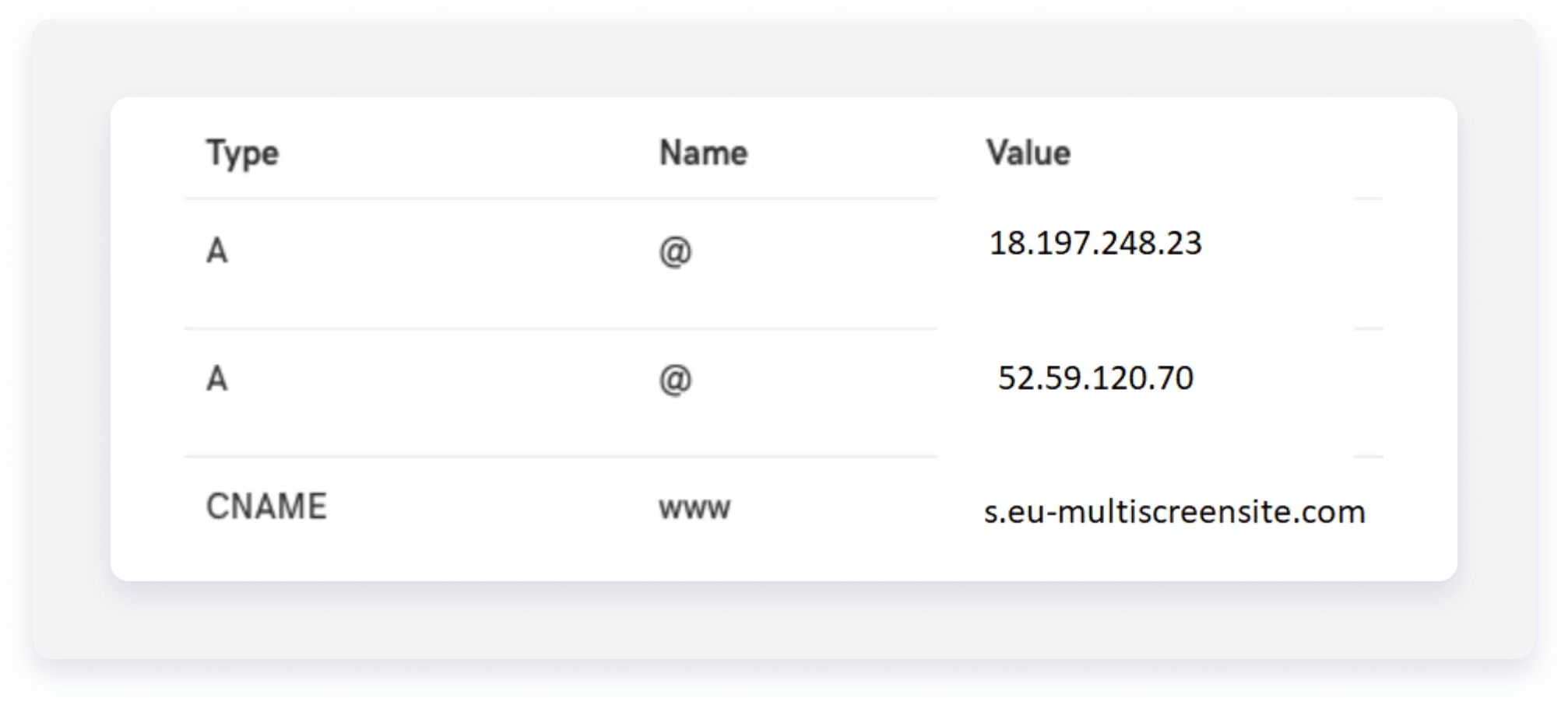
|
Disconnect an external domain
To disconnect a domain you own, contact your domain registrar (use this link to locate them) and let them know you want to point the domain's DNS to the new servers of the new host.